Inline Text Editing With Raphaël.js
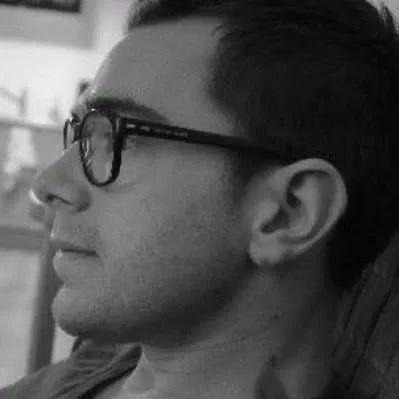
You can easily do inline editing in pure HTML, but how about enabling the same feature in SVG, and making it available on all major browsers?
The Problem
Although pure SVG implementations like SVG Textbox exist, they can’t be used on a iOS device because the textfield isn’t recognized as an input text, so the keyboard doesn’t show up.
Another alternative is to use the SVG foreignObject
tag
, which aims to add HTML element in a SVG, like an
<input>
tag. But it’s not compatible with Internet Explorer under the version 9.
The feature is already planned for implementation directly in SVG, see the SVG text editing draft specification: Text editing SVG 1.2
.The Context
When looking for a library that allows to manipulate SVG elements in the browser, the first one that pop directly is Raphael.js. It’s also the most easy to use.
Raphaël.js implements W3C’s current recommendation of SVG, which is currently in version 1.1. So there is no way to get the native SVG text editing feature directly in Raphaël.js.
So it must be emulated…
The Trick
The solution is simple: Add an <input> text field on top of
the SVG. This allows to edit the text on mobile device and is compatible with
Internet Explorer.
The tricky part is to report the SVG transformations on the input element.
Writing a Raphael Plugin
The Raphael.fn method object
provides a way to add custom methods that can be called on the
paper object.
It allows to make a new inlineTextEditing() method to turn any
SVG <text> element into an editable text, as follows:
var text = paper.text(50, 50 'Hello, World');
paper.inlineTextEditing(text);Let’s get started. First, we initialize the new method, taking an SVG text element as parameter:
Raphael.fn.inlineTextEditing = function (subject) {
// do stuff
};Next, we have to retrieve the transformations (rotation / translation & scale) of the text element. This is done thanks to the ’_’ property of the Raphael element (an undocumented property which has nothing to do with the underscorejs library).
This property returns the rotation and the scale of the element. To retrieve the translation we have to parse each transformation to point out the one that begin by a ‘t’.
The Matrix Is Everywhere. It Is All Around Us
The Element.Transform method can take a matrix parameter, as follows:
paper
.text(50, 50, "Simple text")
.attr({ "text-anchor": "start" })
.transform("m1.4627,0.628,-0.9108,2.1215,-9.3025,-56.8329");Here no s
, t or r to represents the scale, translation or
rotation. Just a m that is the combination of all of theses. In this
case there is no informations in the ’_’ attribute, we have to parse the transformations
in search of a m transform.
For more informations about transform matrix, check out Matthew Bystedt’s blog post
.Positioning The Textfield
The textfield is positioned by the CSS transform property and the
CSS transform-origin property.
Raphael uses the center by default to rotate or scale an element so we set the
transform-origin to “center center”
. The translation is directly added to the original position of the element
(top & left properties).
Then we build the transform property. It should take the same
transform order than the SVG element. That’s because a scale followed by a
rotation on an element don’t give the same result as a rotation followed by a
scale.
We can now append the textfield to the container of Raphael’s paper and hide the text element.
Apply Text Change
Providing a stopEditing method in the plugin allows the user to :
- apply the modifications
- remove the textfield
- Re-display the text element.
What’s Next?
After 2 days working on this plugin we have set up a todo list :
- Elarge the text field to avoid text scrolling when typing
- Add textarea for multi-line texts
- Allow webfonts
- Improve the matrix deconstruction
You’re welcome if you want to give us a hand!
Authors
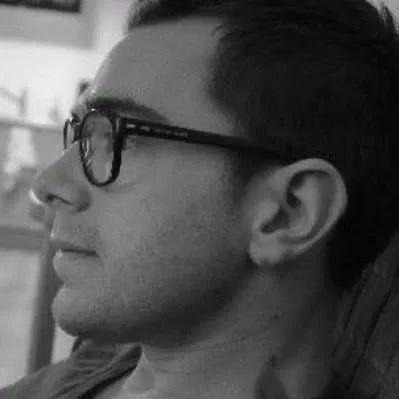
Full-stack web developer at marmelab, can learn any new language in about two hours. For real.