Introduction
An Input component displays an input, or a dropdown list, a list of radio buttons, etc. Such components allow to update a record field and are common in the Edit and Create views, and in the List Filters.
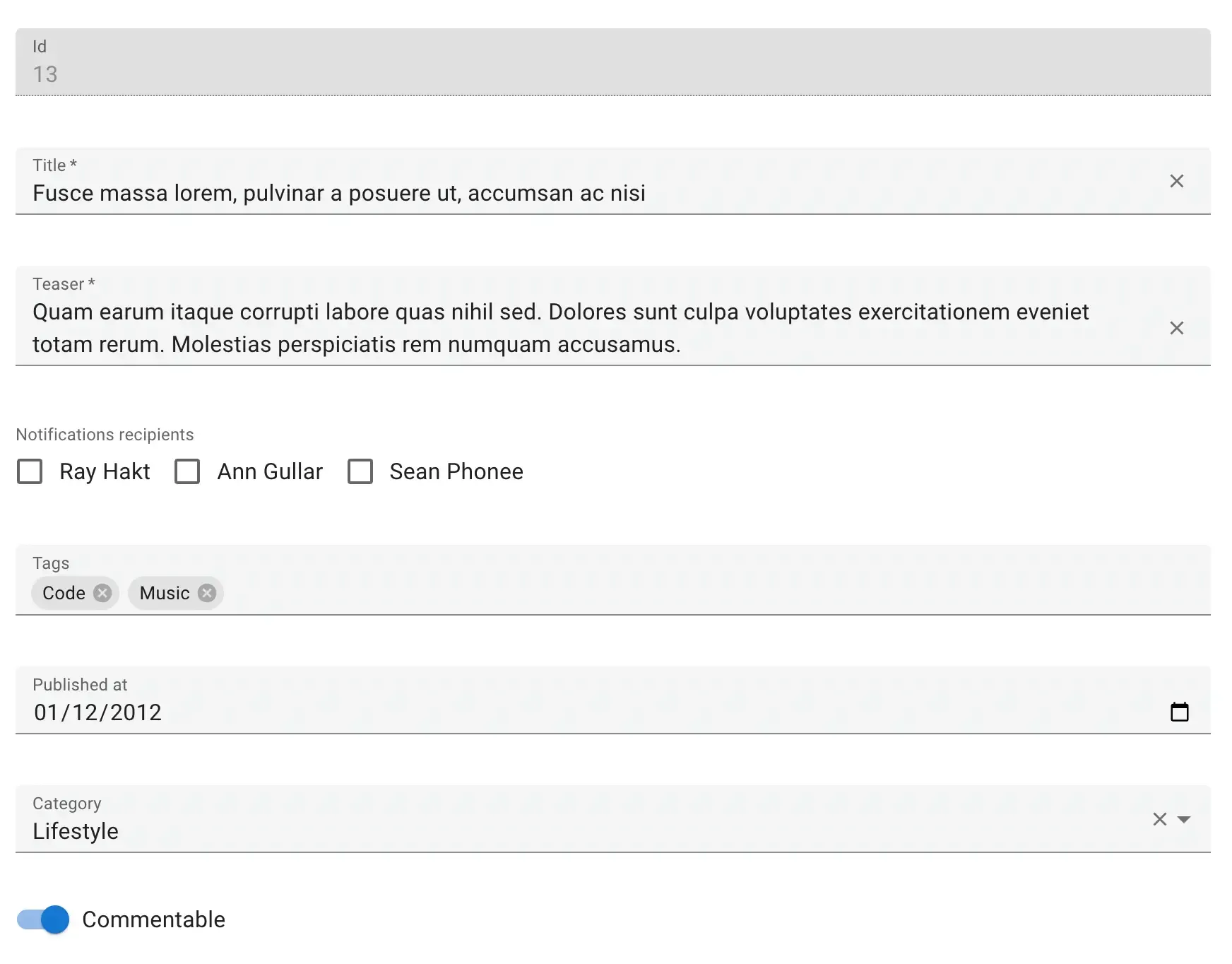
Input components are usually wrappers around your UI kit form components, bound to the current react-hook-form context.
Using Inputs In React Admin
Section titled “Using Inputs In React Admin”Input components must be used inside a Form element (e.g. <Form>). These components create a react-hook-form form and context.
Input components require a source prop.
import { EditBase, Form, required, useInput } from 'ra-core';import { TextInput } from './TextInput';
export const PostEdit = () => ( <EditBase> <Form> <TextInput source="title" label="Post title" validate={[required()]} /> </Form> </EditBase>);Writing Your Own Input Component
Section titled “Writing Your Own Input Component”Using useController
Section titled “Using useController”For instance, let’s write a component to edit the latitude and longitude of the current record:
// in LatLongInput.jsimport { useController } from 'react-hook-form';
const LatLngInput = () => { const input1 = useController({ name: 'lat', defaultValue: '' }); const input2 = useController({ name: 'lng', defaultValue: '' });
return ( <span> <input {...input1.field} type="number" placeholder="latitude" /> <input {...input2.field} type="number" placeholder="longitude" /> </span> );};export default LatLngInput;
// in ItemEdit.jsconst ItemEdit = () => ( <EditBase> <Form> <LatLngInput /> </Form> </EditBase>);LatLngInput takes no props, because the useController component can access the current record via the form context. The name prop serves as a selector for the record property to edit. Executing this component will render roughly the following code:
<span> <input name="lat" type="number" placeholder="latitude" value={record.lat} /> <input name="lng" type="number" placeholder="longitude" value={record.lng} /></span>Tip: Notice that we have added defaultValue: '' as one of the useController params. This is a good practice to avoid getting console warnings about controlled/uncontrolled components, that may arise if the value of record.lat or record.lng is undefined or null.
Tip: React-hook-form’s useController component supports dot notation in the name prop, to allow binding to nested values:
import { useController } from 'react-hook-form';
const LatLngInput = () => { const input1 = useController({ name: 'position.lat', defaultValue: '' }); const input2 = useController({ name: 'position.lng', defaultValue: '' });
return ( <span> <input {...input1.field} type="number" placeholder="latitude" /> <input {...input2.field} type="number" placeholder="longitude" /> </span> );};export default LatLngInput;The useInput() Hook
Section titled “The useInput() Hook”Ra-core adds functionality to react-hook-form:
- handling of custom event emitters like
onChange, - support for an array of validators,
- detection of required fields to add an asterisk to the field label,
- parse and format to translate record values to form values and vice-versa.
So internally, ra-core components use another hook, which wraps react-hook-form’s useController() hook. It’s called useInput(); use it instead of useController() to create form inputs that have the exact same API as ra-core Input components:
// in LatLongInput.jsimport { useInput, required } from 'ra-core';
const BoundedInput = (props) => { const { onChange, onBlur, label, helperText, ...rest } = props; const { field, fieldState: { invalid, error }, isRequired } = useInput({ // Pass the event handlers to the hook but not the component as the field property already has them. // useInput will call the provided onChange and onBlur in addition to the default needed by react-hook-form. onChange, onBlur, ...rest, });
return ( <div> <label htmlFor={field.name}> {label} {isRequired && <span aria-hidden="true"> *</span>} </label> <input id={field.name} {...field} aria-invalid={invalid} aria-errormessage={`${field.name}-error`} {...rest} /> {invalid && error?.message ? ( <span id={`${field.name}-error`} role="alert"> {error.message} </span> ) : helperText !== false ? ( <span className="helper-text"> {helperText} </span> ) : null} </div> );};
const LatLngInput = (props) => { const { source, ...rest } = props;
return ( <span> <BoundedInput source="lat" label="Latitude" validate={required()} {...rest} /> <BoundedInput source="lng" label="Longitude" validate={required()} {...rest} /> </span> );};Here is another example, this time using a select component:
// in SexInput.jsimport { useInput } from 'ra-core';
const SexInput = props => { const { field, isRequired } = useInput(props);
return ( <div> <label htmlFor={field.name}> Sex {isRequired && <span aria-hidden="true"> *</span>} </label> <select id={field.name} {...field} aria-required={isRequired} > <option value="M">Male</option> <option value="F">Female</option> </select> </div> );};export default SexInput;Tip: useInput accepts all arguments that you can pass to useController. Besides, components using useInput accept props like format and parse, to convert values from the form to the input, and vice-versa:
const parse = value => {/* ... */};const format = value => {/* ... */};
const PersonEdit = () => ( <EditBase> <Form> <SexInput source="sex" format={formValue => formValue === 0 ? 'M' : 'F'} parse={inputValue => inputValue === 'M' ? 0 : 1} /> </Form> </EditBase>);Reminder: react-hook-form’s formState is wrapped with a Proxy to improve render performance and skip extra computation if specific state is not subscribed. So, make sure you deconstruct or read the formState before render in order to enable the subscription.
const { isDirty } = useFormState(); // ✅const formState = useFormState(); // ❌ should deconstruct the formStateRefer to the useInput documentation for more details.
Linking Two Inputs
Section titled “Linking Two Inputs”Edition forms often contain linked inputs, e.g. country and city (the choices of the latter depending on the value of the former).
Ra-core relies on react-hook-form for form handling. You can grab the current form values using react-hook-form’s useWatch hook.
import * as React from "react";import { EditBase, Form } from "ra-core";import { useWatch } from "react-hook-form";import { SelectInput } from "./SelectInput";
const countries = ["USA", "UK", "France"];const cities: Record<string, string[]> = { USA: ["New York", "Los Angeles", "Chicago", "Houston", "Phoenix"], UK: ["London", "Birmingham", "Glasgow", "Liverpool", "Bristol"], France: ["Paris", "Marseille", "Lyon", "Toulouse", "Nice"],};const toChoices = (items: string[]) => items.map((item) => ({ id: item, name: item }));
const CityInput = () => { const country = useWatch<{ country: string }>({ name: "country" });
return ( <SelectInput choices={country ? toChoices(cities[country]) : []} source="cities" /> );};
const OrderEdit = () => ( <EditBase> <Form> <SelectInput source="country" choices={toChoices(countries)} /> <CityInput /> </Form> </EditBase>);
export default OrderEdit;Alternatively, you can use the ra-core <FormDataConsumer> component, which grabs the form values, and passes them to a child function. As <FormDataConsumer> uses the render props pattern, you can avoid creating an intermediate component like the <CityInput> component above:
import * as React from "react";import { EditBase, Form, FormDataConsumer } from "ra-core";import { SelectInput } from "./SelectInput";
const countries = ["USA", "UK", "France"];const cities: Record<string, string[]> = { USA: ["New York", "Los Angeles", "Chicago", "Houston", "Phoenix"], UK: ["London", "Birmingham", "Glasgow", "Liverpool", "Bristol"], France: ["Paris", "Marseille", "Lyon", "Toulouse", "Nice"],};const toChoices = (items: string[]) => items.map((item) => ({ id: item, name: item }));
const OrderEdit = () => ( <EditBase> <Form> <SelectInput source="country" choices={toChoices(countries)} /> <FormDataConsumer<{ country: string }>> {({ formData, ...rest }) => ( <SelectInput source="cities" choices={ formData.country ? toChoices(cities[formData.country]) : [] } {...rest} /> )} </FormDataConsumer> </Form> </EditBase>);Hiding Inputs Based On Other Inputs
Section titled “Hiding Inputs Based On Other Inputs”You may want to display or hide inputs based on the value of another input - for instance, show an email input only if the hasEmail boolean input has been ticked to true.
For such cases, you can use the approach described above, using the <FormDataConsumer> component.
import { FormDataConsumer } from 'ra-core';import { BooleanInput } from './BooleanInput';import { TextInput } from './TextInput';
const PostEdit = () => ( <EditBase> <Form shouldUnregister> <BooleanInput source="hasEmail" /> <FormDataConsumer<{ hasEmail: boolean }>> {({ formData, ...rest }) => formData.hasEmail && <TextInput source="email" {...rest} /> } </FormDataConsumer> </Form> </EditBase> );Note: By default, react-hook-form submits values of unmounted input components. In the above example, the shouldUnregister prop of the <Form> component prevents that from happening. That way, when end users hide an input, its value isn’t included in the submitted data.