Introduction
The List view displays a list of records, and lets users search for specific records using filters, sorting, and pagination.
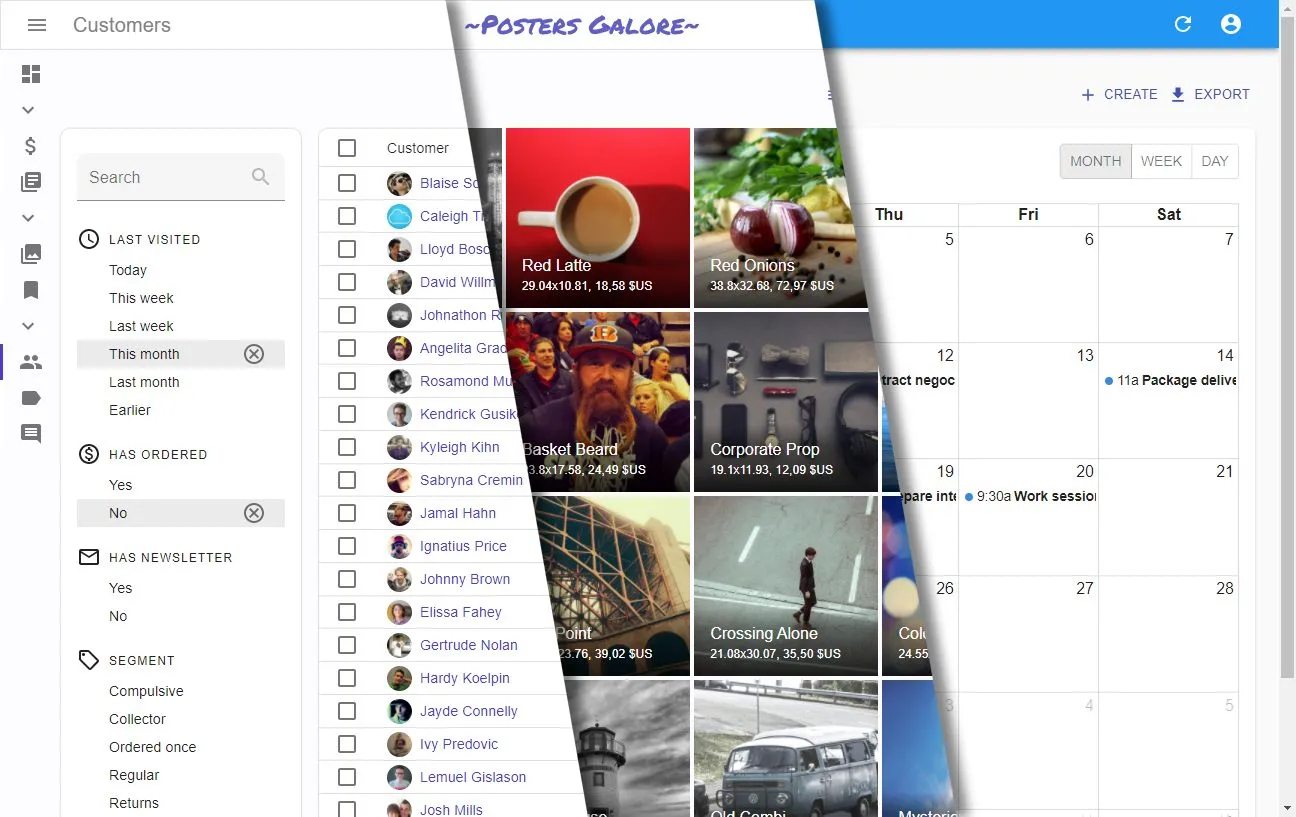
This tutorial explains the List view from first principles, and shows how ra-core’s headless components allow you to reduce the amount of boilerplate code to focus on the business logic.
From Pure React To React-Admin
Section titled “From Pure React To React-Admin”The List view fetches a list of records and renders them, together with UI controls for filter, sort and pagination.
To better understand how to use the various ra-core hooks and components dedicated to listing, let’s start by building such a list view by hand.
A List View Built By Hand
Section titled “A List View Built By Hand”You’ve probably developed it a dozen times, and in fact you don’t need ra-core to build, say, a book List view:
import { useState } from 'react';import { useGetList } from 'ra-core';
const BookList = () => { const [filter, setFilter] = useState(''); const [page, setPage] = useState(1); const perPage = 10; const { data, total, isPending } = useGetList('books', { filter: { q: filter }, pagination: { page, perPage }, sort: { field: 'id', order: 'ASC' } }); if (isPending) { return <div>Loading...</div>; } return ( <div> <h1>Book list</h1> <input placeholder="Search" value={filter} onChange={e => setFilter(e.target.value)} /> <table> <thead> <tr> <th>Id</th> <th>Title</th> <th>Author</th> <th>Year</th> </tr> </thead> <tbody> {data?.map(book => ( <tr key={book.id}> <td>{book.id}</td> <td>{book.title}</td> <td>{book.author}</td> <td>{book.year}</td> </tr> ))} </tbody> </table> <div> {page > 1 && <button onClick={() => setPage(page - 1)}>Previous page</button>} {page < (total || 0) / perPage && <button onClick={() => setPage(page + 1)}>Next page</button>} </div> </div> );};You can pass this BookList component as the list prop of the <Resource name="books" />, and ra-core will render it on the /books/ path.
This example uses the useGetList hook instead of fetch because useGetList already contains the authentication and request state logic. But you could totally write a List view with fetch.
This list is a bit rough around the edges (for instance, typing in the search input makes one call to the dataProvider per character), but it’s good enough for the purpose of this chapter.
Custom Components for List UI
Section titled “Custom Components for List UI”Since ra-core doesn’t provide built-in UI components, you’ll need to create your own. Let’s start by creating reusable components for table display, filters, and pagination:
import { useState } from 'react';import { useListContext } from 'ra-core';
const FilterForm = ({ filters }) => { const { filterValues, setFilters } = useListContext();
const handleChange = (key, value) => { const newValues = { ...filterValues, [key]: value }; setFilters(newValues); };
return ( <div style={{ marginBottom: '1rem' }}> {filters.map(filter => ( <input key={filter.source} placeholder={filter.label} value={filterValues[filter.source] || ''} onChange={e => handleChange(filter.source, e.target.value)} style={{ marginRight: '0.5rem' }} /> ))} </div> );};import { useListContext } from 'ra-core';
const Pagination = () => { const { page, setPage, total, perPage } = useListContext(); const totalPages = Math.ceil((total || 0) / perPage);
return ( <div> {page > 1 && ( <button onClick={() => setPage(page - 1)}> Previous page </button> )} <span> Page {page} of {totalPages} </span> {page < totalPages && ( <button onClick={() => setPage(page + 1)}> Next page </button> )} </div> );};import { useListContext } from 'ra-core';
const BookTable = () => { const { data } = useListContext();
return ( <table> <thead> <tr> <th>Id</th> <th>Title</th> <th>Author</th> <th>Year</th> </tr> </thead> <tbody> {data?.map(book => ( <tr key={book.id}> <td>{book.id}</td> <td>{book.title}</td> <td>{book.author}</td> <td>{book.year}</td> </tr> ))} </tbody> </table> );};ListContext Exposes List Data To Descendants
Section titled “ListContext Exposes List Data To Descendants”Ra-core provides a ListContext to share list data between components. Creating such a context with <ListContextProvider> allows you to use the custom components we just created and access list data through the useListContext hook:
import { useState } from 'react';import { useGetList, ListContextProvider, useListContext } from 'ra-core';import { FilterForm } from './FilterForm';import { Pagination } from './Pagination';import { BookTable } from './BookTable';
const BookList = () => { const [filter, setFilter] = useState({}); const [page, setPage] = useState(1); const perPage = 10; const sort = { field: 'id', order: 'ASC' };
const { data, total, isPending } = useGetList('books', { filter, pagination: { page, perPage }, sort, });
if (isPending) { return <div>Loading...</div>; }
const filters = [{ source: 'q', label: 'Search' }];
return ( <ListContextProvider value={{ data: data || [], total: total || 0, page, perPage, setPage, filterValues: filter, setFilters: setFilter, sort }}> <div> <h1>Book list</h1> <FilterForm filters={filters} /> <BookTable /> <Pagination /> </div> </ListContextProvider> );};This approach allows you to access the list data in any descendant component using the useListContext hook, as shown in the Pagination and BookTable components above.
The useListContext hook provides access to all list state and methods:
data: Array of recordstotal: Total number of recordspage: Current page numbersetPage: Function to change the pagefilterValues: Current filter valuessetFilters: Function to update filterssort: Current sort configuration
useListController Handles Controller Logic
Section titled “useListController Handles Controller Logic”The initial logic that grabs the records from the API, handles the filter and pagination state, and creates callbacks to change them is also common, and ra-core exposes the useListController hook to do it. It returns an object that fits perfectly the format expected by <ListContextProvider>:
import { useState } from 'react';import { useGetList, useListController, ListContextProvider,} from 'ra-core';import { FilterForm } from './FilterForm';import { Pagination } from './Pagination';import { BookTable } from './BookTable';
const BookList = () => { const [filter, setFilter] = useState({}); const [page, setPage] = useState(1); const perPage = 10; const sort = { field: 'id', order: 'ASC' };
const { data, total, isPending } = useGetList('books', { filter, pagination: { page, perPage }, sort, });
if (isPending) { return <div>Loading...</div>; } const listContext = useListController(); if (listContext.isPending) { return <div>Loading...</div>; }
const filters = [{ source: 'q', label: 'Search' }];
return ( <ListContextProvider value={{ data: data || [], total: total || 0, page, perPage, setPage, filterValues: filter, setFilters: setFilter, sort }}> <ListContextProvider value={listContext}> <div> <h1>Book list</h1> <FilterForm filters={filters} /> <BookTable /> <Pagination /> </div> </ListContextProvider> );};Notice that useListController doesn’t need the ‘books’ resource name - it relies on the ResourceContext, set by the <Resource> component, to guess it.
Ra-core’s List controller does much, much more than the code it replaces above:
- it uses sensible defaults for the sort and pagination state,
- it stores the list state (sort, pagination, filters) in the URL to make the page bookmarkable,
- it memorises this state to let users find the same filters when they come back to the list,
- it allows to select records for bulk actions,
- it debounces the calls to the API when the user types text in the filter form,
- it keeps the current data on screen while a new page is being fetched,
- it changes the current page if it’s empty,
- it translates the title
<ListBase>: Component Version Of The Controller
Section titled “<ListBase>: Component Version Of The Controller”As calling the List controller and putting its result into a context is also common, ra-core provides the <ListBase> component to do it. So the example can be further simplified to the following:
import { useListController, ListContextProvider, ListBase,} from 'ra-core';import { FilterForm } from './FilterForm';import { Pagination } from './Pagination';import { BookTable } from './BookTable';
const filters = [{ source: 'q', label: 'Search' }];
const BookList = () => { const listContext = useListController(); if (listContext.isPending) { return <div>Loading...</div>; }
const filters = [{ source: 'q', label: 'Search' }];
return ( <ListContextProvider value={listContext}> <ListBase> <div> <h1>Book list</h1> <FilterForm filters={filters} /> <BookTable /> <Pagination /> </div> </ListContextProvider> </ListBase> );};Notice that we’re not handling the loading state manually anymore. In fact, <ListBase> can handle the loading state internally and only render its children when data is available.
A Complete List View
Section titled “A Complete List View”With all these components, we can build a complete, maintainable list view:
// in src/books/BookList.tsximport { ListBase } from 'ra-core';import { FilterForm } from './FilterForm';import { Pagination } from './Pagination';import { BookTable } from './BookTable';
const filters = [{ source: 'q', label: 'Search' }];
const BookList = () => ( <ListBase> <div> <h1>Book list</h1> <FilterForm filters={filters} /> <BookTable /> <Pagination /> </div> </ListBase>);The code is now concise, maintainable, and contains all the necessary logic for:
- Fetching the records from the API
- Handling filter and pagination state
- Managing loading and error states
- Storing state in the URL for bookmarkability
- Debouncing filter changes
Ra-core’s headless components provide a robust foundation for building custom user interfaces while taking care of the complex data management logic under the hood.
Building a Custom List Layout
Section titled “Building a Custom List Layout”With headless components, you’re responsible for building your own list display. You can leverage the useListContext hook to get the list data and build whatever UI you need:
import { ListBase, useListContext } from 'ra-core';
type Book = { id: number; title: string; author: string; year: number;};
const BookListView = () => { const { data } = useListContext<Book>(); return ( <div style={{ padding: '16px' }}> {data.map(book => ( <div key={book.id} style={{ marginBottom: '16px', border: '1px solid #ccc', padding: '8px' }}> <h3><em>{book.title}</em></h3> <p>by {book.author} ({book.year})</p> </div> ))} </div> );};
const BookList = () => ( <ListBase> <BookListView /> </ListBase>);Alternatively, you can use the WithListContext component if you prefer a render prop pattern:
import { ListBase, WithListContext } from 'ra-core';
type Book = { id: number; title: string; author: string; year: number;};
const BookList = () => ( <ListBase> <WithListContext<Book> render={({ data }) => ( <div style={{ padding: '16px' }}> {data.map(book => ( <div key={book.id} style={{ marginBottom: '16px', border: '1px solid #ccc', padding: '8px' }}> <h3><em>{book.title}</em></h3> <p>by {book.author} ({book.year})</p> </div> ))} </div> )} /> </ListBase>);You can handle the loading state by checking the isPending variable from the ListContext, or use the emptyWhileLoading prop on <ListBase> to prevent rendering until data is available.
Filtering the List
Section titled “Filtering the List”One of the most important features of the List page is the ability to search for records. To build custom filter controls, refer to the Filter documentation which contains information on how to build your own filter UI using headless components from ra-core.
Sorting the List
Section titled “Sorting the List”The List view uses the sort and order query parameters to determine the sort field and order passed to dataProvider.getList().
Here is a typical List URL:
Once decoded, this URL reveals the intended sort:
sort=published_atorder=DESCFor headless components, you’ll need to build your own sorting controls using the useListSortContext hook to access and modify the current sort state.
Linking to a Pre-Sorted List
Section titled “Linking to a Pre-Sorted List”As the sort values are taken from the URL, you can link to a pre-sorted list by setting the sort and order query parameters.
For instance, if you have a list of posts ordered by publication date, and you want to provide a button to sort the list by number of views descendant:
import { Link } from 'react-router-dom';import { stringify } from 'query-string';
const SortByViews = () => ( <Link to={{ pathname: '/posts', search: stringify({ page: 1, perPage: 25, sort: 'nb_views', order: 'DESC', filter: {}, }), }} > Sort by views </Link>);Tip: You have to pass all the query string parameters - not just sort and order. That’s a current limitation of ra-core.
Building a Custom Sort Control
Section titled “Building a Custom Sort Control”When you need custom sort controls for your headless implementation, you can use the useListSortContext hook to access and modify the current sort state:
import { useListSortContext } from 'ra-core';
const SortButton = ({ fields }) => { const { sort, setSort } = useListSortContext();
const handleSort = (field) => { setSort({ field, order: field === sort.field ? inverseOrder(sort.order) : 'ASC' }); };
const inverseOrder = (order) => (order === 'ASC' ? 'DESC' : 'ASC');
return ( <div> <label>Sort by: </label> <select value={sort.field || ''} onChange={(e) => handleSort(e.target.value)} > <option value="">Choose field...</option> {fields.map(field => ( <option key={field.value} value={field.value}> {field.label} ({sort.field === field.value ? inverseOrder(sort.order) : 'ASC'}) </option> ))} </select> </div> );};
// Usageconst sortFields = [ { value: 'title', label: 'Title' }, { value: 'author', label: 'Author' }, { value: 'year', label: 'Year' }];
const BookList = () => ( <ListBase> <div> <h1>Books</h1> <SortButton fields={sortFields} /> <BookTable /> </div> </ListBase>);Building a Custom Pagination
Section titled “Building a Custom Pagination”For custom pagination controls, use the useListContext hook to access pagination state and controls:
import { useListContext } from 'ra-core';
const CustomPagination = () => { const { page, hasPreviousPage, hasNextPage, setPage, total, perPage } = useListContext();
if (!hasPreviousPage && !hasNextPage) return null;
const totalPages = Math.ceil(total / perPage);
return ( <div style={{ display: 'flex', gap: '8px', alignItems: 'center', marginTop: '16px' }}> <button onClick={() => setPage(page - 1)} disabled={!hasPreviousPage} > Previous </button>
<span> Page {page} of {totalPages} ({total} items) </span>
<button onClick={() => setPage(page + 1)} disabled={!hasNextPage} > Next </button> </div> );};
// Usage in your listconst BookList = () => ( <ListBase> <div> <h1>Books</h1> <BookTable /> <CustomPagination /> </div> </ListBase>);