useListController
useListController contains the headless logic of list components. It’s useful to create a custom List view. It’s also the base hook when building a custom view with another UI kit.
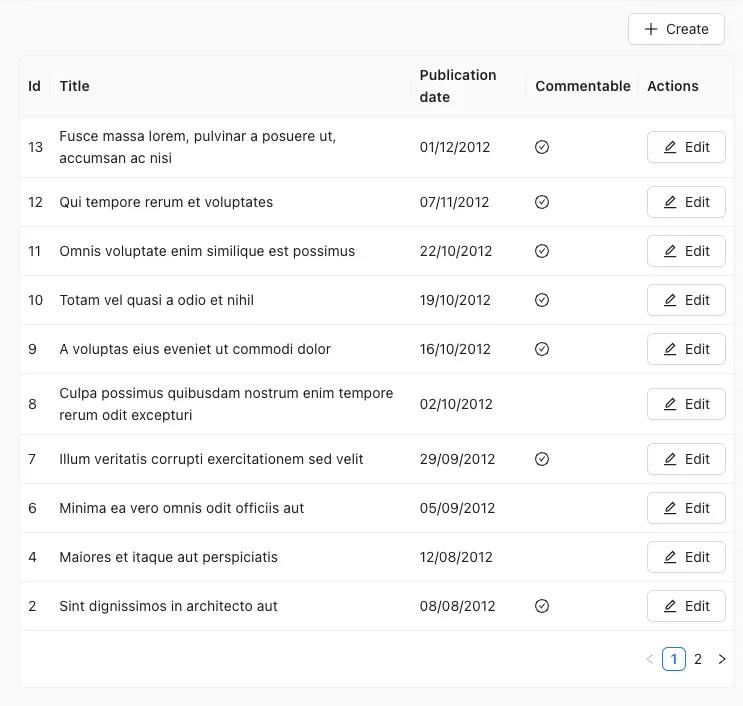
useListController reads the list parameters from the URL, calls dataProvider.getList(), prepares callbacks for modifying the pagination, filters, sort and selection, and returns them together with the data. Its return value matches the ListContext shape.
useListController is used internally by <ListBase>. If your list view uses ra-core components, prefer <ListBase> to useListController as it takes care of creating a <ListContext>.
useListController expects a parameters object defining the list sorting, pagination, and filters. It returns an object with the fetched data, and callbacks to modify the list parameters.
Here the code for the post list view above, built with Ant Design:
import { useListController } from 'ra-core';import { Card, Table, Button } from 'antd';import { CheckCircleOutlined, PlusOutlined, EditOutlined,} from '@ant-design/icons';import { Link } from 'react-router-dom';
const PostList = () => { const { data, page, total, setPage, isPending } = useListController({ sort: { field: 'published_at', order: 'DESC' }, perPage: 10, }); const handleTableChange = (pagination) => { setPage(pagination.current); }; return ( <> <div style={{ margin: 10, textAlign: 'right' }}> <Link to="/posts/create"> <Button icon={<PlusOutlined />}>Create</Button> </Link> </div> <Card bodyStyle={{ padding: '0' }} loading={isPending}> <Table size="small" dataSource={data} columns={columns} pagination={{ current: page, pageSize: 10, total }} onChange={handleTableChange} /> </Card> </> );};
const columns = [ { title: 'Id', dataIndex: 'id', key: 'id' }, { title: 'Title', dataIndex: 'title', key: 'title' }, { title: 'Publication date', dataIndex: 'published_at', key: 'pub_at', render: (value) => new Date(value).toLocaleDateString(), }, { title: 'Commentable', dataIndex: 'commentable', key: 'commentable', render: (value) => (value ? <CheckCircleOutlined /> : null), }, { title: 'Actions', render: (_, record) => ( <Link to={`/posts/${record.id}`}> <Button icon={<EditOutlined />}>Edit</Button> </Link> ), },];
export default PostList;When using ra-core components, it’s common to call useListController() without parameters, and to put the result in a ListContext to make it available to the rest of the component tree.
import { useListController, ListContextProvider} from 'ra-core';
const MyList = () => { const listContext = useListController(); return ( <ListContextProvider value={listContext}> {children} </ListContextProvider> );};Parameters
Section titled “Parameters”useListController expects an object as parameter. All keys are optional.
debounce: Debounce time in ms for the setFilters callbacksdisableAuthentication: Set to true to allow anonymous access to the listdisableSyncWithLocation: Set to true to have more than one list per pageexporter: Exporter functionfilter: Permanent filter, forced over the user filterfilterDefaultValues: Default values for the filter formperPage: Number of results per pagequeryOptions: React-query options for the useQuery callresource: Resource name, e.g. ‘posts’ ; defaults to the current resource contextsort: Current sort value, e.g.{ field: 'published_at', order: 'DESC' }storeKey: Key used to differentiate the list from another sharing the same resource, in store managed states
Here are their default values:
import { useListController, defaultExporter, ListContextProvider} from 'ra-core';
const MyList = ({ debounce = 500, disableAuthentication = false, disableSyncWithLocation = false, exporter = defaultExporter, filter = undefined, filterDefaultValues = undefined, perPage = 10, queryOptions = undefined, resource = '', sort = { field: 'id', order: 'DESC' }, storeKey = undefined,}) => { const listContext = useListController({ debounce, disableAuthentication, disableSyncWithLocation, exporter, filter, filterDefaultValues, perPage, queryOptions, resource, sort, storeKey, }); return ( <ListContextProvider value={listContext}> {children} </ListContextProvider> );};storeKey
Section titled “storeKey”To display multiple lists of the same resource and keep distinct store states for each of them (filters, sorting and pagination), specify unique keys with the storeKey property.
In case no storeKey is provided, the states will be stored with the following key: ${resource}.listParams.
Note: Please note that selection state will remain linked to a resource-based key as described here.
If you want to disable the storage of list parameters altogether for a given list, you can use the disableSyncWithLocation prop.
In the example below, both lists TopPosts and FlopPosts use the same resource (‘posts’), but their controller states are stored separately (under the store keys 'top' and 'flop' respectively).
import { useListController } from 'ra-core';
const OrderedPostList = ({ storeKey, sort,}) => { const params = useListController({ resource: 'posts', sort, storeKey, }); return ( <div> <ul style={styles.ul}> {!params.isPending && params.data.map(post => ( <li key={`post_${post.id}`}> {post.title} - {post.votes} votes </li> ))} </ul> </div> );};
const TopPosts = ( <OrderedPostList storeKey="top" sort={{ field: 'votes', order: 'DESC' }} />);const FlopPosts = ( <OrderedPostList storeKey="flop" sort={{ field: 'votes', order: 'ASC' }} />);You can disable this feature by setting the storeKey prop to false. When disabled, parameters will not be persisted in the store.
Return Value
Section titled “Return Value”useListController returns an object with the following keys:
const { // Data data, // Array of the list records, e.g. [{ id: 123, title: 'hello world' }, { ... } total, // Total number of results for the current filters, excluding pagination. Useful to build the pagination controls, e.g. 23 isPending, // Boolean, true until the data is available isFetching, // Boolean, true while the data is being fetched, false once the data is fetched isLoading, // Boolean, true until the data is fetched for the first time // Pagination page, // Current page. Starts at 1 perPage, // Number of results per page. Defaults to 25 setPage, // Callback to change the page, e.g. setPage(3) setPerPage, // Callback to change the number of results per page, e.g. setPerPage(25) hasPreviousPage, // Boolean, true if the current page is not the first one hasNextPage, // Boolean, true if the current page is not the last one // Sorting sort, // Sort object { field, order }, e.g. { field: 'date', order: 'DESC' } setSort, // Callback to change the sort, e.g. setSort({ field: 'name', order: 'ASC' }) // Filtering filterValues, // Dictionary of filter values, e.g. { title: 'lorem', nationality: 'fr' } displayedFilters, // Dictionary of displayed filters, e.g. { title: true, nationality: true } setFilters, // Callback to update the filters, e.g. setFilters(filters, displayedFilters) showFilter, // Callback to show one of the filters, e.g. showFilter('title', defaultValue) hideFilter, // Callback to hide one of the filters, e.g. hideFilter('title') // Record selection selectedIds, // Array listing the ids of the selected records, e.g. [123, 456] onSelect, // Callback to change the list of selected records, e.g. onSelect([456, 789]) onToggleItem, // Callback to toggle the record selection for a given id, e.g. onToggleItem(456) onUnselectItems, // Callback to clear the record selection, e.g. onUnselectItems(); // Misc defaultTitle, // Translated title based on the resource, e.g. 'Posts' resource, // Resource name, deduced from the location. e.g. 'posts' refetch, // Callback for fetching the list data again} = useListController();Using setFilters to Update Filters
Section titled “Using setFilters to Update Filters”The setFilters method is used to update the filters. It takes three arguments:
filters: an object containing the new filter valuesdisplayedFilters: an object containing the new displayed filtersdebounced: set to true to debounce the call to setFilters (false by default)
You can use it to update the list filters:
import { useState } from 'react';import { useListController } from 'ra-core';
const OfficeList = () => { const { filterValues, setFilters, data, isPending } = useListController({ resource: 'offices' }); const [formValues, setFormValues] = useState(filterValues);
const handleChange = (event) => { setFormValues(formValues => ({ ...formValues, [event.target.name]: event.target.value })); };
const handleSubmit = (event) => { event.preventDefault(); setFilters(filterFormValues); };
if (isPending) return <div>Loading...</div>;
return ( <> <form onSubmit={handleSubmit}> <input name="country" value={formValues.country} onChange={handleChange} /> <input name="city" value={formValues.city} onChange={handleChange} /> <input name="zipcode" value={formValues.zipcode} onChange={handleChange} /> <input type="submit">Filter</input> </form> <ul> {data.map(record => ( <li key={record.id}>{record.name}</li> ))} </ul> </> );};Security
Section titled “Security”useListController requires authentication and will redirect anonymous users to the login page. If you want to allow anonymous access, use the disableAuthentication prop.
If your authProvider implements Access Control, useListController will only render if the user has the “list” access to the related resource.
For instance, for the <PostList> page below:
import { useListController } from 'ra-core';import { SimpleList } from './SimpleList';
const PostList = () => { const { isPending, error, data, total } = useListController({ resource: 'posts'}) if (error) return <div>Error!</div>; return ( <SimpleList data={data} total={total} isPending={isPending} primaryText="%{title}" /> );}useListController will call authProvider.canAccess() using the following parameters:
{ action: "list", resource: "posts" }Users without access will be redirected to the Access Denied page.
Note: Access control is disabled when you use the disableAuthentication prop.