useNotify
This hook returns a function that displays a notification at the bottom of the page.
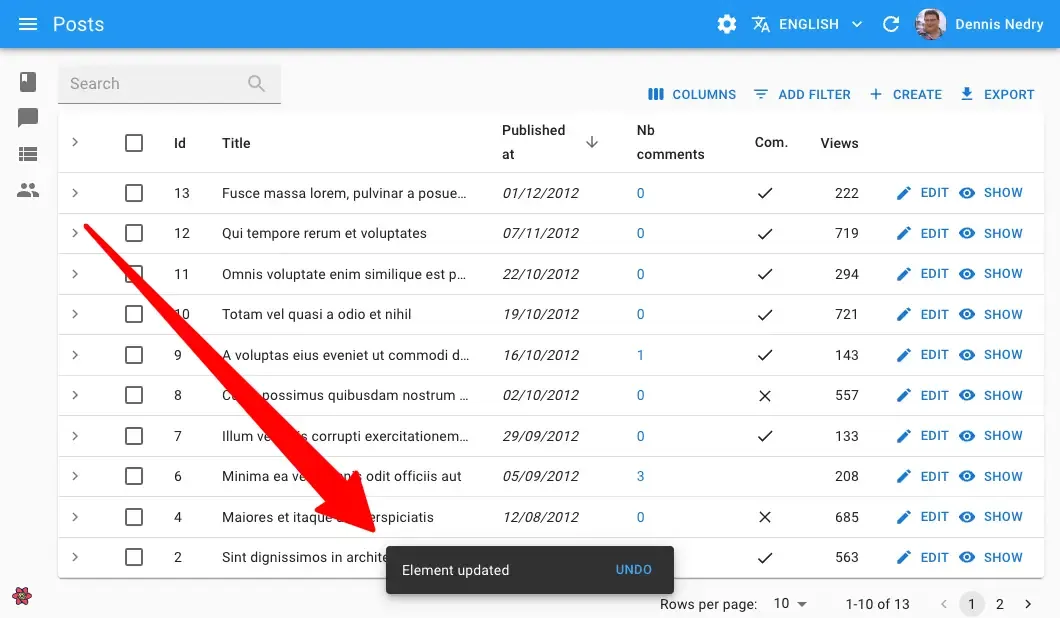
import { useNotify } from 'ra-core';
const NotifyButton = () => { const notify = useNotify(); const handleClick = () => { notify(`Comment approved`, { type: 'success' }); } return <button onClick={handleClick}>Notify</button>;};Here are more examples of notify calls:
// notify an errornotify(`This is an error`, { type: 'error' });// notify a warningnotify(`This is a warning`, { type: 'warning' });// pass translation argumentsnotify('item.created', { type: 'info', messageArgs: { resource: 'post' } });// send an undoable notificationnotify('Element updated', { type: 'info', undoable: true });Parameters
Section titled “Parameters”The hook takes no argument and returns a callback. The callback takes 2 arguments:
| Name | Required | Type | Default | Description |
|---|---|---|---|---|
message | Required | string | - | The message to display (a string, or a React node) |
options | object | - | The options |
The options is an object that can have the following properties:
| Name | Type | Default | Description |
|---|---|---|---|
autoHideDuration | `number | null` | 4000 |
messageArgs | object | - | options to pass to the translate function (because notification messages are translated if your admin has an i18nProvider). It is useful for inserting variables into the translation. |
multiLine | boolean | - | Set it to true if the notification message should be shown in more than one line. |
undoable | boolean | - | Set it to true if the notification should contain an “undo” button |
type | string | info | The notification type (info, success, error or warning - the default is info) |
autoHideDuration
Section titled “autoHideDuration”You can define a custom delay for hiding a given notification.
import { useNotify } from 'ra-core';
const LogoutButton = () => { const notify = useNotify(); const logout = useLogout();
const handleClick = () => { logout().then(() => { notify('Form submitted successfully', { autoHideDuration: 5000 }); }); };
return <button onClick={handleClick}>Logout</button>;};messageArgs
Section titled “messageArgs”useNotify calls the translate function to translate the notification message. You often need to pass variables to the translate function. The messageArgs option allows you to do that.
For instance, if you want to display a notification message like “Post 123 created”, you need to pass the post id to the translation function.
notify('post.created', { messageArgs: { id: 123 } });Then, in your translation files, you can use the id variable:
{ "post": { "created": "Post %{id} created" }}messageArgs also let you define a default translation using the _ key:
notify('post.created', { messageArgs: { _: 'Post created' } });Finally, messageArgs lets you define a smart_count variable, which is useful for pluralization:
notify('post.created', { messageArgs: { smart_count: 2 } });translate uses the smart_count value to choose the right translation in the post.created key:
{ "post": { "created": "One post created |||| %{smart_count} posts created" }}multiLine
Section titled “multiLine”You can display a notification message on multiple lines.
notify( 'This is a very long message that will be displayed on multiple lines', { multiLine: true });This option lets you choose the notification type. It can be info, success, warning or error. The default is info.
notify('This is an info', { type: 'info' });notify('This is a success', { type: 'success' });notify('This is a warning', { type: 'warning' });notify('This is an error', { type: 'error' });undoable
Section titled “undoable”When using useNotify as a side effect for an undoable mutation, you MUST set the undoable option to true, otherwise the “undo” button will not appear, and the actual update will never occur.
import * as React from 'react';import { useNotify, EditBase, Form } from 'ra-core';
const PostEdit = () => { const notify = useNotify();
const onSuccess = () => { notify('Changes saved`', { undoable: true }); };
return ( <EditBase mutationMode="undoable" mutationOptions={{ onSuccess }}> <Form> ... </Form> </EditBase> );}Custom Notification Content
Section titled “Custom Notification Content”You may want a notification message that contains HTML or other React components. To do so, you can pass a React node as the first argument of the notify function.
import { useSubscribe } from "@react-admin/ra-realtime";import { useNotify, useDataProvider } from "ra-core";
export const ConnectionWatcher = () => { const notify = useNotify(); const dataProvider = useDataProvider(); useSubscribe("connectedUsers", (event) => { if (event.type === "connected") { dataProvider .getOne("agents", { id: event.payload.agentId }) .then(({ data }) => { notify( <div className="notification info"> Agent ${data.firstName} ${data.lastName} just logged in </div> ); }); } if (event.type === "disconnected") { dataProvider .getOne("agents", { id: event.payload.agentId }) .then(({ data }) => { notify( <div className="notification info"> Agent ${data.firstName} ${data.lastName} just logged out </div> ); }); } }); return null;};Note that if you use this ability to pass a React node, the message will not be translated - you’ll have to translate it yourself using useTranslate.
Closing The Notification
Section titled “Closing The Notification”If you have custom actions in your notification element, you can leverage the useCloseNotification hook to close the notification programmatically:
import { useCheckForApplicationUpdate, useCloseNotification, useNotify } from 'ra-core';
export const CheckForApplicationUpdate = () => { const notify = useNotify();
const onNewVersionAvailable = () => { // autoHideDuration is set to null to disable the auto hide feature notify(<ApplicationUpdateNotification />, { autoHideDuration: null }); };
useCheckForApplicationUpdate({ onNewVersionAvailable, ...rest }); return null;};
const ApplicationUpdateNotification = ({ reset }: { reset:() => void }) => { const closeNotification = useCloseNotification();
return ( <div className="notification-content"> <span>A new application version is available. Refresh your browser tab to update</span> <button onClick={() => { closeNotification(); }} > Dismiss </button> </div> );};