<SelectInput>
To let users choose a value in a list using a dropdown, use <SelectInput>. It renders using MUI’s <Select>.
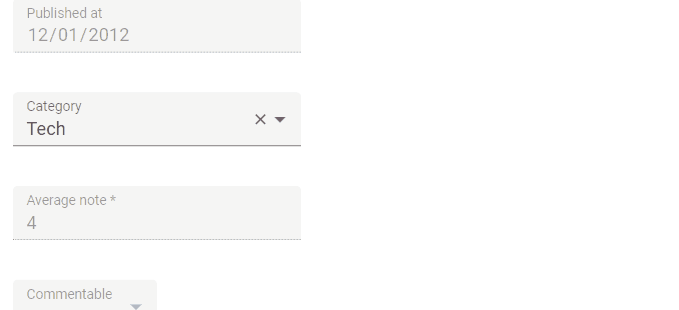
This input allows editing record fields that are scalar values, e.g. 123, 'admin', etc.
Usage
In addition to the source, <SelectInput> requires one prop: the choices listing the possible values.
import { SelectInput } from 'react-admin';
<SelectInput source="category" choices={[
{ id: 'tech', name: 'Tech' },
{ id: 'lifestyle', name: 'Lifestyle' },
{ id: 'people', name: 'People' },
]} />
By default, the possible choices are built from the choices prop, using:
- the
idfield as the option value, - the
namefield as the option text
The form value for the source must be the selected value, e.g.
{
id: 123,
title: 'Lorem Ipsum',
category: 'lifestyle',
}
Tip: React-admin includes other components to edit such values:
<RadioButtonGroupInput>renders a list of radio buttons<AutocompleteInput>renders a list of suggestions in an autocomplete input
Tip: If you need to let users select more than one item in the list, check out the <SelectArrayInput> component.
Props
| Prop | Required | Type | Default | Description |
|---|---|---|---|---|
choices |
Optional | Object[] |
- | List of items to show as options. Required unless inside a ReferenceInput. |
create |
Optional | Element |
- |
A React Element to render when users want to create a new choice |
createLabel |
Optional | string |
ra.action.create |
The label for the menu item allowing users to create a new choice. Used when the filter is empty |
disableValue |
Optional | string |
‘disabled’ | The custom field name used in choices to disable some choices |
emptyText |
Optional | string |
’’ | The text to display for the empty option |
emptyValue |
Optional | any |
’’ | The value to use for the empty option |
onCreate |
Optional | Function |
- |
A function called with the current filter value when users choose to create a new choice. |
options |
Optional | Object |
- | Props to pass to the underlying <SelectInput> element |
optionText |
Optional | string | Function | Component |
undefined | record Representation |
Field name of record to display in the suggestion item or function using the choice object as argument |
optionValue |
Optional | string |
id |
Field name of record containing the value to use as input value |
resettable |
Optional | boolean |
false |
If true, display a button to reset the changes in this input value |
translateChoice |
Optional | boolean |
true |
Whether the choices should be translated |
<SelectInput> also accepts the common input props.
choices
An array of objects that represents the choices to show in the dropdown. The objects must have at least two fields: one to use for the option name, and the other to use for the option value. By default, <SelectInput> will use the id and name fields.
const choices = [
{ id: 'tech', name: 'Tech' },
{ id: 'lifestyle', name: 'Lifestyle' },
{ id: 'people', name: 'People' },
];
<SelectInput source="category" choices={choices} />
If the choices have different keys, you can use optionText and optionValue to specify which fields to use for the name and value.
const choices = [
{ _id: 'tech', label: 'Tech' },
{ _id: 'lifestyle', label: 'Lifestyle' },
{ _id: 'people', label: 'People' },
];
<SelectInput
source="category"
choices={choices}
optionText="label"
optionValue="_id"
/>
You can render some options as disabled by setting the disabled field in some choices:
const choices = [
{ id: 'tech', name: 'Tech' },
{ id: 'lifestyle', name: 'Lifestyle' },
{ id: 'people', name: 'People', disable: true },
];
<SelectInput source="author_id" choices={choices} />
<SelectInput> adds an empty option by default, to let users enter an empty value. You can disable this behavior by marking the input as required using the validate prop:
import { SelectInput, required } from 'react-admin';
<SelectInput source="category" choices={choices} validate={required()} />
The choices are translated by default, so you can use translation identifiers as choices:
const choices = [
{ id: 'tech', name: 'myroot.categories.tech' },
{ id: 'lifestyle', name: 'myroot.categories.lifestyle' },
{ id: 'people', name: 'myroot.categories.people' },
];
You can opt-out of this translation by setting the translateChoice prop to false.
If you need to fetch the options from another resource, you’re actually editing a many-to-one or a one-to-one relationship. In this case, wrap the <SelectInput> in a <ReferenceInput>. You don’t need to specify the choices prop - the parent component injects it based on the possible values of the related resource.
<ReferenceInput label="Author" source="author_id" reference="authors">
<SelectInput />
</ReferenceInput>
See Using in a ReferenceInput> below for more information.
If you have an array of values for the options, turn it into an array of objects with the id and name properties:
const possibleValues = ['tech', 'lifestyle', 'people'];
const ucfirst = name => name.charAt(0).toUpperCase() + name.slice(1);
const choices = possibleValues.map(value => ({ id: value, name: ucfirst(value) }));
<SelectInput source="category" choices={choices} />
create
To allow users to add new options, pass a React element as the create prop. <SelectInput> will then render a menu item at the bottom of the list, which will render the passed element when clicked.
import { CreateCategory } from './CreateCategory';
const PostCreate = () => (
<Create>
<SimpleForm>
<TextInput source="title" />
<ReferenceInput source="category_id" reference="categories">
<SelectInput create={<CreateCategory />} />
</ReferenceInput>
</SimpleForm>
</Create>
);
// in ./CreateCategory.js
import { useCreate, useCreateSuggestionContext } from 'react-admin';
import {
Box,
BoxProps,
Button,
Dialog,
DialogActions,
DialogContent,
TextField,
} from '@mui/material';
const CreateCategory = () => {
const { filter, onCancel, onCreate } = useCreateSuggestionContext();
const [create] = useCreate();
const [value, setValue] = React.useState(filter || '');
const handleSubmit = event => {
event.preventDefault();
create(
'categories',
{ data: { title: value } },
{
onSuccess: (data) => {
setValue('');
onCreate(data);
},
}
);
};
return (
<Dialog open onClose={onCancel}>
<form onSubmit={handleSubmit}>
<DialogContent>
<TextField
label="New category name"
value={value}
onChange={event => setValue(event.target.value)}
autoFocus
/>
</DialogContent>
<DialogActions>
<Button type="submit">Save</Button>
<Button onClick={onCancel}>Cancel</Button>
</DialogActions>
</form>
</Dialog>
);
};
If you just need to ask users for a single string to create the new option, you can use the onCreate prop instead.
disableValue
By default, <SelectInput> renders the choices with the field disabled: true as disabled.
const choices = [
{ id: 'tech', name: 'Tech' },
{ id: 'lifestyle', name: 'Lifestyle' },
{ id: 'people', name: 'People', disabled: true },
];
<SelectInput source="category" choices={choices} />
If you want to use another field to denote disabled options, set the disableValue prop.
const choices = [
{ id: 'tech', name: 'Tech' },
{ id: 'lifestyle', name: 'Lifestyle' },
{ id: 'people', name: 'People', not_available: true },
];
<SelectInput source="category" choices={choices} disableValue="not_available" />
emptyText
If the input isn’t required (using validate={required()}), users can select an empty choice with an empty text '' as label.
You can override that label with the emptyText prop.
<SelectInput source="category" choices={choices} emptyText="No category selected" />
The emptyText prop accepts either a string or a React Element.
And if you want to hide that empty choice, make the input required.
<SelectInput source="category" choices={choices} validate={required()} />
emptyValue
If the input isn’t required (using validate={required()}), users can select an empty choice. The default value for that empty choice is the empty string (''), or null if the input is inside a <ReferenceInput>.
You can override this value with the emptyValue prop.
<SelectInput source="category" choices={choices} emptyValue={0} />
Tip: While you can set emptyValue to a non-string value (e.g. 0), you cannot use null or undefined, as it would turn the <SelectInput> into an uncontrolled component. If you need the empty choice to be stored as null or undefined, use the parse prop to convert the default empty value (‘’) to null or undefined, or use the sanitizeEmptyValues prop on the Form component.
onCreate
Use the onCreate prop to allow users to create new options on-the-fly. Its value must be a function. This lets you render a prompt to ask users about the new value. You can return either the new choice directly or a Promise resolving to the new choice.
import { SelectInput, Create, SimpleForm, TextInput } from 'react-admin';
const PostCreate = () => {
const categories = [
{ name: 'Tech', id: 'tech' },
{ name: 'Lifestyle', id: 'lifestyle' },
];
return (
<Create>
<SimpleForm>
<TextInput source="title" />
<SelectInput
onCreate={() => {
const newCategoryName = prompt('Enter a new category');
const newCategory = { id: newCategoryName.toLowerCase(), name: newCategoryName };
categories.push(newCategory);
return newCategory;
}}
source="category"
choices={categories}
/>
</SimpleForm>
</Create>
);
}
If a prompt is not enough, you can use the create prop to render a custom component instead.
options
Use the options attribute if you want to override any of MUI’s <Select> attributes:
<SelectInput source="category" choices={choices} options={{ maxHeight: 200 }} />
Refer to MUI Select documentation for more details.
optionText
You can customize the property to use for the option name (instead of the default name) thanks to the optionText prop:
const choices = [
{ id: 'tech', label: 'Tech' },
{ id: 'lifestyle', label: 'Lifestyle' },
{ id: 'people', label: 'People' },
];
<SelectInput source="category" choices={choices} optionText="label" />
optionText is particularly useful when the choices are records fetched from another resource, and <SelectInput> is a child of a <ReferenceInput>. By default, react-admin uses the recordRepresentation function to display the record label. But if you set the optionText prop, react-admin will use it instead.
import { SelectInput, ReferenceInput } from 'react-admin';
<ReferenceInput label="Author" source="author_id" reference="authors">
<SelectInput optionText="last_name" />
</ReferenceInput>
See Using in a <ReferenceInput> below for more details.
optionText also accepts a function, so you can shape the option text at will:
const choices = [
{ id: 123, first_name: 'Leo', last_name: 'Tolstoi' },
{ id: 456, first_name: 'Jane', last_name: 'Austen' },
];
const optionRenderer = choice => `${choice.first_name} ${choice.last_name}`;
<SelectInput source="author_id" choices={choices} optionText={optionRenderer} />
optionText also accepts a React Element, that will be rendered inside a <RecordContext> using the related choice as the record prop. You can use Field components there.
const choices = [
{ id: 123, first_name: 'Leo', last_name: 'Tolstoi' },
{ id: 456, first_name: 'Jane', last_name: 'Austen' },
];
const FullNameField = () => {
const record = useRecordContext();
return <span>{record.first_name} {record.last_name}</span>;
}
<SelectInput source="author_id" choices={choices} optionText={<FullNameField />}/>
optionValue
You can customize the property to use for the option value (instead of the default id) thanks to the optionValue prop:
const choices = [
{ _id: 'tech', name: 'Tech' },
{ _id: 'lifestyle', name: 'Lifestyle' },
{ _id: 'people', name: 'People' },
];
<SelectInput source="category" choices={choices} optionValue="_id" />
resettable
You can make the SelectInput component resettable using the resettable prop. This will add a reset button which will be displayed only when the field has a value.
<SelectInput source="category" choices={choices} resettable />
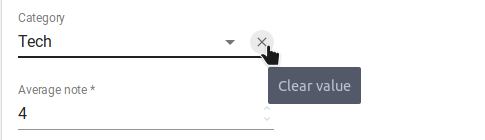
sx: CSS API
The <SelectInput> component accepts the usual className prop. You can also override many styles of the inner components thanks to the sx property (as most MUI components, see their documentation about it). This property accepts the following subclasses:
| Rule name | Description |
|---|---|
& .RaSelectInput-input |
Applied to the underlying ResettableTextField component |
To override the style of all instances of <SelectInput> using the MUI style overrides, use the RaSelectInput key.
translateChoice
The choices are translated by default, so you can use translation identifiers as choices:
const choices = [
{ id: 'M', name: 'myroot.gender.male' },
{ id: 'F', name: 'myroot.gender.female' },
];
However, in some cases, you may not want the choice to be translated. In that case, set the translateChoice prop to false.
<SelectInput source="gender" choices={choices} translateChoice={false}/>
Note that translateChoice is set to false when <SelectInput> is a child of <ReferenceInput>.
Using In A ReferenceInput
If you want to populate the choices attribute with a list of related records, you should decorate <SelectInput> with <ReferenceInput>, and leave the choices empty:
import { SelectInput, ReferenceInput } from 'react-admin';
<ReferenceInput label="Author" source="author_id" reference="authors">
<SelectInput />
</ReferenceInput>
In that case, <SelectInput> uses the recordRepresentation to render each choice from the list of possible records. You can override this behavior by setting the optionText prop:
import { SelectInput, ReferenceInput } from 'react-admin';
<ReferenceInput label="Author" source="author_id" reference="authors">
<SelectInput optionText="last_name" />
</ReferenceInput>
Creating New Choices
The <SelectInput> can allow users to create a new choice if either the create or onCreate prop is provided.
Use the onCreate prop when you only require users to provide a simple string and a prompt is enough. You can return either the new choice directly or a Promise resolving to the new choice.
import { SelectInput, Create, SimpleForm, TextInput } from 'react-admin';
const PostCreate = () => {
const categories = [
{ name: 'Tech', id: 'tech' },
{ name: 'Lifestyle', id: 'lifestyle' },
];
return (
<Create>
<SimpleForm>
<TextInput source="title" />
<SelectInput
onCreate={() => {
const newCategoryName = prompt('Enter a new category');
const newCategory = { id: newCategoryName.toLowerCase(), name: newCategoryName };
categories.push(newCategory);
return newCategory;
}}
source="category"
choices={categories}
/>
</SimpleForm>
</Create>
);
}
Use the create prop when you want a more polished or complex UI. For example an MUI <Dialog> asking for multiple fields because the choices are from a referenced resource.
import {
SelectInput,
Create,
ReferenceInput,
SimpleForm,
TextInput,
useCreate,
useCreateSuggestionContext
} from 'react-admin';
import {
Box,
BoxProps,
Button,
Dialog,
DialogActions,
DialogContent,
TextField,
} from '@mui/material';
const PostCreate = () => {
return (
<Create>
<SimpleForm>
<TextInput source="title" />
<ReferenceInput source="category_id" reference="categories">
<SelectInput create={<CreateCategory />} />
</ReferenceInput>
</SimpleForm>
</Create>
);
}
const CreateCategory = () => {
const { filter, onCancel, onCreate } = useCreateSuggestionContext();
const [value, setValue] = React.useState(filter || '');
const [create] = useCreate();
const handleSubmit = event => {
event.preventDefault();
create(
'categories',
{
data: {
title: value,
},
},
{
onSuccess: (data) => {
setValue('');
onCreate(data);
},
}
);
};
return (
<Dialog open onClose={onCancel}>
<form onSubmit={handleSubmit}>
<DialogContent>
<TextField
label="New category name"
value={value}
onChange={event => setValue(event.target.value)}
autoFocus
/>
</DialogContent>
<DialogActions>
<Button type="submit">Save</Button>
<Button onClick={onCancel}>Cancel</Button>
</DialogActions>
</form>
</Dialog>
);
};

