The Show View
The Show view displays a record fetched from the API in a readonly fashion. It delegates the actual rendering of the record to a layout component - usually <SimpleShowLayout>. This layout component uses its children (<Fields> components) to render each record field.
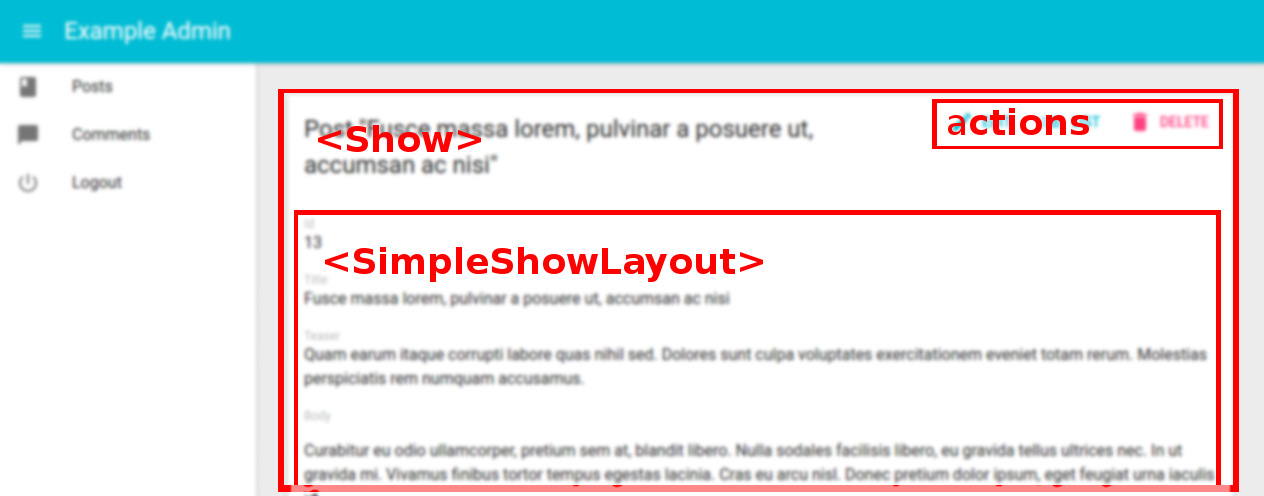
The <Show> component
The <Show> component renders the page title and actions, and fetches the record from the REST API. It is not responsible for rendering the actual record - that’s the job of its child component (usually <SimpleShowLayout>), to which they pass the record as prop.
Here are all the props accepted by the <Show> component:
Here is the minimal code necessary to display a view to show a post:
// in src/App.js
import React from 'react';
import { jsonServerRestClient, Admin, Resource } from 'admin-on-rest';
import { PostCreate, PostEdit, PostShow } from './posts';
const App = () => (
<Admin restClient={jsonServerRestClient('http://jsonplaceholder.typicode.com')}>
<Resource name="posts" show={PostShow} create={PostCreate} edit={PostEdit} />
</Admin>
);
export default App;
// in src/posts.js
import React from 'react';
import { Show, SimpleShowLayout, TextField, DateField, EditButton, RichTextField } from 'admin-on-rest';
export const PostShow = (props) => (
<Show {...props}>
<SimpleShowLayout>
<TextField source="title" />
<TextField source="teaser" />
<RichTextField source="body" />
<DateField label="Publication date" source="created_at" />
</SimpleShowLayout>
</Show>
);
That’s enough to display the post show view:
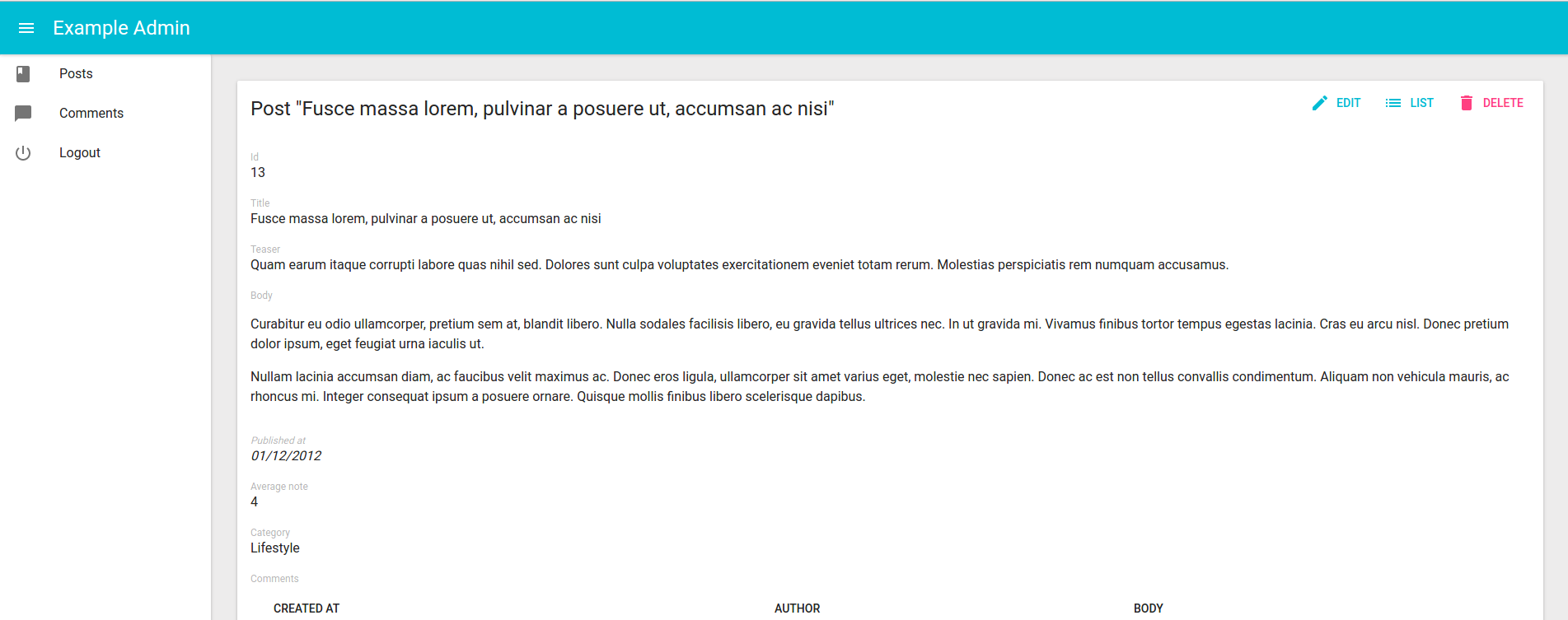
Page Title
By default, the title for the Show view is “[resource_name] #[record_id]”.
You can customize this title by specifying a custom title prop:
export const PostShow = (props) => (
<Show title="Post view" {...props}>
...
</Show>
);
More interestingly, you can pass a component as title. Admin-on-rest clones this component and, in the <ShowView>, injects the current record. This allows to customize the title according to the current record:
const PostTitle = ({ record }) => {
return <span>Post {record ? `"${record.title}"` : ''}</span>;
};
export const PostShow = (props) => (
<Show title={<PostTitle />} {...props}>
...
</Show>
);
Actions
You can replace the list of default actions by your own element using the actions prop:
import { CardActions } from 'material-ui/Card';
import FlatButton from 'material-ui/FlatButton';
import { DeleteButton, EditButton, ListButton, RefreshButton } from 'admin-on-rest';
const cardActionStyle = {
zIndex: 2,
display: 'inline-block',
float: 'right',
};
const PostShowActions = ({ basePath, data }) => (
<CardActions style={cardActionStyle}>
<EditButton basePath={basePath} record={data} />
<ListButton basePath={basePath} />
<DeleteButton basePath={basePath} record={data} />
<RefreshButton />
{/* Add your custom actions */}
<FlatButton primary label="Custom Action" onClick={customAction} />
</CardActions>
);
export const PostShow = (props) => (
<Show actions={<PostShowActions />} {...props}>
...
</Show>
);
The <SimpleShowLayout> component
The <SimpleShowLayout> component receives the record as prop from its parent component. It is responsible for rendering the actual view.
The <SimpleShowLayout> renders its child components line by line (within <div> components).
export const PostShow = (props) => (
<Show {...props}>
<SimpleShowLayout>
<TextField source="title" />
<RichTextField source="body" />
<NumberField source="nb_views" />
</SimpleShowLayout>
</Show>
);
It is possible to override its style by specifying the style prop, for example:
const styles = {
container: {
display: 'flex',
},
item: {
marginRight: '1rem',
},
};
export const PostShow = (props) => (
<Show {...props}>
<SimpleShowLayout style={styles.container}>
<TextField source="title" style={styles.item} />
<RichTextField source="body" style={styles.item} />
<NumberField source="nb_views" style={styles.item} />
</SimpleShowLayout>
</Show>
);