<SimpleShowLayout>
The <SimpleShowLayout> pulls the record from the RecordContext. It renders the record fields in a single-column layout (via Material UI’s <Stack> component). <SimpleShowLayout> delegates the actual rendering of fields to its children. It wraps each field inside a <Labeled> component to add a label.
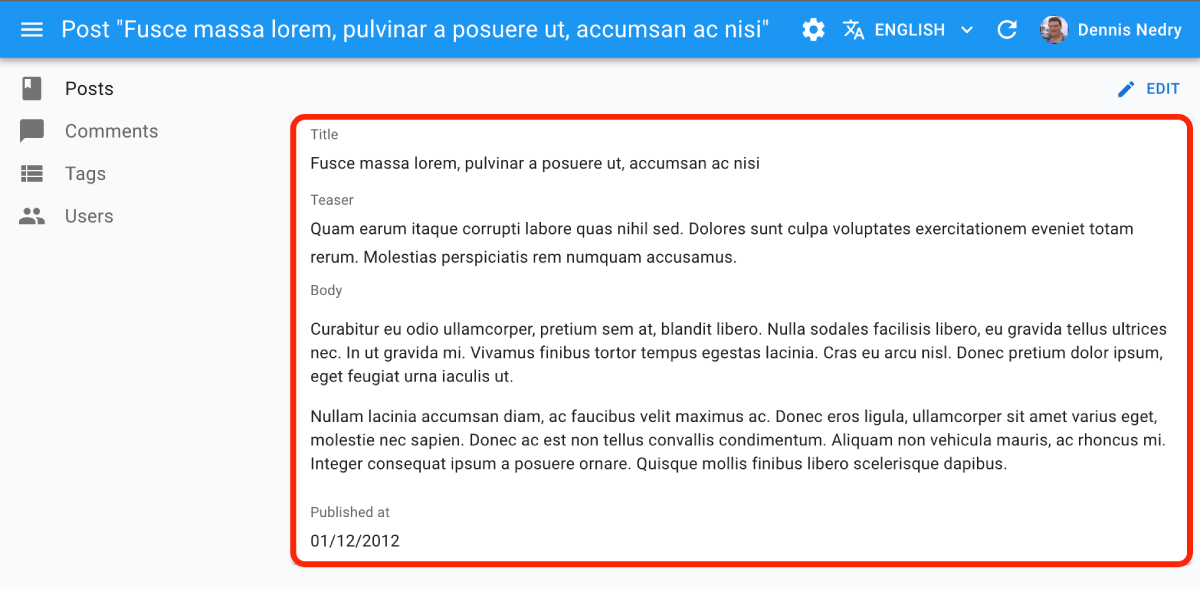
Usage
Use <SimpleShowLayout> as descendant of a <Show> component (or any component creating a <RecordContext>), and set the fields to be displayed as children:
const PostShow = () => (
<Show>
<SimpleShowLayout>
<TextField source="title" />
<RichTextField source="body" />
<NumberField source="nb_views" />
</SimpleShowLayout>
</Show>
);
Props
The <SimpleShowLayout> component accepts the following props:
| Prop | Required | Type | Default | Description |
|---|---|---|---|---|
children |
Required | ReactNode |
The components rendering the record fields | |
className |
Optional | string |
The class name applied to the root element | |
direction |
Optional | string |
column |
The direction of the layout. Passed to the <Stack> component |
divider |
Optional | ReactElement |
Optional element to render between each field | |
record |
Optional | object |
The record to render. Passed to the RecordContext |
|
spacing |
Optional | number |
1 |
The spacing between fields. Passed to the <Stack> component |
sx |
Optional | object |
Override the styles applied to the root element |
Additional props are passed to the root component (<div>).
children
<SimpleShowLayout> renders each child inside a <Labeled> component. The above snippet roughly translates to:
const PostShow = () => (
<Show>
<Stack>
<Labeled label="Title">
<TextField source="title" />
</Labeled>
<Labeled label="Body">
<RichTextField source="body" />
</Labeled>
<Labeled label="Nb Views">
<NumberField source="nb_views" />
</Labeled>
</Stack>
</Show>
);
The <Labeled label> uses the humanized source by default. You can customize it by passing a label prop to the fields:
const PostShow = () => (
<Show>
<SimpleShowLayout>
<TextField label="My Custom Title" source="title" />
<TextField label="my.custom.translationKey" source="description" />
</SimpleShowLayout>
</Show>
);
// translates to
const PostShow = () => (
<Show>
<Stack>
<Labeled label="My Custom Title">
<TextField source="title" />
</Labeled>
<Labeled label="my.custom.translationKey">
<TextField source="description" />
</Labeled>
</Stack>
</Show>
);
You can disable the <Labeled> decoration by passing setting label={false} on a field:
const PostShow = () => (
<Show>
<SimpleShowLayout>
<TextField label={false} source="title" />
</SimpleShowLayout>
</Show>
);
// translates to
const PostShow = () => (
<Show>
<Stack>
<TextField source="title" />
</Stack>
</Show>
);
<SimpleShowLayout> children can be anything you want. Try passing your own components:
const PostTitle = () => {
const record = useRecordContext();
return <span>Post "{record.title}"</span>;
};
const PostShow = () => (
<Show>
<SimpleShowLayout>
<PostTitle label="title" />
</SimpleShowLayout>
</Show>
);
spacing
<SimpleShowLayout> renders a Material UI <Stack>. You can customize the spacing of each row by passing a spacing prop:
const PostShow = () => (
<Show>
<SimpleShowLayout spacing={2}>
<PostTitle label="title" />
</SimpleShowLayout>
</Show>
);
The default spacing is 1.
direction
<SimpleShowLayout> renders a Material UI <Stack>. You can customize the direction of the layout by passing a direction prop:
const PostShow = () => (
<Show>
<SimpleShowLayout direction="row">
<PostTitle label="title" />
<PostTitle label="author" />
<PostTitle label="published_at" />
</SimpleShowLayout>
</Show>
);
divider
<Stack> accepts an optional divider prop - a component rendered between each row. <SimpleShowLayout> also accepts this props, and passes it to the <Stack> component.
import { Divider } from '@mui/material';
const PostShow = () => (
<Show>
<SimpleShowLayout divider={<Divider flexItem />}>
<PostTitle label="title" />
</SimpleShowLayout>
</Show>
);
sx: CSS API
The <SimpleShowLayout> component accepts the usual className prop, but you can override many class names injected to the inner components by React-admin thanks to the sx property (see the sx documentation for syntax and examples). This property accepts the following subclasses:
| Rule name | Description |
|---|---|
& .RaSimpleShowLayout-stack |
Applied to the <Stack> element |
& .RaSimpleShowLayout-row |
Applied to each child of the stack (i.e. to each field) |
To override the style of all instances of <SimpleShowLayout> using the application-wide style overrides, use the RaSimpleShowLayout key.
Controlled Mode
By default, <SimpleShowLayout> reads the record from the ResourceContext. But by passing a record prop, you can render the component outside a ResourceContext.
const StaticPostShow = () => (
<SimpleShowLayout record={{ id: 123, title: 'Hello world' }}>
<TextField source="title" />
</SimpleShowLayout>
);
When passed a record, <SimpleShowLayout> creates a RecordContext with the given record.
Rendering More Than One Column
<SimpleShowLayout> arranges fields with labels in a single column. If you need more than one column, you can use this component several times, for instance in a grid:
const BookShow = () => (
<Show>
<Grid container spacing={2}>
<Grid item xs={6}>
<SimpleShowLayout>
<TextField source="id" />
<TextField source="title" />
</SimpleShowLayout>
</Grid>
<Grid item xs={6}>
<SimpleShowLayout>
<TextField source="author" />
<TextField source="summary" />
<NumberField source="year" />
</SimpleShowLayout>
</Grid>
</Grid>
</Show>
);
You can also nest <SimpleShowLayout> components with different direction props to create complex layouts:
const BookShow = () => (
<Show>
<SimpleShowLayout>
<TextField source="title" />
<TextField source="summary" />
<SimpleShowLayout direction="row">
<TextField source="author" />
<TextField source="category" />
<NumberField source="year" />
</SimpleShowLayout>
</SimpleShowLayout>
</Show>
);
Hiding The Field Labels
You can disable the <Labeled> decoration added by <SimpleShowLayout> by setting label={false} on a field:
const PostShow = () => (
<Show>
<SimpleShowLayout>
<TextField label={false} source="title" />
</SimpleShowLayout>
</Show>
);
Access Control
If you need to hide some fields based on a set of permissions, use the <SimpleShowLayout> component from the @react-admin/ra-rbac package.
-import { SimpleShowLayout } from 'react-admin';
+import { SimpleShowLayout } from '@react-admin/ra-rbac';
This component adds the following RBAC controls:
- To see a column, the user must have the “read” permission on the resource column:
{ action: "read", resource: `${resource}.${source}` }
// Or
{ action: "read", resource: `${resource}.*` }
Here is an example of how to use the <SimpleShowLayout> component with RBAC:
import { SimpleShowLayout } from '@react-admin/ra-rbac';
const authProvider = {
// ...
canAccess: async ({ action, record, resource }) =>
canAccessWithPermissions({
permissions: [
{ action: ['list', 'show'], resource: 'products' },
{ action: 'read', resource: 'products.reference' },
{ action: 'read', resource: 'products.width' },
{ action: 'read', resource: 'products.height' },
// 'products.description' is missing
// 'products.image' is missing
{ action: 'read', resource: 'products.thumbnail' },
// 'products.stock' is missing
],
action,
record,
resource,
}),
};
const ProductShow = () => (
<Show>
<SimpleShowLayout>
{/* └── RBAC SimpleShowLayout */}
<TextField source="reference" />
<TextField source="width" />
<TextField source="height" />
{/* not displayed */}
<TextField source="description" />
{/* not displayed */}
<TextField source="image" />
<TextField source="thumbnail" />
{/* not displayed */}
<TextField source="stock" />
</SimpleShowLayout>
</Show>
);
See Also
- Field components
- Show Guesser guesses the fields based on the record type
- TabbedShowLayout provides a more complex layout with tabs

