<ContainerLayout>
This Enterprise Edition
<Layout> for applications with a limited number of resources. It displays the content in a centered container, has no sidebar, and uses the top bar for navigation.
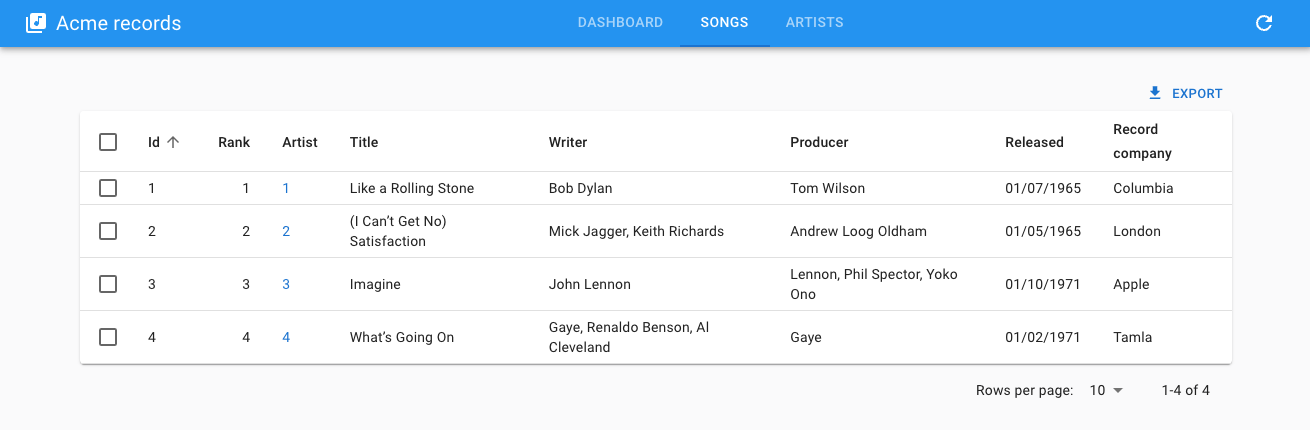
<ContainerLayout> is part of the ra-navigation package.
Usage
Set <ContainerLayout> as the <Admin layout> value:
import { Admin, Resource } from 'react-admin';
import { ContainerLayout } from '@react-admin/ra-navigation';
export const App = () => (
<Admin dataProvider={dataProvider} layout={ContainerLayout}>
<Resource name="songs" list={SongList} />
<Resource name="artists" list={ArtistList} />
</Admin>
);
Props
<ContainerLayout> accepts the following props, all optional:
appBar: The component to use to render the top AppBar. Defaults to<Header>fixed: Whether the content<Container>should be fixed. Defaults to false.maxWidth: The maximum width of the content<Container>. Defaults tomd.menu: The menu component to use. Defaults to<HorizontalMenu>.sx: The style of the layout, and the underlying component.toolbar: The buttons to render on the top right of the toolbar.userMenu: The component to use to render the user menu. Defaults to<UserMenu>.
appBar
If you want to use a different color for the AppBar, or to make it sticky, pass a custom appBar element based on <Header>, which is a simple wrapper around Material UI’s <AppBar> component.
import { ContainerLayout, Header } from '@react-admin/ra-navigation';
const myAppBar = <Header color="primary" position="sticky" />;
const MyLayout = ({ children }) => (
<ContainerLayout appBar={myAppBar}>
{children}
</ContainerLayout>
);
fixed
If you prefer to design for a fixed set of sizes instead of trying to accommodate a fully fluid viewport, you can set the fixed prop. The max-width matches the min-width of the current breakpoint.
import { ContainerLayout } from '@react-admin/ra-navigation';
const MyLayout = ({ children }) => (
<ContainerLayout fixed>
{children}
</ContainerLayout>
);
maxWidth
This prop allows to set the maximum width of the content <Container>. It accepts a string, one of xs, sm, md, lg, xl, or false to remove side margins and occupy the full width of the screen.
import { ContainerLayout } from '@react-admin/ra-navigation';
const MyLayout = ({ children }) => (
<ContainerLayout maxWidth="md">
{children}
</ContainerLayout>
);
menu
By default, <ContainerLayout> renders one menu item per resource in the admin. To reorder the menu, omit resources, or add custom pages, pass a custom menu element to the menu prop. This element should be a <HorizontalMenu> component with <HorizontalMenu.Item> children. Each child should have a value corresponding to the application location of the target, and can have a to prop corresponding to the target location if different from the app location.
import {
Admin,
Resource,
CustomRoutes,
ListGuesser,
EditGuesser,
} from 'react-admin';
import { Route } from 'react-router-dom';
import {
ContainerLayout,
HorizontalMenu,
useDefineAppLocation,
} from '@react-admin/ra-navigation';
const Menu = () => (
<HorizontalMenu>
<HorizontalMenu.Item label="Dashboard" to="/" value="" />
<HorizontalMenu.Item label="Songs" to="/songs" value="songs" />
<HorizontalMenu.Item label="Artists" to="/artists" value="artists" />
<HorizontalMenu.Item label="Custom" to="/custom" value="custom" />
</HorizontalMenu>
);
const MyLayout = ({ children }) => (
<ContainerLayout menu={<Menu />}>
{children}
</ContainerLayout>
);
const CustomPage = () => {
useDefineAppLocation('custom');
return <h1>Custom page</h1>;
};
const Dashboard = () => <h1>Dashboard</h1>;
const CustomPage = () => <h1>Custom page</h1>;
export const App = () => (
<Admin dataProvider={dataProvider} layout={MyLayout} dashboard={Dashboard}>
<Resource name="songs" list={ListGuesser} edit={EditGuesser} />
<Resource name="artists" list={ListGuesser} edit={EditGuesser} />
<CustomRoutes>
<Route path="custom" element={<CustomPage />} />
</CustomRoutes>
</Admin>
);
sx
The sx prop allows to customize the style of the layout, and the underlying component. It accepts a Material UI sx prop.
import { ContainerLayout } from '@react-admin/ra-navigation';
const MyLayout = ({ children }) => (
<ContainerLayout
sx={{
'& .MuiToolbar-root': { padding: 0 },
}}
>
{children}
</ContainerLayout>
);
toolbar
The toolbar prop allows to add buttons to the top right of the toolbar. It accepts an element.
import { LocalesMenuButton, LoadingIndicator } from 'react-admin';
import { ContainerLayout } from '@react-admin/ra-navigation';
const toolbar = (
<>
<LocalesMenuButton />
<LoadingIndicator />
</>
);
const MyLayout = ({ children }) => (
<ContainerLayout toolbar={toolbar}>
{children}
</ContainerLayout>
);
userMenu
By default, the <ContainerLayout> shows a user menu with a single item (logout) when the application has an authProvider. You can customize the user menu by passing a custom element to the userMenu prop.
import * as React from 'react';
import { Logout, UserMenu, useUserMenu } from 'react-admin';
import { MenuList, MenuItem, ListItemIcon, ListItemText } from '@mui/material';
import SettingsIcon from '@mui/icons-material/Settings';
import { ContainerLayout } from '@react-admin/ra-navigation';
// It's important to pass the ref to allow Material UI to manage the keyboard navigation
const ConfigurationMenu = React.forwardRef((props, ref) => {
const { onClose } = useUserMenu();
return (
<MenuItem
ref={ref}
// It's important to pass the props to allow Material UI to manage the keyboard navigation
{...props}
to="/configuration"
onClick={onClose}
>
<ListItemIcon>
<SettingsIcon fontSize="small" />
</ListItemIcon>
<ListItemText>Configuration</ListItemText>
</MenuItem>
);
});
const CustomUserMenu = () => (
<UserMenu>
<MenuList>
<ConfigurationMenu />
<Logout />
</MenuList>
</UserMenu>
);
export const MyLayout = ({ children }) => (
<ContainerLayout userMenu={<CustomUserMenu />}>
{children}
</ContainerLayout>
);
<HorizontalMenu>
This component renders a horizontal menu, to be used in the AppBar of the <ContainerLayout>.
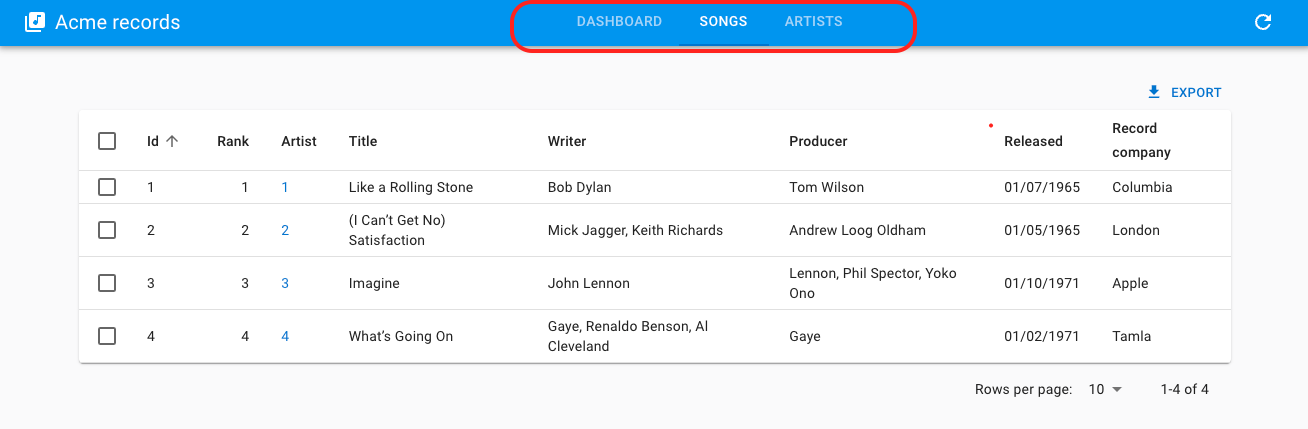
This menu automatically detects and highlights the current location.
Usage
Create a menu component based on <HorizontalMenu> and <HorizontalMenu.Item> children. Each child should have a value corresponding to the application location of the target, and can have a to prop corresponding to the target location if different from the app location.
import { HorizontalMenu } from '@react-admin/ra-navigation';
export const Menu = () => (
<HorizontalMenu>
<HorizontalMenu.Item label="Dashboard" to="/" value="" />
<HorizontalMenu.Item label="Songs" to="/songs" value="songs" />
<HorizontalMenu.Item label="Artists" to="/artists" value="artists" />
</HorizontalMenu>
);
Then pass this custom menu to the <ContainerLayout menu> prop:
import { Admin, Resource } from 'react-admin';
import { ContainerLayout } from '@react-admin/ra-navigation';
import { Menu } from './Menu';
const MyLayout = ({ children }) => (
<ContainerLayout menu={<Menu />}>
{children}
</ContainerLayout>
);
const App = () => (
<Admin dataProvider={dataProvider} layout={MyLayout}>
...
</Admin>
);
