<TranslatableInputs>
You may have inputs which are translated in multiple languages and want users to edit translations for each language separately. To display them, you can use the <TranslatableInputs> component.
Usage
<TranslatableInputs> allows to edit several fields at a time. The fields must have one value per language, for instance:
{
id: 1234,
name: {
en: 'White trousers',
fr: 'Pantalon blanc',
},
description: {
en: 'Slim fit trousers for every day use'
fr: 'Pantalon ajusté pour un usage quotidien',
}
}
<TranslatableInputs> does not require a source prop. But it requires one or more child <Input>, each one with a source prop. And you must pass the locales prop determine the languages to display.
<TranslatableInputs locales={['en', 'fr']}>
<TextInput source="name" />
<RichTextInput source="description" />
</TranslatableInputs>
Props
| Prop | Required | Type | Default | Description |
|---|---|---|---|---|
locales |
Required | Array |
- | An array of locales. |
defaultLocale |
Optional | string |
en |
The default locale to display |
fullWidth |
Optional | boolean |
true |
If false, the inputs will not expand to fill the form width |
groupKey |
Optional | string |
- | A unique key for accessibility purpose |
selector |
Optional | ReactNode |
- | A selector to choose the locale to display |
StackProps |
Optional | object |
- | Props passed to the rendered MUI Stack |
sx |
Optional | SxProps |
- | Material UI shortcut for defining custom styles |
defaultLocale
React-admin uses the user locale as the default locale in this field. You can override this setting using the defaultLocale prop.
<TranslatableInputs locales={['en', 'fr']} defaultLocale="fr">
<TextInput source="name" />
<RichTextInput source="description" />
</TranslatableInputs>
By default, <TranslatableInputs> will allow users to select the displayed locale using Material UI tabs with the locale code as their labels.
fullWidth
By default, a <TranslatableInputs> group expands to fill the form width. You can disable this behaviour by setting the fullWidth prop to false:
<TranslatableInputs locales={['en', 'fr']} fullWidth={false}>
<TextInput source="title" />
<TextInput source="description" />
</TranslatableInputs>
groupKey
If you have multiple TranslatableInputs on the same page, you should specify a groupKey so that react-admin can create unique identifiers for accessibility.
<TranslatableInputs locales={['en', 'fr']} groupKey="essential-fields">
<TextInput source="name" />
<RichTextInput source="description" />
</TranslatableInputs>
locales
Set the locales to display with an array of strings - each string becoming a key in the input value - . The order of the locales will be the order of the tabs.
<TranslatableInputs locales={['en', 'fr']}>
<TextInput source="name" />
<RichTextInput source="description" />
</TranslatableInputs>
You may override the tab labels using translation keys following this format: ra.locales.[locale_code]. For instance, ra.locales.en or ra.locales.fr.
selector
You may override the language selector using the selector prop, which accepts a React element:
const Selector = () => {
const {
locales,
selectLocale,
selectedLocale,
} = useTranslatableContext();
const handleChange = event => {
selectLocale(event.target.value);
};
return (
<select
aria-label="Select the locale"
onChange={handleChange}
value={selectedLocale}
>
{locales.map(locale => (
<option
key={locale}
value={locale}
// This allows to correctly link the containers for each locale to their labels
id={`translatable-header-${locale}`}
>
{locale}
</option>
))}
</select>
);
};
<TranslatableInputs
record={record}
resource="products"
locales={['en', 'fr']}
selector={<Selector />}
>
<TextInput source="name" />
<RichTextInput source="description" />
</TranslatableInputs>
StackProps
Use the StackProps prop to pass props to the rendered MUI Stack component.
For instance, you can use direction: 'row' to display the inputs side by side instead of stacked:
<TranslatableInputs
locales={['en', 'fr']}
StackProps={{ direction: 'row' }}
>
<TextInput source="title" />
<TextInput source="description" sx={{ marginLeft: 2 }} />
</TranslatableInputs>
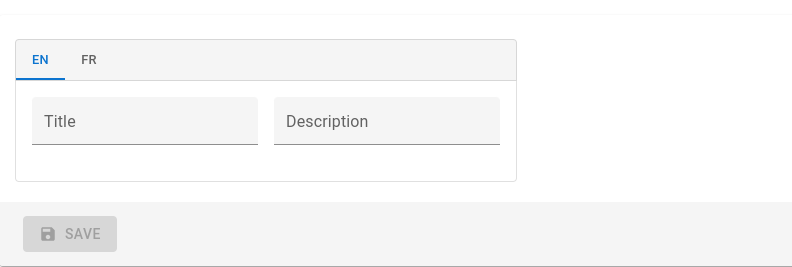
sx
Use the sx prop to pass additional styles to the component:
<TranslatableInputs
locales={['en', 'fr']}
sx={{ border: 'solid 1px red' }}
>
<TextInput source="title" />
<TextInput source="description" />
</TranslatableInputs>
Validation
You can add validators to any of the inputs inside a TranslatableInputs. If an input has some validation error, the label of its parent tab will be highlighted as invalid:
<TranslatableInputs locales={['en', 'fr']}>
<TextInput source="name" validate={[required()]} />
<RichTextInput source="description" validate={[maxLength(100)]} />
</TranslatableInputs>

