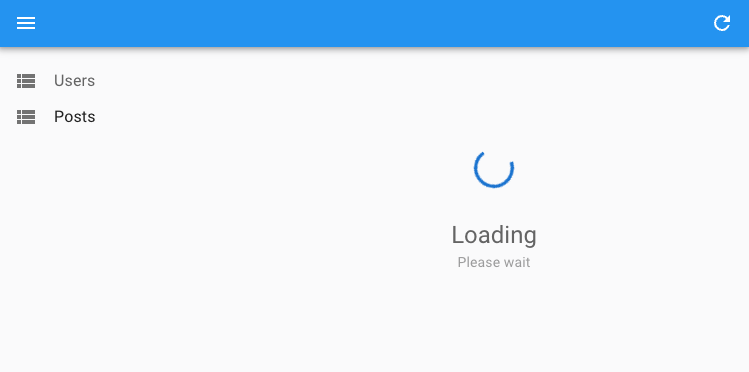The <Resource> component
<Resource> components define the CRUD routes of a react-admin application.
In react-admin terms, a resource is a string that refers to an entity type (like ‘products’, ‘subscribers’, or ‘tags’). Records are objects with an id field, and two records of the same resource have the same field structure (e.g. all posts records have a title, a publication date, etc.).
A <Resource> component has 3 responsibilities:
- It defines the CRUD routes of a given resource (to display a list of records, the details of a record, or to create a new one).
- It creates a context that lets every descendant component know the current resource name (this context is called
ResourceContext). - It stores the resource definition (its name, icon, and label) inside a shared context (this context is called
ResourceDefinitionContext).
<Resource> components can only be used as children of the <Admin> component.
Usage
For instance, the following admin app offers an interface to the resources exposed by the JSONPlaceholder API (posts, users, comments, and tags):
import * as React from "react";
import { Admin, Resource } from 'react-admin';
import jsonServerProvider from 'ra-data-json-server';
import { PostList, PostCreate, PostEdit, PostShow, PostIcon } from './posts';
import { UserList } from './posts';
import { CommentList, CommentEdit, CommentCreate, CommentIcon } from './comments';
const App = () => (
<Admin dataProvider={jsonServerProvider('https://jsonplaceholder.typicode.com')}>
{/* complete CRUD pages for posts */}
<Resource name="posts" list={PostList} create={PostCreate} edit={PostEdit} show={PostShow} />
{/* read-only user list */}
<Resource name="users" list={UserList} />
{/* no show page for the comments resource */}
<Resource name="comments" list={CommentList} create={CommentCreate} edit={CommentEdit} icon={CommentIcon} />
</Admin>
);
The routes call the following dataProvider methods:
listcallsgetList()on mountshowcallsgetOne()on mounteditcallsgetOne()on mount, andupdate()ordelete()on submissioncreatecallscreate()on submission
Tip: Which API endpoint does a resource rely on? The <Resource> component doesn’t know this mapping - it’s the dataProvider’s job to define it.
Props
<Resource> accepts the following props:
| Prop | Required | Type | Default | Description |
|---|---|---|---|---|
name |
Required | string |
- | The name of the resource, used to determine the API endpoint and the URL for the resource |
list |
React.ComponentType |
- | The component to render for the list view | |
create |
React.ComponentType |
- | The component to render for the create view | |
edit |
React.ComponentType |
- | The component to render for the edit view | |
show |
React.ComponentType |
- | The component to render for the show view | |
record Representation |
string or function or React.ComponentType |
- | The representation of a record to use in the UI | |
icon |
React.ComponentType |
- | The component to render in the menu | |
options |
object |
- | Additional options for the resource | |
children |
Route |
- | Sub-routes for the resource |
name
name is the only required prop for a <Resource>. React-admin uses the name prop both to determine the API endpoint (passed to the dataProvider), and to form the URL for the resource.
<Resource name="posts" list={PostList} create={PostCreate} edit={PostEdit} show={PostShow} />
For this resource react-admin will fetch the https://jsonplaceholder.typicode.com/posts endpoint for data.
The routing will map the component as follows:
/posts/maps toPostList/posts/createmaps toPostCreate/posts/:idmaps toPostEdit/posts/:id/showmaps toPostShow
Tip: If you want to use a special API endpoint (e.g. ‘https://jsonplaceholder.typicode.com/my-custom-posts-endpoint’) without altering the URL in the react-admin application (so still use /posts), write the mapping from the resource name (posts) to the API endpoint (my-custom-posts-endpoint) in your own dataProvider.
list, create, edit, show
<Resource> allows you to define a component for each CRUD route, using the following prop names:
list(usually using the<List>component) (if defined, the resource is displayed on the Menu)create(usually using the<Create>component)edit(usually using the<Edit>component)show(usually using the<Show>component)
Tip: Under the hood, <Resource> uses react-router to create several routes:
/maps to thelistcomponent/createmaps to thecreatecomponent/:idmaps to theeditcomponent/:id/showmaps to theshowcomponent
children
<Resource> defines the CRUD routes of your application. So <Resource name="posts"> defines a set of routes starting with /posts.
<Resource> accepts <Route> components as children, to let you define sub routes for the resource.
For instance, the following code creates an authors resource, and adds an /authors/:authorId/books route displaying the books of the given author:
// in src/App.jsx
import { Admin, Resource } from 'react-admin';
import { Route } from 'react-router-dom';
import { AuthorList } from './AuthorList';
import { BookList } from './BookList';
export const App = () => (
<Admin dataProvider={dataProvider}>
<Resource name="authors" list={AuthorList}>
<Route path=":authorId/books" element={<BookList />} />
</Resource>
</Admin>
);
The BookList component can grab the authorId parameter from the URL using the useParams hook, and pass it as a <List filter> parameter to display a list of books for the given author:
// in src/BookList.jsx
import { List, Datagrid, TextField } from 'react-admin';
import { useParams } from 'react-router-dom';
export const BookList = () => {
const { authorId } = useParams();
return (
<List resource="books" filter={{ authorId }}>
<Datagrid>
<TextField source="id" />
<TextField source="title" />
<TextField source="year" />
</Datagrid>
</List>
);
};
Tip: In the above example, the resource="books" prop is required in <List> because the ResourceContext defaults to authors inside the <Resource name="authors">.
It’s your responsibility to route to the /authors/:id/books route, e.g. from each line of the AuthorList component:
// in src/AuthorList.jsx
const BooksButton = () => {
const record = useRecordContext();
return (
<Button
component={Link}
to={`/authors/${record.id}/books`}
color="primary"
>
Books
</Button>
);
};
export const AuthorList = () => (
<List>
<Datagrid>
<TextField source="id" />
<TextField source="firstName" />
<TextField source="lastName" />
<BooksButton />
</Datagrid>
</List>
);
Tip: As the /authors/:authorId/books route is a sub-route of the /authors route, the active menu item will be “Authors”.
icon
React-admin will render the icon prop component in the menu:
// in src/App.js
import * as React from "react";
import PostIcon from '@mui/icons-material/Book';
import UserIcon from '@mui/icons-material/People';
import { Admin, Resource } from 'react-admin';
import jsonServerProvider from 'ra-data-json-server';
import { PostList } from './posts';
const App = () => (
<Admin dataProvider={jsonServerProvider('https://jsonplaceholder.typicode.com')}>
<Resource name="posts" list={PostList} icon={PostIcon} />
<Resource name="users" list={UserList} icon={UserIcon} />
</Admin>
);
options
options.label allows to customize the display name of a given resource in the menu.
<Resource name="v2/posts" options={{ label: 'Posts' }} list={PostList} />
recordRepresentation
Whenever react-admin needs to render a record (e.g. in the title of an edition view, or in a <ReferenceField>), it uses the recordRepresentation to do it. By default, react-admin will use the first available field among the following:
nametitlelabelreferenceid
However, you can customize it by specifying the representation you want.
For instance, to change the default representation of “users” records to render the full name instead of the id:
<Resource
name="users"
list={UserList}
recordRepresentation={(record) => `${record.first_name} ${record.last_name}`}
/>
recordRepresentation can take 3 types of values:
- a string (e.g.
'title') to specify the field to use as representation - a function (e.g.
(record) => record.title) to specify a custom string representation - a React component (e.g.
<MyCustomRecordRepresentation />). In such components, useuseRecordContextto access the record.
If you want to display this record representation somewhere, you can leverage the useGetRecordRepresentation hook or the <RecordRepresentation> component.
hasCreate, hasEdit, hasShow
Some components, like <CreateDialog>, <EditDialog> or <ShowDialog> need to declare the CRUD components outside of the <Resource> component. In such cases, you can use the hasCreate, hasEdit and hasShow props to tell react-admin which CRUD components are available for a given resource.
This is useful, for instance, to have the <ReferenceField> component display a link to the edit or show view of the referenced record.
// in src/App.js
import { Admin, Resource } from 'react-admin';
import { dataProvider } from './dataProvider';
import { PostList } from './posts';
import { CommentEdit } from './commentEdit';
const App = () => (
<Admin dataProvider={dataProvider}>
<Resource name="posts" list={PostList} hasEdit />
<Resource name="comment" edit={CommentEdit} />
</Admin>
);
// in src/commentEdit.js
import { Edit, SimpleForm, ReferenceField } from 'react-admin';
const CommentEdit = () => (
<Edit>
<SimpleForm>
{/* renders a link to the edit view only because `hasEdit` has been set on `<Resource>` */}
<ReferenceField source="post_id" reference="posts" />
</SimpleForm>
</Edit>
);
Resource Context
<Resource> also creates a ResourceContext, that gives access to the current resource name to all descendants of the main page components (list, create, edit, show).
To read the current resource name, use the useResourceContext() hook.
For instance, the following component displays the name of the current resource:
import * as React from 'react';
import { Datagrid, DateField, TextField, List, useResourceContext } from 'react-admin';
const ResourceName = () => {
const resource = useResourceContext();
return <>{resource}</>;
}
const PostList = () => (
<List>
<>
<ResourceName /> {/* renders 'posts' */}
<Datagrid>
<TextField source="title" />
<DateField source="published_at" />
</Datagrid>
</>
</List>
)
Tip: You can change the current resource context, e.g. to use a component for a related resource. Use the <ResourceContextProvider> component for that:
const MyComponent = () => (
<ResourceContextProvider value="comments">
<ResourceName /> {/* renders 'comments' */}
...
</ResourceContextProvider>
);
Security
The usual components for the <Resource> routes ( <List>, <Create>, <Edit>, <Show>) require authentication and will redirect anonymous users to the login page. If you want to allow anonymous access, use the disableAuthentication prop on the component.
In addition, if your authProvider implements Access Control, these components will only render if the user has the right permission (e.g., { action: 'list', resource: 'posts' } for the list page of the posts resource).
For instance, given the following resource:
<Resource name="posts" list={PostList} create={PostCreate} edit={PostEdit} show={PostShow} />
React-admin will call the authProvider.canAccess method when users try to access the pages with the following parameters:
- For the list page:
{ action: "list", resource: "posts" } - For the create page:
{ action: "create", resource: "posts" } - For the edit page:
{ action: "edit", resource: "posts" } - For the show page:
{ action: "show", resource: "posts" }
Nested Resources
React-admin doesn’t support nested resources, but you can use the children prop to render a custom component for a given sub-route. For instance, to display a list of songs for a given artist:
import { Admin, Resource } from 'react-admin';
import { Route } from 'react-router-dom';
export const App = () => (
<Admin dataProvider={dataProvider}>
<Resource name="artists" list={ArtistList} edit={ArtistDetail}>
<Route path=":id/songs" element={<SongList />} />
<Route path=":id/songs/:songId" element={<SongDetail />} />
</Resource>
</Admin>
);
This setup creates four routes:
/artistsrenders the<ArtistList>element/artists/:idrenders the<ArtistDetail>element/artists/:id/songsrenders the<SongList>element/artists/:id/songs/:songIdrenders the<SongDetail>element
In order to display a list of songs for the selected artist, <SongList> should filter the songs by the id parameter. To do so, use the useParams hook from react-router-dom:
// in src/SongList.jsx
import { List, Datagrid, TextField, useRecordContext } from 'react-admin';
import { useParams } from 'react-router-dom';
import { Button } from '@mui/material';
export const SongList = () => {
const { id } = useParams();
return (
<List resource="songs" filter={{ artistId: id }}>
<Datagrid>
<TextField source="title" />
<DateField source="released" />
<TextField source="writer" />
<TextField source="producer" />
<TextField source="recordCompany" label="Label" />
<EditSongButton />
</Datagrid>
</List>
);
};
const EditSongButton = () => {
const song = useRecordContext();
return (
<Button
component={Link}
to={`/artists/${song?.artist_id}/songs/${song?.id}`}
startIcon={<EditIcon />}
>
Edit
</Button>
);
};
In the <SongDetail> component, you must also use the useParams hook to get the songId parameter and display the song with the corresponding id:
// in src/SongDetail.jsx
import { Edit, SimpleForm, TextInput } from 'react-admin';
import { useParams } from 'react-router-dom';
export const SongDetail = () => {
const { id, songId } = useParams();
return (
<Edit resource="posts" id={songId} redirect={`/artists/${id}/songs`}>
<SimpleForm>
<TextInput source="title" />
<DateInput source="released" />
<TextInput source="writer" />
<TextInput source="producer" />
<TextInput source="recordCompany" label="Label" />
</SimpleForm>
</Edit>
);
};
Tip: As seen in the screencast above, when browsing to nested resources, users can get lost unless they have a breadcrumb path displayed on screen. Check the <Breadcrumb> component for more details about how to set up this navigation element.
Lazy Loading
If you need to speed up the initial loading of your application, you may want to enable code splitting using React.lazy(). The default react-admin layout uses Suspense, so there is no special setup required to use lazy loaded components in <Resource>.
// in src/App.js
import * as React from 'react';
import { Admin, Resource } from 'react-admin';
import { dataProvider } from './dataProvider';
import { users } from './users';
const PostList = React.lazy(() => import('./posts/PostList'));
const PostEdit = React.lazy(() => import('./posts/PostEdit'));
const App = () => (
<Admin dataProvider={dataProvider}>
<Resource name="users" {...users} />
<Resource name="posts" list={PostList} edit={PostEdit} />
</Admin>
);
When users navigate to the /posts route, react-admin will display a loading indicator while the PostList component is being loaded.