The <Admin> Component
The <Admin> component creates an application with its own state, routing, and controller logic. <Admin> requires only a dataProvider prop, and at least one child <Resource> to work:
// in src/App.js
import * as React from "react";
import { Admin, Resource } from 'react-admin';
import simpleRestProvider from 'ra-data-simple-rest';
import { PostList } from './posts';
const App = () => (
<Admin dataProvider={simpleRestProvider('http://path.to.my.api')}>
<Resource name="posts" list={PostList} />
</Admin>
);
export default App;
Here are all the props accepted by the component:
dataProviderauthProvideri18nProvidertitledashboarddisableTelemetrycatchAllmenuthemelayoutcustomReducerscustomSagascustomRoutesloginPagelogoutButtoninitialStatehistoryready
dataProvider
The only required prop, it must be an object with the following methods returning a promise:
const dataProvider = {
getList: (resource, params) => Promise,
getOne: (resource, params) => Promise,
getMany: (resource, params) => Promise,
getManyReference: (resource, params) => Promise,
create: (resource, params) => Promise,
update: (resource, params) => Promise,
updateMany: (resource, params) => Promise,
delete: (resource, params) => Promise,
deleteMany: (resource, params) => Promise,
}
The dataProvider is also the ideal place to add custom HTTP headers, authentication, etc. The Data Providers Chapter of the documentation lists available data providers, and explains how to build your own.
authProvider
The authProvider prop expect an object with 6 methods, each returning a Promise, to control the authentication strategy:
const authProvider = {
login: params => Promise.resolve(),
logout: params => Promise.resolve(),
checkAuth: params => Promise.resolve(),
checkError: error => Promise.resolve(),
getIdentity: params => Promise.resolve(),
getPermissions: params => Promise.resolve(),
};
const App = () => (
<Admin authProvider={authProvider} dataProvider={simpleRestProvider('http://path.to.my.api')}>
...
</Admin>
);
The Auth Provider documentation explains how to implement these functions in detail.
i18nProvider
The i18nProvider props let you translate the GUI. The Translation Documentation details this process.
title
On error pages, the header of an admin app uses ‘React Admin’ as the main app title. Use the title to customize it.
const App = () => (
<Admin title="My Custom Admin" dataProvider={simpleRestProvider('http://path.to.my.api')}>
// ...
</Admin>
);
dashboard
By default, the homepage of an admin app is the list of the first child <Resource>. But you can also specify a custom component instead. To fit in the general design, use Material UI’s <Card> component, and react-admin’s <Title> component to set the title in the AppBar:
// in src/Dashboard.js
import * as React from "react";
import Card from '@material-ui/core/Card';
import CardContent from '@material-ui/core/CardContent';
import { Title } from 'react-admin';
export default () => (
<Card>
<Title title="Welcome to the administration" />
<CardContent>Lorem ipsum sic dolor amet...</CardContent>
</Card>
);
// in src/App.js
import * as React from "react";
import { Admin } from 'react-admin';
import simpleRestProvider from 'ra-data-simple-rest';
import Dashboard from './Dashboard';
const App = () => (
<Admin dashboard={Dashboard} dataProvider={simpleRestProvider('http://path.to.my.api')}>
// ...
</Admin>
);
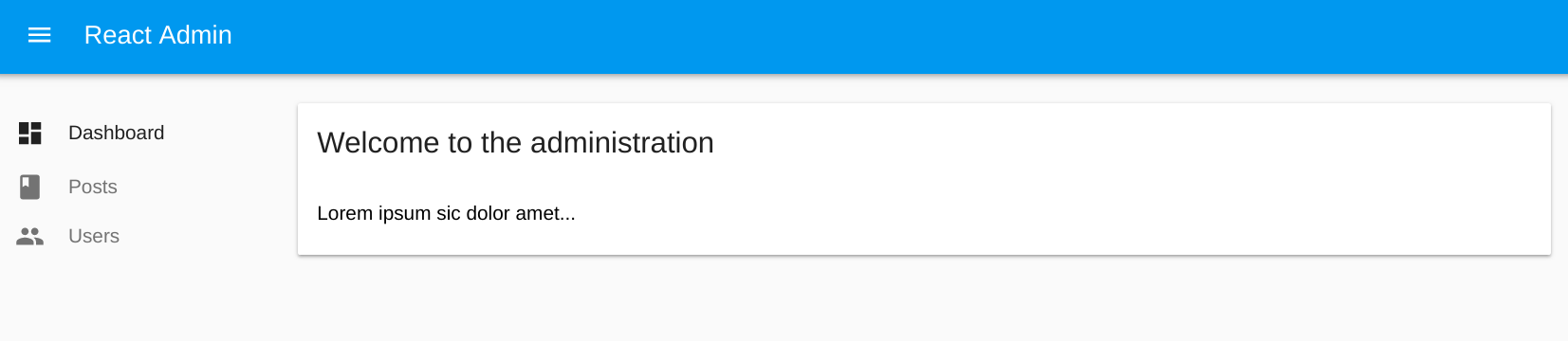
disableTelemetry
In production, react-admin applications send an anonymous request on mount to a telemetry server operated by marmelab. You can see this request by looking at the Network tab of your browser DevTools:
https://react-admin-telemetry.marmelab.com/react-admin-telemetry
The only data sent to the telemetry server is the admin domain (e.g. “example.com”) - no personal data is ever sent, and no cookie is included in the response. The react-admin team uses these domains to track the usage of the framework.
You can opt out of telemetry by simply adding disableTelemetry to the <Admin> component:
// in src/App.js
import * as React from "react";
import { Admin } from 'react-admin';
const App = () => (
<Admin disableTelemetry>
// ...
</Admin>
);
catchAll
When users type URLs that don’t match any of the children <Resource> components, they see a default “Not Found” page.
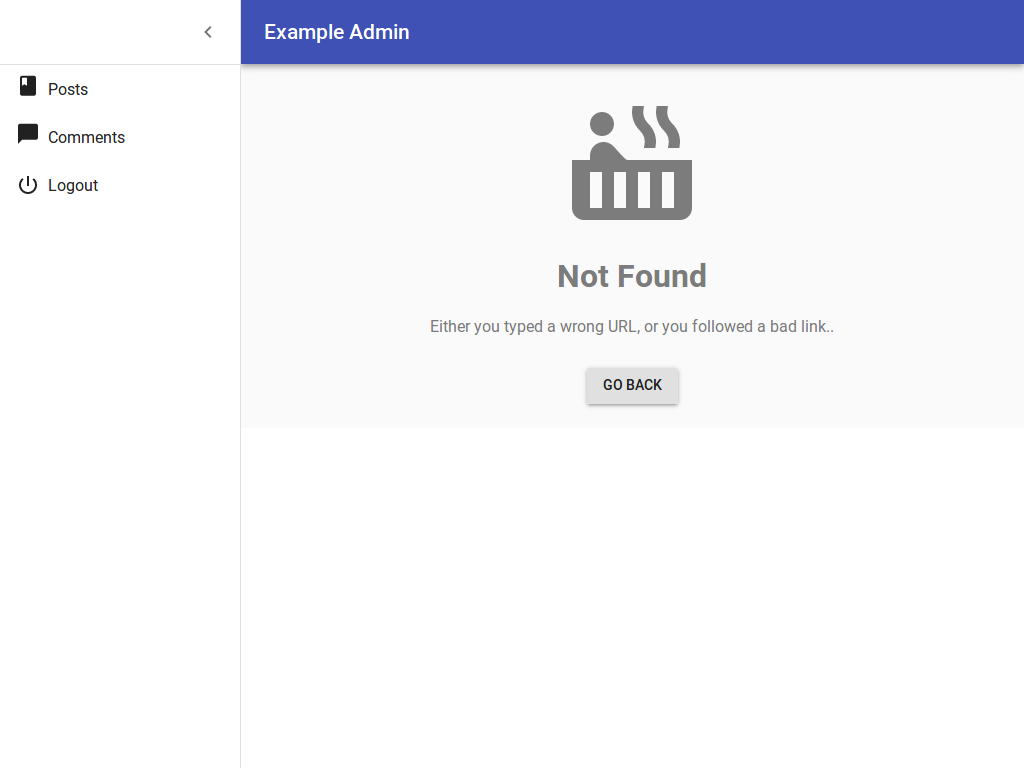
You can customize this page to use the component of your choice by passing it as the catchAll prop. To fit in the general design, use Material UI’s <Card> component, and react-admin’s <Title> component:
// in src/NotFound.js
import * as React from "react";
import Card from '@material-ui/core/Card';
import CardContent from '@material-ui/core/CardContent';
import { Title } from 'react-admin';
export default () => (
<Card>
<Title title="Not Found" />
<CardContent>
<h1>404: Page not found</h1>
</CardContent>
</Card>
);
// in src/App.js
import * as React from "react";
import { Admin } from 'react-admin';
import simpleRestProvider from 'ra-data-simple-rest';
import NotFound from './NotFound';
const App = () => (
<Admin catchAll={NotFound} dataProvider={simpleRestProvider('http://path.to.my.api')}>
// ...
</Admin>
);
Tip: If your custom catchAll component contains react-router <Route> components, this allows you to register new routes displayed within the react-admin layout easily. Note that these routes will match after all the react-admin resource routes have been tested. To add custom routes before the react-admin ones, and therefore override the default resource routes, use the customRoutes prop instead.
menu
Tip: This prop is deprecated. To override the menu component, use a custom layout instead.
React-admin uses the list of <Resource> components passed as children of <Admin> to build a menu to each resource with a <List> component.
If you want to add or remove menu items, for instance to link to non-resources pages, you can create your own menu component:
// in src/Menu.js
import * as React from 'react';
import { createElement } from 'react';
import { useSelector } from 'react-redux';
import { useMediaQuery } from '@material-ui/core';
import { MenuItemLink, getResources } from 'react-admin';
import { withRouter } from 'react-router-dom';
import LabelIcon from '@material-ui/icons/Label';
const Menu = ({ onMenuClick, logout }) => {
const isXSmall = useMediaQuery(theme => theme.breakpoints.down('xs'));
const open = useSelector(state => state.admin.ui.sidebarOpen);
const resources = useSelector(getResources);
return (
<div>
{resources.map(resource => (
<MenuItemLink
key={resource.name}
to={`/${resource.name}`}
primaryText={resource.options && resource.options.label || resource.name}
leftIcon={createElement(resource.icon)}
onClick={onMenuClick}
sidebarIsOpen={open}
/>
))}
<MenuItemLink
to="/custom-route"
primaryText="Miscellaneous"
leftIcon={<LabelIcon />}
onClick={onMenuClick}
sidebarIsOpen={open}
/>
{isXSmall && logout}
</div>
);
}
export default withRouter(Menu);
Tip: Note the MenuItemLink component. It must be used to avoid unwanted side effects in mobile views. It supports a custom text and icon (which must be a material-ui <SvgIcon>).
Tip: Note that we include the logout item only on small devices. Indeed, the logout button is already displayed in the AppBar on larger devices.
Then, pass it to the <Admin> component as the menu prop:
// in src/App.js
import Menu from './Menu';
const App = () => (
<Admin menu={Menu} dataProvider={simpleRestProvider('http://path.to.my.api')}>
// ...
</Admin>
);
See the Theming documentation for more details.
theme
Material UI supports theming. This lets you customize the look and feel of an admin by overriding fonts, colors, and spacing. You can provide a custom material ui theme by using the theme prop:
import { createTheme } from '@material-ui/core/styles';
const theme = createTheme({
palette: {
type: 'dark', // Switching the dark mode on is a single property value change.
},
});
const App = () => (
<Admin theme={theme} dataProvider={simpleRestProvider('http://path.to.my.api')}>
// ...
</Admin>
);
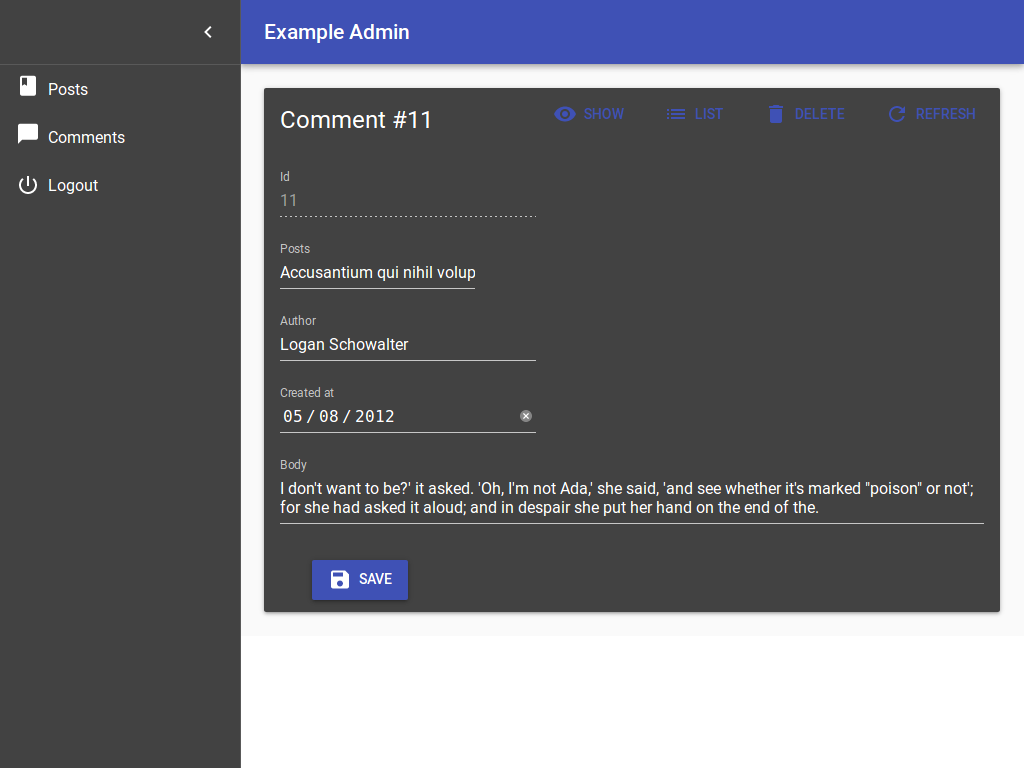
For more details on predefined themes and custom themes, refer to the Material UI Customization documentation.
layout
If you want to deeply customize the app header, the menu, or the notifications, the best way is to provide a custom layout component. It must contain a {children} placeholder, where react-admin will render the resources. If you use material UI fields and inputs, it should contain a <ThemeProvider> element. And finally, if you want to show the spinner in the app header when the app fetches data in the background, the Layout should connect to the redux store.
Use the default layout as a starting point, and check the Theming documentation for examples.
// in src/App.js
import MyLayout from './MyLayout';
const App = () => (
<Admin layout={MyLayout} dataProvider={simpleRestProvider('http://path.to.my.api')}>
// ...
</Admin>
);
Your custom layout can simply extend the default <Layout> component if you only want to override the appBar, the menu, the notification component, or the error page. For instance:
// in src/MyLayout.js
import { Layout } from 'react-admin';
import MyAppBar from './MyAppBar';
import MyMenu from './MyMenu';
import MyNotification from './MyNotification';
const MyLayout = (props) => <Layout
{...props}
appBar={MyAppBar}
menu={MyMenu}
notification={MyNotification}
/>;
export default MyLayout;
For more details on custom layouts, check the Theming documentation.
customReducers
The <Admin> app uses Redux to manage state. The state has the following keys:
{
"admin": { /*...*/ }, // used by react-admin
"routing": { /*...*/ }, // used by connected-react-router
}
If your components dispatch custom actions, you probably need to register your own reducers to update the state with these actions. Let’s imagine that you want to keep the bitcoin exchange rate inside the bitcoinRate key in the state. You probably have a reducer looking like the following:
// in src/bitcoinRateReducer.js
export default (previousState = 0, { type, payload }) => {
if (type === 'BITCOIN_RATE_RECEIVED') {
return payload.rate;
}
return previousState;
}
To register this reducer in the <Admin> app, simply pass it in the customReducers prop:
// in src/App.js
import * as React from "react";
import { Admin } from 'react-admin';
import bitcoinRateReducer from './bitcoinRateReducer';
const App = () => (
<Admin customReducers={{ bitcoinRate: bitcoinRateReducer }} dataProvider={simpleRestProvider('http://path.to.my.api')}>
...
</Admin>
);
export default App;
Now the state will look like:
{
"admin": { /*...*/ }, // used by react-admin
"routing": { /*...*/ }, // used by connected-react-router
"bitcoinRate": 123, // managed by rateReducer
}
customSagas
The <Admin> app uses redux-saga to handle side effects (AJAX calls, notifications, redirections, etc.).
If your components dispatch custom actions, you probably need to register your own side effects as sagas. Let’s imagine that you want to show a notification whenever the BITCOIN_RATE_RECEIVED action is dispatched. You probably have a saga looking like the following:
// in src/bitcoinSaga.js
import { put, takeEvery } from 'redux-saga/effects';
import { showNotification } from 'react-admin';
export default function* bitcoinSaga() {
yield takeEvery('BITCOIN_RATE_RECEIVED', function* () {
yield put(showNotification('Bitcoin rate updated'));
})
}
To register this saga in the <Admin> app, simply pass it in the customSagas prop:
// in src/App.js
import * as React from "react";
import { Admin } from 'react-admin';
import bitcoinSaga from './bitcoinSaga';
const App = () => (
<Admin customSagas={[ bitcoinSaga ]} dataProvider={simpleRestProvider('http://path.to.my.api')}>
...
</Admin>
);
export default App;
customRoutes
To register your own routes, create a module returning a list of react-router-dom <Route> component:
// in src/customRoutes.js
import * as React from "react";
import { Route } from 'react-router-dom';
import Foo from './Foo';
import Bar from './Bar';
export default [
<Route exact path="/foo" component={Foo} />,
<Route exact path="/bar" component={Bar} />,
];
Then, pass this array as customRoutes prop in the <Admin> component:
// in src/App.js
import * as React from "react";
import { Admin } from 'react-admin';
import customRoutes from './customRoutes';
const App = () => (
<Admin customRoutes={customRoutes} dataProvider={simpleRestProvider('http://path.to.my.api')}>
...
</Admin>
);
export default App;
Now, when a user browses to /foo or /bar, the components you defined will appear in the main part of the screen.
Tip: To look like other react-admin pages, your custom pages should have the following structure:
// in src/Foo.js
import * as React from "react";
import Card from '@material-ui/core/Card';
import CardContent from '@material-ui/core/CardContent';
import { Title } from 'react-admin';
const Foo = () => (
<Card>
<Title title="My Page" />
<CardContent>
...
</CardContent>
</Card>
);
export default Foo;
Tip: It’s up to you to create a custom menu entry, or custom buttons, to lead to your custom pages.
Your custom pages take precedence over react-admin’s own routes. That means that customRoutes lets you override any route you want! If you want to add routes after all the react-admin routes, use the catchAll prop instead.
If you want a custom route to render without the layout (without the menu and the appBar), e.g. for registration screens, then use the <RouteWithoutLayout> component from react-admin instead of react-router-dom’s <Route>:
// in src/customRoutes.js
import * as React from "react";
import { Route } from 'react-router-dom';
import { RouteWithoutLayout } from 'react-admin';
import Foo from './Foo';
import Register from './Register';
export default [
<Route exact path="/foo" component={Foo} />,
<RouteWithoutLayout exact path="/register" component={Register} />,
];
When a user browses to /register, the <Register> component will appear outside of the defined Layout, leaving you the freedom to design the screen the way you want.
Tip: In previous versions of react-admin, you had to write <Route noLayout> instead of <RouteWithoutLayout>. The former still works in Js projects but TypeScript won’t compile it.
Tip: Custom routes can be a <Redirect> route, too.
loginPage
If you want to customize the Login page, or switch to another authentication strategy than a username/password form, pass a component of your own as the loginPage prop. React-admin will display this component whenever the /login route is called.
import MyLoginPage from './MyLoginPage';
const App = () => (
<Admin loginPage={MyLoginPage}>
...
</Admin>
);
You can also disable it completely along with the /login route by passing false to this prop.
See The Authentication documentation for more details.
Tip: Before considering writing your own login page component, please take a look at how to change the default background image or the Material UI theme. See the Authentication documentation for more details.
logoutButton
If you customize the loginPage, you probably need to override the logoutButton, too - because they share the authentication strategy.
import MyLoginPage from './MyLoginPage';
import MyLogoutButton from './MyLogoutButton';
const App = () => (
<Admin loginPage={MyLoginPage} logoutButton={MyLogoutButton}>
...
</Admin>
);
initialState
The initialState prop lets you pass preloaded state to Redux. See the Redux Documentation for more details.
It accepts either a function or an object:
const initialState = {
theme: 'dark',
grid: 5,
};
const App = () => (
<Admin initialState={initialState} dataProvider={simpleRestProvider('http://path.to.my.api')}>
// ...
</Admin>
);
const initialState = () => ({
theme: localStorage.getItem('theme'),
grid: localStorage.getItem('grid'),
});
const App = () => (
<Admin initialState={initialState} dataProvider={simpleRestProvider('http://path.to.my.api')}>
// ...
</Admin>
);
history
By default, react-admin creates URLs using a hash sign (e.g. “myadmin.acme.com/#/posts/123”). The hash portion of the URL (i.e. #/posts/123 in the example) contains the main application route. This strategy has the benefit of working without a server, and with legacy web browsers. But you may want to use another routing strategy, e.g. to allow server-side rendering.
You can create your own history function (compatible with the history npm package), and pass it to the <Admin> component to override the default history strategy. For instance, to use browserHistory:
import * as React from "react";
import { createBrowserHistory as createHistory } from 'history';
const history = createHistory();
const App = () => (
<Admin history={history}>
...
</Admin>
);
Caution: Do not use the 5.x version of the history package. It’s currently incompatible with another dependency of react-admin, connected-react-router. history@4.10.1 works fine.
ready
When you run an <Admin> with no child <Resource>, react-admin displays a “ready” screen:
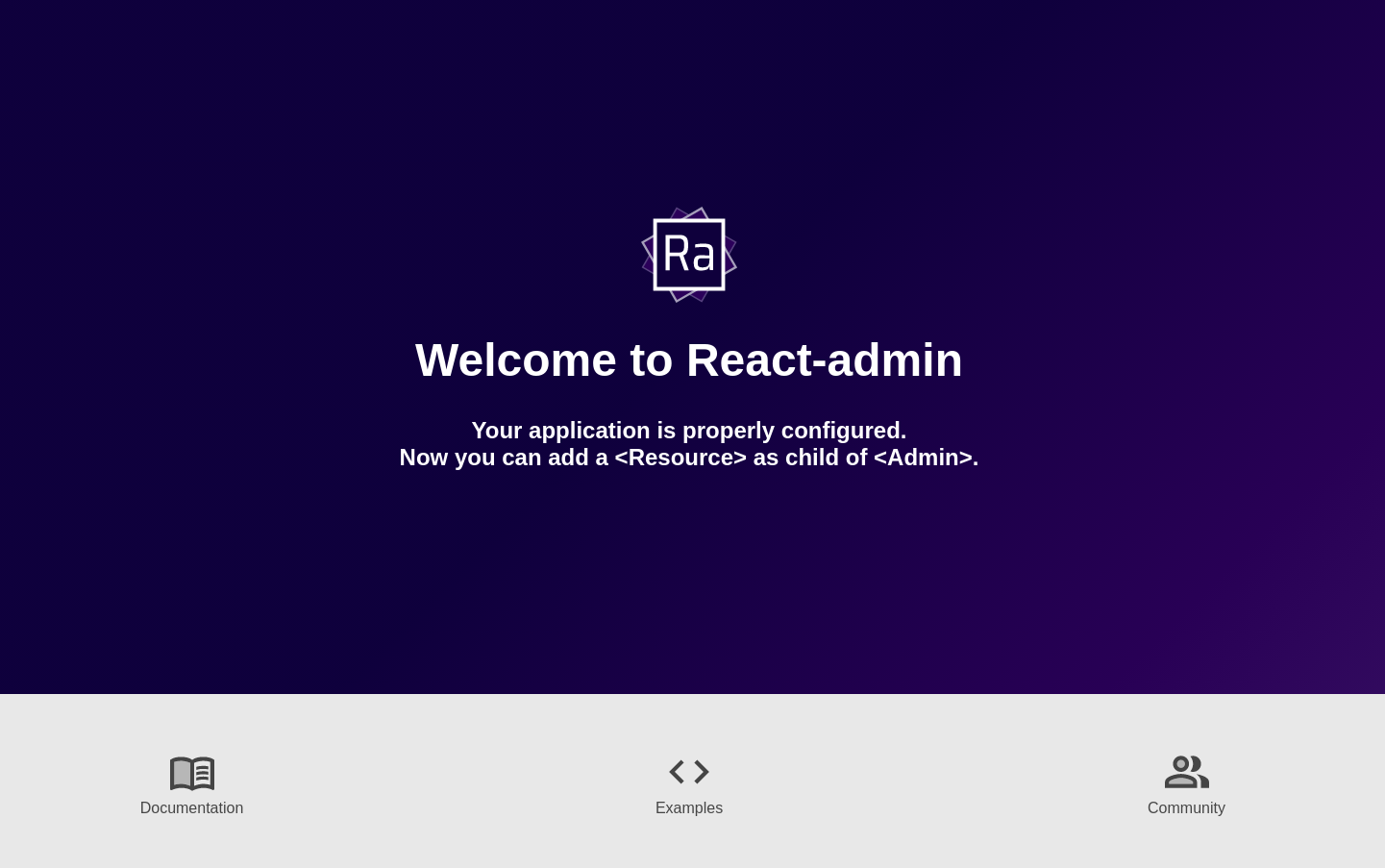
You can replace that “ready” screen by passing a custom component as the ready prop:
import * as React from 'react';
import { Admin } from 'react-admin';
const Ready = () => (
<div>
<h1>Admin ready</h1>
<p>You can now add resources</p>
</div>
)
const App = () => (
<Admin ready={Ready}>
...
</Admin>
);
Declaring resources at runtime
You might want to dynamically define the resources when the app starts. To do so, you have two options: using a function as <Admin> child, or unplugging it to use a combination of AdminContext and <AdminUI> instead.
Using a Function As <Admin> Child
The <Admin> component accepts a function as its child and this function can return a Promise. If you also defined an authProvider, the child function will receive the result of a call to authProvider.getPermissions() (you can read more about this in the Auth Provider chapter).
For instance, getting the resource from an API might look like:
import * as React from "react";
import { Admin, Resource } from 'react-admin';
import simpleRestProvider from 'ra-data-simple-rest';
import { PostList } from './posts';
import { CommentList } from './comments';
const knownResources = [
<Resource name="posts" list={PostList} />,
<Resource name="comments" list={CommentList} />,
];
const fetchResources = permissions =>
fetch('https://myapi/resources', {
method: 'POST',
headers: {
'Content-Type': 'application/json'
},
body: JSON.stringify(permissions),
})
.then(response => response.json())
.then(json => knownResources.filter(resource => json.resources.includes(resource.props.name)));
const App = () => (
<Admin dataProvider={simpleRestProvider('http://path.to.my.api')}>
{fetchResources}
</Admin>
);
Unplugging the <Admin> using <AdminContext> and <AdminUI>
Setting Resources dynamically using the children-as-function syntax may not be enough in all cases, because this function can’t execute hooks.
So it’s impossible, for instance, to have a dynamic list of resources based on a call to the dataProvider (since the dataProvider is only defined after the <Admin> component renders).
To overcome this limitation, you can build your own <Admin> component using two lower-level components: <AdminContext> (responsible for putting the providers in contexts) and <AdminUI> (responsible for displaying the UI). Here is an example:
import * as React from 'react';
import { useEffect, useState } from 'react';
import { AdminContext, AdminUI, Resource, ListGuesser, useDataProvider } from 'react-admin';
function App() {
return (
<AdminContext dataProvider={myDataProvider}>
<AsyncResources />
</AdminContext>
);
}
function AsyncResources() {
const [resources, setResources] = useState([]);
const dataProvider = useDataProvider();
useEffect(() => {
// Note that the `getResources` is not provided by react-admin. You have to implement your own custom verb.
dataProvider.getResources().then(r => setResources(r));
}, []);
return (
<AdminUI>
{resources.map(resource => (
<Resource name={resource.name} key={resource.key} list={ListGuesser} />
))}
</AdminUI>
);
}
Using react-admin without <Admin> and <Resource>
Using <Admin> and <Resource> is completely optional. If you feel like bootstrapping a redux app yourself, it’s totally possible. Head to Including in another app for a detailed how-to.
