<NumberField>
Displays a number formatted according to the browser locale, right aligned. Ideal for floats, currencies, percentages, units, etc.
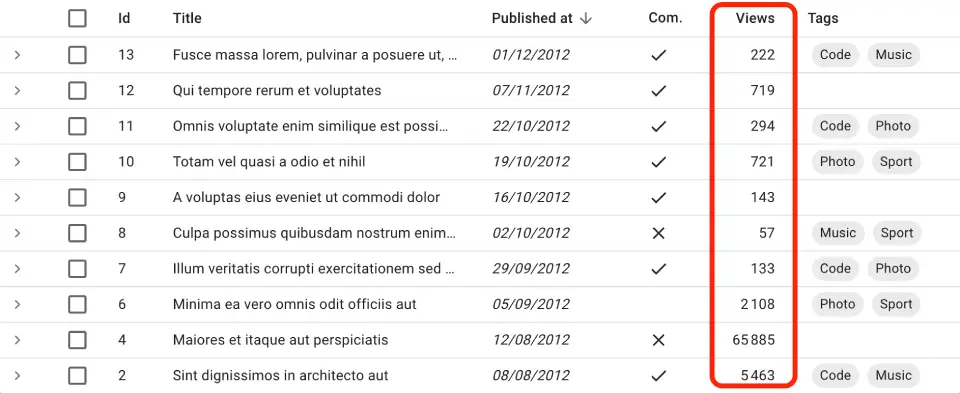 `
`
Usage
import { NumberField } from 'react-admin';
<NumberField source="views" />
// renders the record { id: 1234, views: 2108 } as
<span>2 108</span>
<NumberField> works for values that are numbers (e.g. 2108) or strings that convert to numbers (e.g. '2108').
<NumberField> uses Intl.NumberFormat() if available, passing the locales and options props as arguments. This allows a perfect display of decimals, currencies, percentages, etc. See Intl.NumberFormat documentation for the options prop syntax.
import { NumberField } from 'react-admin';
<NumberField source="price" options={{
style: 'currency',
currency: 'USD',
minimumFractionDigits: 2
}} />
// renders the record { id: 1234, price: 1.2 } as
<span>$1.20</span>
If Intl is not available, <NumberField> outputs numbers as is (and ignores the locales and options props).
Props
| Prop | Required | Type | Default | Description |
|---|---|---|---|---|
locales |
Optional | string | ’’ | Locale to use for formatting. Passed as first argument to Intl.NumberFormat(). |
options |
Optional | Object | - | Number formatting options. Passed as second argument to Intl.NumberFormat(). |
textAlign |
Optional | 'left' | 'right' |
right |
Text alignment in a Datagrid |
transform |
Optional | Function | - | A function to transform the value before display. |
<NumberField> also accepts the common field props.
locales
Override the browser locale in the number formatting. Passed as first argument to Intl.NumberFormat().
import { NumberField } from 'react-admin';
<NumberField source="price" locales="fr-FR" options={{ style: 'currency', currency: 'USD' }} />
// renders the record { id: 1234, price: 25.99 } as
<span>25,99 $US</span>
When not provided, it uses the browser locale.
options
Options passed to Intl.NumberFormat(). See the Intl.NumberFormat documentation for the options prop syntax.
import { NumberField } from 'react-admin';
<NumberField source="score" options={{ maximumFractionDigits: 2 }}/>
// renders the record { id: 1234, score: 567.3567458569 } as
<span>567.35</span>
<NumberField source="share" options={{ style: 'percent' }} />
// renders the record { id: 1234, share: 0.2545 } as
<span>25%</span>
<NumberField source="price" options={{ style: 'currency', currency: 'USD' }} />
// renders the record { id: 1234, price: 25.99 } as
<span>$25.99</span>
<NumberField source="volume" options={{ style: 'unit', unit: 'liter' }} />
// renders the record { id: 1234, volume: 3500 } as
<span>3,500 L</span>
Tip: If you need more formatting options than what Intl.NumberFormat() can provide, build your own field component leveraging a third-party library like numeral.js.
textAlign
By default, <NumberField> is right-aligned in a <Datagrid>. Change it by setting the textAlign prop to “left”:
import { NumberField } from 'react-admin';
<NumberField source="score" textAlign="left" />
transform
<NumberField> excepts the field value to be a number or a string. If the value is a string, <NumberField> does an automatic conversion to number (using the + operator).
You may want to override that string to number conversion if the value uses a special format, like representing a float as an integer (e.g. 3.14 as 314) to avoid rounding errors. Use the transform prop for that. It expects a function that takes the field value as argument and returns the transformed value.
import { NumberField } from 'react-admin';
<NumberField source="price" transform={v => Math.floor(v / 100)} />
For information, the default transform function is:
const defaultTransform = value => {
if (!value || typeof value === 'number') {
return value;
} else if (typeof value === 'string' && !isNaN(value as any)) {
return +value;
} else {
return value;
}
};

