<Form>
The <Form> component creates a <form> to edit a record, and renders its children. It is a headless component used internally by <SimpleForm>, <TabbedForm>, and other form components.
<Form> reads the record from the RecordContext, uses it to initialize the defaultValues of a react-hook-form via useForm, turns the validate function info a react-hook-form compatible form validator, notifies the user when the input validation fails, and creates a form context via <FormProvider>.
Usage
Use <Form> to build completely custom form layouts. Don’t forget to include a submit button (or react-admin’s <SaveButton>) to actually save the record.
import { Create, Form, TextInput, RichTextInput, SaveButton } from 'react-admin';
import { Grid } from '@mui/material';
export const PostCreate = () => (
<Create>
<Form>
<Grid container>
<Grid item xs={6}>
<TextInput source="title" fullWidth />
</Grid>
<Grid item xs={6}>
<TextInput source="author" fullWidth />
</Grid>
<Grid item xs={12}>
<RichTextInput source="body" fullWidth />
</Grid>
<Grid item xs={12}>
<SaveButton />
</Grid>
</Grid>
</Form>
</Create>
);
<Form> calls react-hook-form’s useForm hook, and places the result in a FormProvider component. This means you can take advantage of the useFormContext and useFormState hooks to access the form state.
Props
Here are all the props you can set on the <Form> component:
| Prop | Required | Type | Default | Description |
|---|---|---|---|---|
defaultValues |
Optional | object|function |
- | The default values of the record. |
id |
Optional | string |
- | The id of the underlying <form> tag. |
noValidate |
Optional | boolean |
- | Set to true to disable the browser’s default validation. |
onSubmit |
Optional | function |
save |
A callback to call when the form is submitted. |
sanitizeEmptyValues |
Optional | boolean |
- | Set to true to remove empty values from the form state. |
validate |
Optional | function |
- | A function to validate the form values. |
warnWhenUnsavedChanges |
Optional | boolean |
- | Set to true to warn the user when leaving the form with unsaved changes. |
Additional props are passed to the useForm hook.
defaultValues
The value of the form defaultValues prop is an object, or a function returning an object, specifying default values for the created record. For instance:
const postDefaultValue = () => ({ id: uuid(), created_at: new Date(), nb_views: 0 });
export const PostCreate = () => (
<Create>
<Form defaultValues={postDefaultValue}>
<Stack>
<TextInput source="title" />
<RichTextInput source="body" />
<NumberInput source="nb_views" />
<SaveButton />
</Stack>
</Form>
</Create>
);
Tip: You can include properties in the form defaultValues that are not listed as input components, like the created_at property in the previous example.
Tip: React-admin also allows to define default values at the input level. See the Setting default Values section.
id
Normally, a submit button only works when placed inside a <form> tag. However, you can place a submit button outside the form if the submit button form matches the form id.
Set this form id via the id prop.
export const PostCreate = () => (
<Create>
<Form defaultValues={postDefaultValue} id="post_create_form">
<Stack>
<TextInput source="title" />
<RichTextInput source="body" />
<NumberInput source="nb_views" />
</Stack>
</Form>
<SaveButton form="post_create_form" />
</Create>
);
noValidate
The <form novalidate> attribute prevents the browser from validating the form. This is useful if you don’t want to use the browser’s default validation, or if you want to customize the error messages. To set this attribute on the underlying <form> tag, set the noValidate prop to true.
const PostCreate = () => (
<Create>
<Form noValidate>
...
</Form>
</Create>
);
onSubmit
By default, the <Form> calls the save callback passed to it by the edit or create controller, via the SaveContext. You can override this behavior by setting a callback as the onSubmit prop manually.
export const PostCreate = () => {
const [create] = useCreate();
const postSave = (data) => {
create('posts', { data });
};
return (
<Create>
<Form onSubmit={postSave}>
...
</Form>
</Create>
);
};
sanitizeEmptyValues
In HTML, the value of empty form inputs is the empty string (''). React-admin inputs (like <TextInput>, <NumberInput>, etc.) automatically transform these empty values into null.
But for your own input components based on react-hook-form, this is not the default. React-hook-form doesn’t transform empty values by default. This leads to unexpected create and update payloads like:
{
id: 1234,
title: 'Lorem Ipsum',
is_published: '',
body: '',
// etc.
}
If you prefer to omit the keys for empty values, set the sanitizeEmptyValues prop to true. This will sanitize the form data before passing it to the dataProvider, i.e. remove empty strings from the form state, unless the record actually had a value for that field before edition.
const PostCreate = () => (
<Create>
<Form sanitizeEmptyValues>
...
</Form>
</Create>
);
For the previous example, the data sent to the dataProvider will be:
{
id: 1234,
title: 'Lorem Ipsum',
}
Note: Setting the sanitizeEmptyValues prop to true will also have a (minor) impact on react-admin inputs (like <TextInput>, <NumberInput>, etc.): empty values (i.e. values equal to null) will be removed from the form state on submit, unless the record actually had a value for that field.
If you need a more fine-grained control over the sanitization, you can use the transform prop of <Edit> or <Create> components, or the parse prop of individual inputs.
validate
The value of the form validate prop must be a function taking the record as input, and returning an object with error messages indexed by field. For instance:
const validateUserCreation = (values) => {
const errors = {};
if (!values.firstName) {
errors.firstName = 'The firstName is required';
}
if (!values.age) {
// You can return translation keys
errors.age = 'ra.validation.required';
} else if (values.age < 18) {
// Or an object if the translation messages need parameters
errors.age = {
message: 'ra.validation.minValue',
args: { min: 18 }
};
}
return errors
};
export const UserCreate = () => (
<Create>
<Form validate={validateUserCreation}>
<TextInput label="First Name" source="firstName" />
<TextInput label="Age" source="age" />
</Form>
</Create>
);
Tip: The validate function can return a promise for asynchronous validation. See the Server-Side Validation section in the Validation documentation.
Tip: React-admin also allows to define validation rules at the input level. See the Validation chapter for details.
warnWhenUnsavedChanges
React-admin keeps track of the form state, so it can detect when the user leaves an Edit or Create page with unsaved changes. To avoid data loss, you can use this ability to ask the user to confirm before leaving a page with unsaved changes.
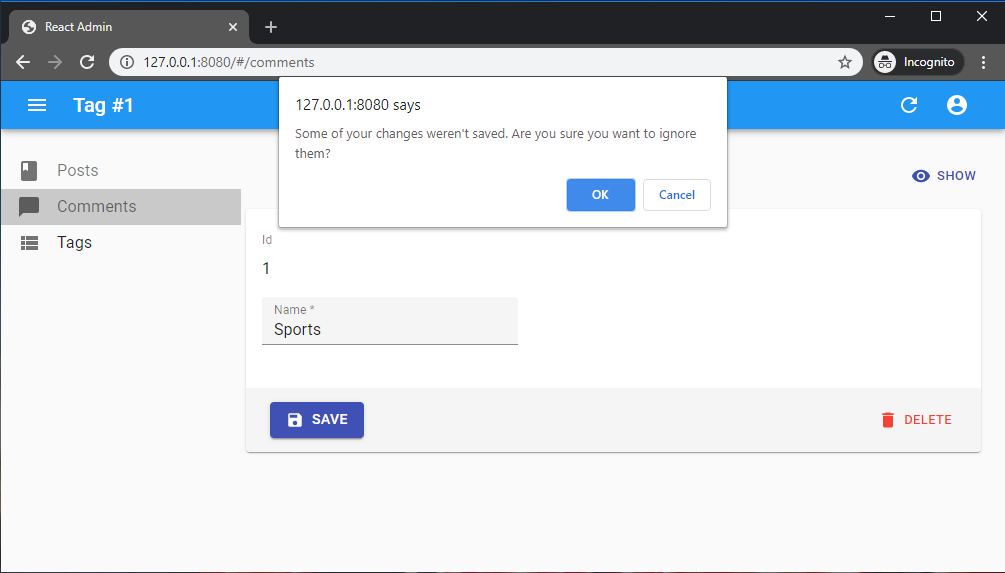
Warning about unsaved changes is an opt-in feature: you must set the warnWhenUnsavedChanges prop in the form component to enable it:
export const TagEdit = () => (
<Edit>
<Form warnWhenUnsavedChanges>
...
</Form>
</Edit>
);
Warning: This feature only works if you have a dependency on react-router 6.3.0 at most. The react-router team disabled this possibility in react-router 6.4, so warnWhenUnsavedChanges will silently fail with react-router 6.4 or later.
Subscribing To Form Changes
<Form> relies on react-hook-form’s useForm to manage the form state and validation. You can subscribe to form changes using the useFormContext and useFormState hooks.
Reminder: react-hook-form’s formState is wrapped with a Proxy to improve render performance and skip extra computation if specific state is not subscribed. So, make sure you deconstruct or read the formState before render in order to enable the subscription.
const { isDirty } = useFormState(); // ✅
const formState = useFormState(); // ❌ should deconstruct the formState
AutoSave
In forms where users may spend a lot of time, it’s a good idea to save the form automatically after a few seconds of inactivity. You can auto save the form content by using the <AutoSave> component.
import { AutoSave } from '@react-admin/ra-form-layout';
import { Edit, Form, TextInput, DateInput, SelectInput } from 'react-admin';
import { Stack } from '@mui/material';
const PersonEdit = () => (
<Edit mutationMode="optimistic">
<Form resetOptions={{ keepDirtyValues: true }}>
<Stack>
<TextInput source="first_name" />
<TextInput source="last_name" />
<DateInput source="dob" />
<SelectInput source="sex" choices={[
{ id: 'male', name: 'Male' },
{ id: 'female', name: 'Female' },
]}/>
</Stack>
<AutoSave />
</Form>
</Edit>
);
Note that you must set the <Form resetOptions> prop to { keepDirtyValues: true }. If you forget that prop, any change entered by the end user after the autosave but before its acknowledgement by the server will be lost.
If you’re using it in an <Edit> page, you must also use a pessimistic or optimistic mutationMode - <AutoSave> doesn’t work with the default mutationMode="undoable".
Check the <AutoSave> component documentation for more details.
Linking Two Inputs
Edition forms often contain linked inputs, e.g. country and city (the choices of the latter depending on the value of the former).
React-admin relies on react-hook-form for form handling. You can grab the current form values using react-hook-form’s useWatch hook.
import * as React from 'react';
import { Edit, SimpleForm, SelectInput } from 'react-admin';
import { useWatch } from 'react-hook-form';
const countries = ['USA', 'UK', 'France'];
const cities = {
USA: ['New York', 'Los Angeles', 'Chicago', 'Houston', 'Phoenix'],
UK: ['London', 'Birmingham', 'Glasgow', 'Liverpool', 'Bristol'],
France: ['Paris', 'Marseille', 'Lyon', 'Toulouse', 'Nice'],
};
const toChoices = items => items.map(item => ({ id: item, name: item }));
const CityInput = props => {
const country = useWatch({ name: 'country' });
return (
<SelectInput
choices={country ? toChoices(cities[country]) : []}
{...props}
/>
);
};
const OrderEdit = () => (
<Edit>
<SimpleForm>
<SelectInput source="country" choices={toChoices(countries)} />
<CityInput source="cities" />
</SimpleForm>
</Edit>
);
export default OrderEdit;
Tip: If you’d like to avoid creating an intermediate component like <CityInput>, or are using an <ArrayInput>, you can use the <FormDataConsumer> component as an alternative.

