<PredictiveTextInput>
This Enterprise Edition
<TextInput> that suggests completion for the input value. Users can accept the completion by pressing the Tab key. It’s like Intellisense or Copilot for your forms.
The actual completion is fetched from your Data Provider, based on the current record and input value, using the dataProvider.getCompletion() method. This allows you to use any completion API, such as OpenAI Completion API, Anthropic, or your own completion model.
You can test this component online in the Enterprise Edition Storybook.
Usage
Use <PredictiveTextInput> instead of <TextInput> in your forms:
import { Edit, SimpleForm, TextInput } from 'react-admin';
import { PredictiveTextInput } from '@react-admin/ra-ai';
const PersonEdit = () => (
<Edit>
<SimpleForm>
<TextInput source="firstName" />
<TextInput source="lastName" />
<TextInput source="company" />
<PredictiveTextInput source="email" />
<PredictiveTextInput source="website" />
<PredictiveTextInput source="bio" multiline />
</SimpleForm>
</Edit>
);
You must define a dataProvider.getCompletion() method to fetch the completion suggestions from your API.
Props
<PredictiveTextInput> accepts the following props:
| Prop | Required | Type | Default | Description |
|---|---|---|---|---|
source |
Required | string | The field name in the record | |
debounce |
Optional | number | 1000 | The debounce delay in milliseconds. The completion request will be sent only after this delay without any input change. |
maxSize |
Optional | number | undefined | The maximum completion size. Usually expressed in number of tokens. |
meta |
Optional | object | undefined | Additional parameters to pass to the completion API. |
multiline |
Optional | boolean | false | Set to true to use a <TextArea> instead of an <Input> |
locale |
Optional | string | ‘en’ | The locale to use for the completion. |
promptGenerator |
Optional | function | undefined | A function that returns the prompt to send to the completion API. |
queryOptions |
Optional | object | undefined | Additional options to pass to the getCompletion query. |
stop |
Optional | string[] | undefined | A list of tokens where the API should stop generating. |
temperature |
Optional | number | undefined | Amount of randomness injected into the response. |
type |
Optional | string | ‘text’ | The type of the input. Can be ‘text’, ‘email’, etc. |
<PredictiveTextInput> also accepts the common input props except resettable.
debounce
The debounce delay in milliseconds. The completion request will be sent only after this delay without any input change. Defaults to 1000ms.
Use a longer delay to avoid sending too many requests to the completion API. Use a shorter delay to get faster completion suggestions.
<PredictiveTextInput source="title" debounce={1500} />
maxSize
Defines the maximum length of the completion. When using Large Language Models, this is the maximum number of tokens in the completion. Defaults to 256.
<PredictiveTextInput source="title" maxSize={50} />
meta
Lets you pass additional parameters to the getCompletion() query.
For instance, the OpenAI implementation uses the meta parameter as a way to adjust the completion settings:
<PredictiveTextInput
source="email"
meta={{
top_p: 1,
frequency_penalty: 0,
presence_penalty: 0,
}}
/>
multiline
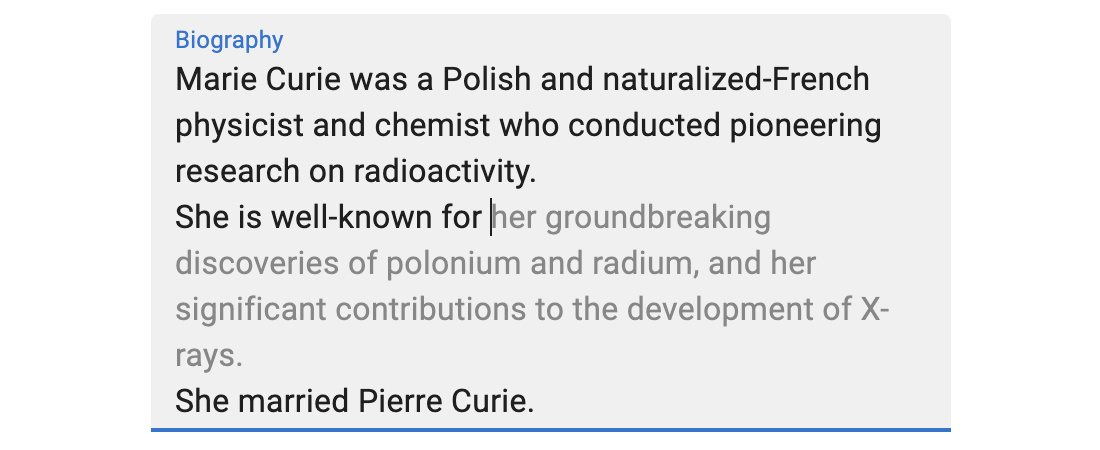
Set to true to allow the edited content to span multiple lines. This is the equivalent of using a <textarea> instead of an <input>. Defaults to false.
<PredictiveTextInput source="description" multiline />
By default, <PredictiveTextInput multiline> renders a <div contenteditable> with the same style as a Material UI <TextField multiline> component, which automatically resizes the textarea to fit its content.
You can also set the rows prop to fix the number of rows:
<PredictiveTextInput source="description" multiline rows={5} />
You can also set the minRows prop to set the minimum number of rows:
<PredictiveTextInput source="description" multiline minRows={5} />
locale
By default, the completion uses the current use locale (or English if you don’t use internationalization). But the interface content locale and the completion locale can be different. For instance, you may want to use French for the completion, even if the interface is in English.
That’s why <PredictiveTextInput> accepts a locale prop. It defaults to ‘en’.
<PredictiveTextInput source="title" locale="fr" />
promptGenerator
By default, <PredictiveTextInput> generates a prompt for the completion API based on the resource name and the record. For instance, for the following page:
const UserEdit = () => (
<Edit>
<SimpleForm>
<TextInput source="firstName" />
<TextInput source="lastName" />
<PredictiveTextInput source="email" />
</SimpleForm>
</Edit>
);
With the following record:
{ "firstName": "John", "lastName": "Doe" }
When the end users types ‘john’ in the email input, the prompt sent to the completion API will be:
The following describes one of users:
firstName:John
lastName:Doe
email:john
and the expected data provider response is:
{ "data": ".doe@example.com" }
You can customize the generated prompt by passing a promptGenerator function. This function receives a parameter object { name, value, resource, record }, and must return a string.
For instance:
const myPromptGenerator = ({ name, value, resource, record = {} }) => {
const cleanedRecord = lodashOmit(record, ['id', 'password', name]);
const keyValues = Object.keys(cleanedRecord)
.map(key => `${key}:${cleanedRecord[key]}`)
.join('\n');
const prompt = `
The following describes a ${resource}:
${keyValues}
${name}:${value}`;
return prompt;
};
<PredictiveTextInput source="email" promptGenerator={myPromptGenerator} />;
queryOptions
<PredictiveTextInput> uses react-query to fetch the related record. You can set any of useQuery options via the queryOptions prop.
For instance, if you want to disable the refetch on window focus for this query, you can use:
<PredictiveTextInput
source="email"
queryOptions={{ refetchOnWindowFocus: false }}
/>
source
Specifies the field of the record that the input should edit. It is required.
<Form record={{ id: 123, title: 'Hello, world!' }}>
<PredictiveTextInput source="title" />{' '}
{/* default value is "Hello, world!" */}
</Form>
If you edit a record with a complex structure, you can use a path as the source parameter. For instance, if the API returns the following ‘book’ record:
{
id: 1234,
title: 'War and Peace',
author: {
firstName: 'Leo',
lastName: 'Tolstoi'
}
}
Then you can display a text input to edit the author’s first name as follows:
<PredictiveTextInput source="author.firstName" />
stop
List of sequences that will cause the model to stop generating completion text. The default is ["\n"].
<PredictiveTextInput source="title" stop={['\n', '.']} />
temperature
Amount of randomness injected into the response. Defaults to 1. Ranges from 0 to 1. Use a temperature closer to 0 for analytical / multiple choice, and closer to 1 for creative and generative tasks.
<PredictiveTextInput source="title" temperature={0.5} />
type
The type of the input. Defaults to ‘text’.
<PredictiveTextInput source="email" type="email" />
Supported types are:
- ‘email’
- ‘number’ (warning: the value will be an unparsed string, not a number - add your own
parseprop) - ‘search’
- ‘tel’
- ‘text’
- ‘url’
Privacy
By default, <PredictiveTextInput> sends the entire form values to the completion API on focus and on change (with a debounce). If this is a privacy concern, you can use the promptGenerator prop to generate a prompt that only contains the field values you want to send to the completion API.
For instance, if you want to send only the firstName and lastName fields to the completion API, you can use:
import lodashPick from 'lodash/pick';
const myPromptGenerator = ({ name, value, resource, record = {} }) => {
const cleanedRecord = lodashPick(record, ['firstName', 'lastName']);
const keyValues = Object.keys(cleanedRecord)
.map(key => `${key}:${cleanedRecord[key]}`)
.join('\n');
const prompt = `
The following describes a ${resource}:
${keyValues}
${name}:${value}`;
return prompt;
};
<PredictiveTextInput source="email" promptGenerator={myPromptGenerator} />;
dataProvider.getCompletion()
In order to use this component, your Data Provider must expose a getCompletion() method to suggest a completion for a prompt.
- input format:
{ prompt, systemPrompt, stop, temperature, maxSize, meta }(only thepromptproperty is required) - output:
Promise({ data: completionString })
dataProvider
.getCompletion({ prompt: 'Lorem ipsum' })
.then(response => console.log(response.data));
// ' dolor sit amet, consectetur adipiscing elit.'
It’s your responsibility to implement the dataProvider.getCompletion() method. You can rely on an API to fetch the completion, or use a local completion model.
If you rely on the OpenAI Completion API, you can use the addAIMethodsBasedOnOpenAIAPI() helper:
// in src/dataProvider.js
import jsonServerProvider from 'ra-data-json-server';
import { addAIMethodsBasedOnOpenAIAPI } from '@react-admin/ra-ai';
const baseDataProvider = jsonServerProvider(
import.meta.env.VITE_JSON_SERVER_URL
);
export const dataProvider = addAIMethodsBasedOnOpenAIAPI(baseDataProvider);
addAIMethodsBasedOnOpenAIAPI expects the OpenAI API key to be stored in the localStorage under the key ra-ai.openai-api-key. It’s up to you to store the key in the localStorage (e.g. in authProvider.login()) and to remove it (e.g. in authProvider.logout()).
Tip: A more secure way of using the OpenAI API is to add a proxy route in your API backend to the OpenAI API. That way, getCompletion will use the same credentials as the other data provider methods, and your OpenAI API key will never transit in the browser.
If you rely on another API, you’ll need to fetch it yourself.
Finally, you don’t need a completion API to use <PredictiveTextInput> in simple cases. For example, here is an implementation that deduces an email address from the first and last name directly in the browser:
const getCompletionLocal = async ({ prompt = '' }) => {
const { key, value, record } = getParamsFromPrompt(prompt);
if (key === 'email') {
if (value) {
if (!value.includes('@')) {
if (record.company) {
return {
data: `@${record.company
.toLowerCase()
.replace(' ', '-')}.com`,
};
} else {
return { data: '@gmail.com' };
}
} else {
return { data: '' };
}
} else {
if (record.firstName && record.lastName) {
return {
data: `${record.firstName.toLowerCase()}.${record.lastName.toLowerCase()}@${
record.company
? record.company.toLowerCase().replace(' ', '-')
: 'gmail'
}.com`,
};
} else {
return { data: '' };
}
}
} else {
return { data: '' };
}
};
const getParamsForPrompt = (prompt) => {
// Grab individual key/values from the prompt, which looks like this:
// The following describes a users:
// firstName:John
// lastName:Doe
// email:john
const promptLines = prompt.split('\n');
// key and value are the last line of the prompt
// with the previous example, key = 'email' and value = 'john'
const [key, value] = promptLines[promptLines.length - 1].split(':');
// params are all the other lines of the prompt except the header
// with the previous example, params = { firstName: 'John', lastName: 'Doe' }
const promptForParams = promptLines.slice(1, -1);
const record = promptForParams.reduce((acc, line) => {
const [key, value] = line.split(':');
acc[key] = value;
return acc;
}, {} as any);
return { key, value, record };
}
Rich Text Editor
If you want AI completions combined with a WYSIWYG editor for rich text, use <SmartRichTextInput> instead of <PredictiveTextInput>.
Use it just like <PredictiveTextInput>:
import { Edit, SimpleForm, TextInput } from 'react-admin';
import { SmartRichTextInput } from '@react-admin/ra-ai';
export const PostEdit = () => (
<Edit>
<SimpleForm>
<TextInput source="title" />
<SmartRichTextInput source="body" />
</SimpleForm>
</Edit>
);
Check out the <SmartRichTextInput> documentation for more details.
