<Title>
Set the page title (the text displayed in the app bar) from within a react-admin component.
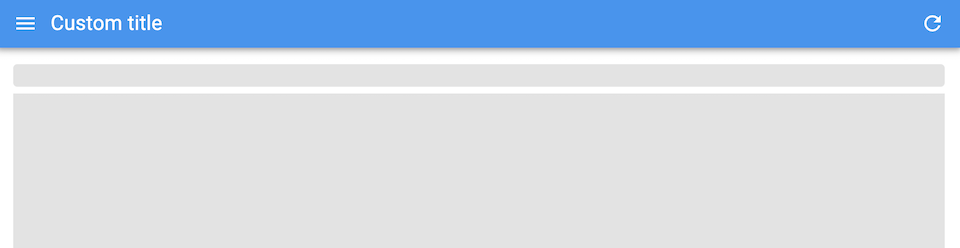
Usage
Use <Title> from anywhere in the page to set the page title.
import { Title } from 'react-admin';
const CustomPage = () => (
<>
<Title title="My Custom Page" />
<div>Content</div>
</>
);
<Title> uses a React Portal to render the title outside of the current component. It works because the default <AppBar> component contains a placeholder for the title called <TitlePortal>.
CRUD page components (<List>, <Edit>, <Create>, <Show>) already use a <Title> component. To set the page title for these components, use the title prop.
import { List } from 'react-admin';
const PostList = () => (
<List title="All posts">
...
</List>
);
Props
| Prop | Required | Type | Default | Description |
|---|---|---|---|---|
title |
Optional | string|ReactElement |
- | What to display in the central part of the app bar |
defaultTitle |
Optional | string |
'' |
What to display in the central part of the app bar when title is not set |
preferenceKey |
Optional | string |
${pathname}.title |
The key to use in the user preferences to store a custom title |
title
The title prop can be a string or a React element.
If it’s a string, it will be passed to the translate function, so you can use a title or a message id.
import { Title } from 'react-admin';
const CustomPage = () => (
<>
<Title title="my.custom.page.title" />
<div>Content</div>
</>
);
If it’s a React element, it will be rendered as is. If the element contains some text, it’s your responsibliity to translate it.
import { Title } from 'react-admin';
import ArticleIcon from '@mui/icons-material/Article';
const ArticlePage = () => (
<>
<Title title={
<>
<ArticleIcon />
My Custom Page
</>
} />
<div>My Custom Content</div>
</>
);
defaultTitle
It often happens that the title is empty while the component fetches the data to display. To avoid a flicker, you can pass a default title to the <Title> component.
import { Title, useGetOne } from 'react-admin';
import ArticleIcon from '@mui/icons-material/Article';
const ArticlePage = ({ id }) => {
const { data, loading } = useGetOne('articles', { id });
return (
<>
<Title
title={data && <><ArticleIcon />{data.title}</>}
defaultTitle={<ArticleIcon />}
/>
{!loading && <div>{data.body}</div>}
</>
);
};
preferenceKey
In Configurable mode, users can customize the page title via the inspector. To avoid conflicts, the <Title> component uses a preference key based on the current pathname. For example, the <Title> component in the posts list page will use the posts.title preference key.
If you want to use a custom preference key, pass it to the <Title> component.
import { Title } from 'react-admin';
const CustomPage = () => (
<>
<Title title="My Custom Page" preferenceKey="my.custom.page.title" />
<div>Content</div>
</>
);
If you want to disable configuring the page title even while in Configurable mode, you can pass preferenceKey=false.
import { Title } from 'react-admin';
const CustomPageWithNonConfigurableTitle = () => (
<>
<Title title="My Custom Page" preferenceKey={false} />
<div>Content</div>
</>
);

