<Toolbar>
<Toolbar> is the component react-admin renders at the bottom of <SimpleForm> and <TabbedForm>. By default, it renders a <SaveButton> and, on edition pages, a <DeleteButton>. On mobile, it is fixed at the bottom of the screen.
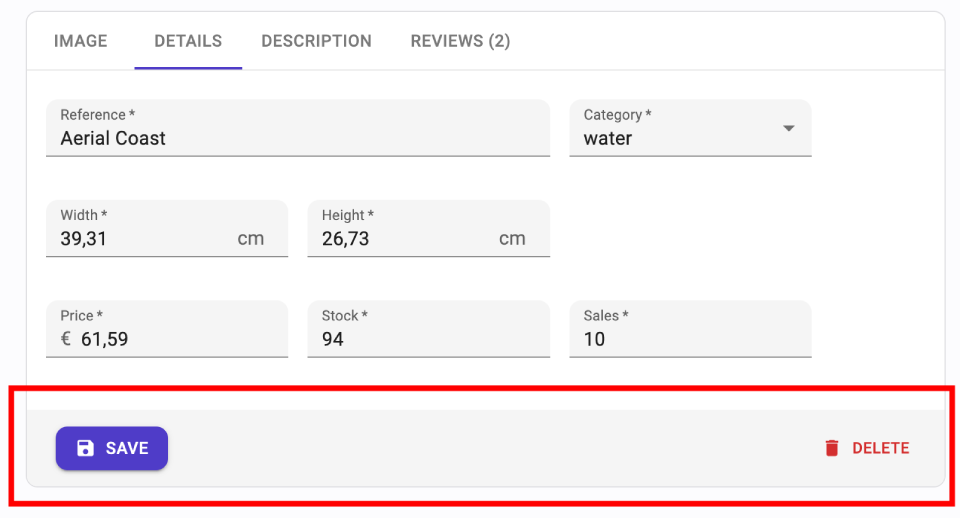
Tip: Use react-admin’s <Toolbar> component instead of Material UI’s <Toolbar> component. The former builds upon the latter and adds support for an alternative mobile layout (and is therefore responsive).
Usage
Create a custom toolbar using <Toolbar>, then inject it to <SimpleForm> or <TabbedForm> using the toolbar prop:
// in src/MyToolbar.jss
import { Toolbar, SaveButton } from 'react-admin';
export const MyToolbar = () => (
<Toolbar>
<SaveButton label="Save" />
</Toolbar>
);
// in src/CommentCreate.jsx
import { Create, SimpleForm, DateInput, TextInput } from 'react-admin';
import { MyToolbar } from './MyToolbar';
const CommentCreate = () => (
<Create>
<SimpleForm toolbar={<MyToolbar />}>
<TextInput source="author.name" />
<DateInput source="created_at" />
<TextInput source="body" />
</SimpleForm>
</Create>
);
Props
<Toolbar> accepts the following props:
Additional props are passed down to the Material UI <Toolbar> component.
children
When rendered without children, <Toolbar> renders a <SaveButton> and, on edition page, a <DeleteButton>. Create a toolbar with children to customize the buttons displayed, or the options of the buttons.
For instance, to display two save buttons in a creation form, one to save and redirect to the edition page, and the second to save and empty the form:
import { Toolbar, SaveButton, useRedirect, useNotify } from 'react-admin';
import { useFormContext } from 'react-hook-form';
const MyToolbar = () => {
const { reset } = useFormContext();
const notify = useNotify();
return (
<Toolbar>
<SaveButton label="Save" />
<SaveButton
label="Save and add"
mutationOptions={{
onSuccess: () => {
notify('Element created');
reset();
}}
}
type="button"
variant="text"
/>
</Toolbar>
);
};
sx: CSS API
You can override the style of the toolbar using the sx prop. Use the class names of the inner commponents to tweak their styles:
| Rule name | Description |
|---|---|
&.RaToolbar-desktopToolbar |
Applied to the underlying MuiToolbar component for medium and large screens |
&.RaToolbar-mobileToolbar |
Applied to the underlying MuiToolbar component for small screens |
& .RaToolbar-defaultToolbar |
Applied to the internal wrapper of the <Toolbar> buttons when no children are passed |
To override the style of all instances of <Toolbar> components using the application-wide style overrides, use the RaToolbar key.
Soft Delete
<Toolbar> displays a <DeleteButton> by default. React-admin provides a <SoftDeleteButton> variant, which archives the record instead of deleting it.
To replace the default <DeleteButton> with a <SoftDeleteButton>, create a custom toolbar:
import { Toolbar, SaveButton } from 'react-admin';
import { SoftDeleteButton } from '@react-admin/ra-soft-delete';
const MyToolbar = () => (
<Toolbar sx={{ justifyContent: 'space-between' }}>
<SaveButton label="Save" />
<SoftDeleteButton />
</Toolbar>
);
Then inject it to <SimpleForm> or <TabbedForm> using the toolbar prop.

