Data Provider Setup
The Data Provider is the interface between react-admin and your API. It’s where you write the API calls to fetch and save data.
<Admin dataProvider>
The first step to using a Data Provider is to pass it to the <Admin> component via the dataProvider prop.
For example, let’s use the Simple REST data provider. This provider is suitable for REST APIs using simple GET parameters for filters and sorting.
First, install the ra-data-simple-rest package:
yarn add ra-data-simple-rest
Then, initialize the provider with the REST backend URL, and pass it as the <Admin dataProvider>:
// in src/App.js
import * as React from "react";
import { Admin, Resource } from 'react-admin';
import simpleRestProvider from 'ra-data-simple-rest';
import { PostList } from './posts';
const dataProvider = simpleRestProvider('http://path.to.my.api/');
const App = () => (
<Admin dataProvider={dataProvider}>
<Resource name="posts" list={PostList} />
</Admin>
);
export default App;
That’s all it takes to make all react-admin components work with your API. They will call the data provider methods, which will in turn call the API. Here’s how the Simple REST data provider maps react-admin calls to API calls:
| Method name | API call |
|---|---|
getList |
GET http://my.api.url/posts?sort=["title","ASC"]&range=[0, 24]&filter={"title":"bar"} |
getOne |
GET http://my.api.url/posts/123 |
getMany |
GET http://my.api.url/posts?filter={"ids":[123,456,789]} |
getManyReference |
GET http://my.api.url/posts?filter={"author_id":345} |
create |
POST http://my.api.url/posts |
update |
PUT http://my.api.url/posts/123 |
updateMany |
Multiple calls to PUT http://my.api.url/posts/123 |
delete |
DELETE http://my.api.url/posts/123 |
deleteMany |
Multiple calls to DELETE http://my.api.url/posts/123 |
For your own API, look for a compatible data provider in the list of supported API backends or write your own.
React-Query Options
React-admin uses React Query to fetch, cache, and update data. Internally, the <Admin> component creates a react-query QueryClient on mount, using react-query’s “aggressive but sane” defaults:
- Queries consider cached data as stale
- Stale queries are refetched automatically in the background when:
- New instances of the query mount
- The window is refocused
- The network is reconnected
- The query is optionally configured with a refetch interval
- Query results that are no longer used in the current page are labeled as “inactive” and remain in the cache in case they are used again later.
- By default, “inactive” queries are garbage collected after 5 minutes.
- Queries that fail are silently retried 3 times, with exponential backoff delay before capturing and displaying an error notification to the UI.
- Query results by default are structurally shared to detect if data has actually changed, and if not, the data reference remains unchanged to better help with value stabilization in regard to
useMemoanduseCallback.
If you want to override the react-query default query and mutation options, or use a specific client or mutation cache, you can create your own QueryClient instance and pass it to the <Admin queryClient> prop:
import { Admin } from 'react-admin';
import { QueryClient } from '@tanstack/react-query';
const queryClient = new QueryClient({
defaultOptions: {
queries: {
retry: false,
structuralSharing: false,
},
mutations: {
retryDelay: 10000,
},
},
});
const App = () => (
<Admin queryClient={queryClient} dataProvider={...}>
...
</Admin>
);
To know which options you can pass to the QueryClient constructor, check the react-query documentation and the query options and mutation options sections.
The settings that react-admin developers often overwrite are:
import { QueryClient } from '@tanstack/react-query';
const queryClient = new QueryClient({
defaultOptions: {
queries: {
/**
* The time in milliseconds after data is considered stale.
* If set to `Infinity`, the data will never be considered stale.
*/
staleTime: 10000,
/**
* If `false`, failed queries will not retry by default.
* If `true`, failed queries will retry infinitely., failureCount: num
* If set to an integer number, e.g., 3, failed queries will retry until the failed query count meets that number.
* If set to a function `(failureCount, error) => boolean`, failed queries will retry until the function returns false.
*/
retry: false,
/**
* If set to `true`, the query will refetch on window focus if the data is stale.
* If set to `false`, the query will not refetch on window focus.
* If set to `'always'`, the query will always refetch on window focus.
* If set to a function, the function will be executed with the latest data and query to compute the value.
* Defaults to `true`.
*/
refetchOnWindowFocus: false,
},
},
});
You can also set custom options on a per-query basis. All data provider hooks accept a react-query options parameter. For instance, to disable retries for a specific update mutation:
const [update] = useUpdate(
'posts',
{ id: 123, is_published: true },
{ retry: false }
);
Refer to the documentation of each data provider hook for more details on the options you can pass.
React-admin components using the data provider also accept a queryOptions prop to pass options to the underlying react-query hooks. For instance, specify a custom staleTime for a <List> component:
import { List } from 'react-admin';
const PostList = () => (
<List queryOptions={{ staleTime: 60000 }}>
...
</List>
);
Look for the queryOptions and mutationOptions props in the documentation of each react-admin component to know which options you can pass.
Enabling Query Logs
React-admin uses react-query to call the Data Provider. You can view all react-query calls in the browser using the react-query devtools.
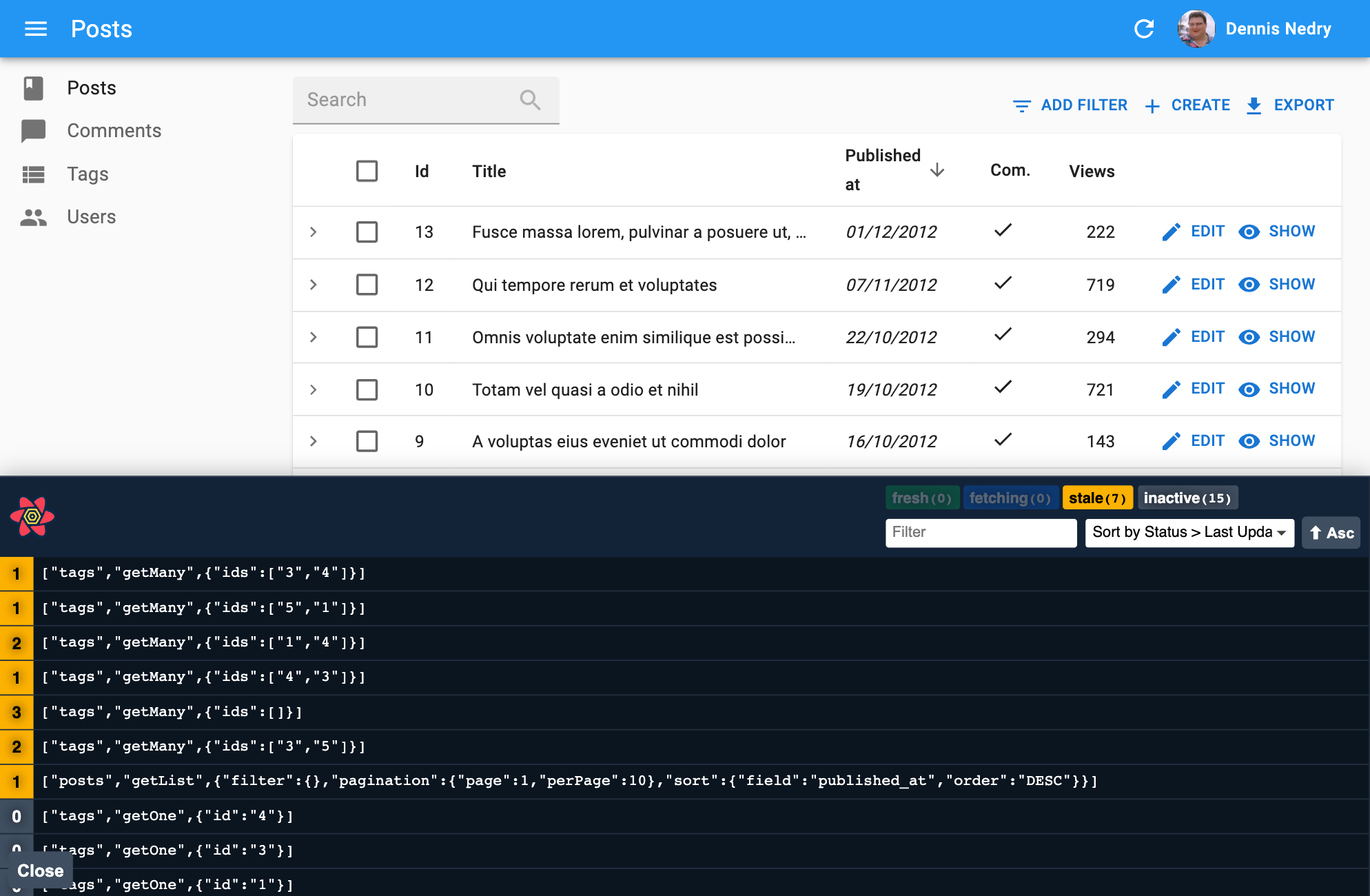
To enable these devtools, install @tanstack/react-query-devtools and add the <ReactQueryDevtools> component to a custom layout:
import { Layout } from 'react-admin';
import { ReactQueryDevtools } from '@tanstack/react-query-devtools'
export const MyLayout = ({ children }) => (
<Layout>
{children}
<ReactQueryDevtools initialIsOpen={false} />
</Layout>
);
Then use this layout in <Admin>:
import { Admin, Resource } from 'react-admin';
import { dataProvider } from './dataProvider';
import { MyLayout } from './MyLayout';
export const App = () => (
<Admin dataProvider={dataProvider} layout={MyLayout}>
<Resource name="posts" list={PostList} />
</Admin>
);
Tip: By default, React Query Devtools are only included in development bundles (process.env.NODE_ENV === 'development'), so they won’t be part of production builds.
Tip: Some Data Providers have their own logging system. For example, the ra-data-fakerest package logs all REST API calls to the browser console when true is passed as a second argument:
// in src/App.js
import * as React from "react";
import { Admin, Resource } from 'react-admin';
import fakeDataProvider from 'ra-data-fakerest';
const dataProvider = fakeDataProvider({ /* data here */ }, true);
const App = () => (
<Admin dataProvider={dataProvider}>
// ...
</Admin>
);
Handling Authentication
React-admin uses the dataProvider to fetch data and the authProvider to handle authentication. The authProvider typically stores an authentication token, shares it with the dataProvider (often via localStorage), which then adds it to HTTP headers for API requests.
For example, here’s how to use a token returned during the login process to authenticate all requests to the API via a Bearer token, using the Simple REST data provider:
// in authProvider.js
const authProvider = {
async login({ username, password }) {
const request = new Request('https://mydomain.com/authenticate', {
method: 'POST',
body: JSON.stringify({ username, password }),
headers: new Headers({ 'Content-Type': 'application/json' }),
});
let response;
try {
response = await fetch(request);
} catch (_error) {
throw new Error('Network error');
}
if (response.status < 200 || response.status >= 300) {
throw new Error(response.statusText);
}
const { token } = await response.json();
localStorage.setItem('token', token);
},
// ...
};
// in dataProvider.js
import { fetchUtils } from 'react-admin';
import simpleRestProvider from 'ra-data-simple-rest';
const fetchJson = (url, options = {}) => {
options.user = {
authenticated: true,
// use the token from local storage
token: localStorage.getItem('token')
};
return fetchUtils.fetchJson(url, options);
};
const dataProvider = simpleRestProvider('http://path.to.my.api/', fetchJson);
Now all requests to the REST API will include following header:
Authorization: Bearer YOUR_TOKEN_HERE
In this example, the simpleRestProvider accepts a second parameter to set authentication. Each Data Provider has its own way of accepting credentials. Refer to the documentation of your Data Provider for details.
Adding Custom Headers
The dataProvider doesn’t “speak” HTTP, so it doesn’t have the concept of HTTP headers. If you need to pass custom headers to the API, the syntax depends on the Data Provider you use.
For instance, the simpleRestProvider function accepts an HTTP client function as its second argument. By default, it uses react-admin’s fetchUtils.fetchJson() function as the HTTP client. It’s similar to the HTML5 fetch(), except it handles JSON decoding and HTTP error codes automatically.
To add custom headers to your requests, you can wrap the fetchJson() call inside your own function:
import { fetchUtils, Admin, Resource } from 'react-admin';
import simpleRestProvider from 'ra-data-simple-rest';
const fetchJson = (url, options = {}) => {
if (!options.headers) {
options.headers = new Headers({ Accept: 'application/json' });
}
// add your own headers here
options.headers.set('X-Custom-Header', 'foobar');
return fetchUtils.fetchJson(url, options);
}
const dataProvider = simpleRestProvider('http://path.to.my.api/', fetchJson);
const App = () => (
<Admin dataProvider={dataProvider}>
<Resource name="posts" list={PostList} />
</Admin>
);
Tip: For TypeScript users, here is a typed version of the fetchJson function:
import { fetchUtils } from "react-admin";
const fetchJson = (url: string, options: fetchUtils.Options = {}) => {
const customHeaders = (options.headers ||
new Headers({
Accept: 'application/json',
})) as Headers;
// add your own headers here
customHeaders.set('X-Custom-Header', 'foobar');
options.headers = customHeaders;
return fetchUtils.fetchJson(url, options);
}
Now all the requests to the REST API will contain the X-Custom-Header: foobar header.
Tip: Have a look at the fetchJson documentation to learn more about its features.
Warning: If your API is on a different domain than your JS code, you’ll need to expose this header using the Access-Control-Expose-Headers CORS header:
Access-Control-Expose-Headers: X-Custom-Header
This must be done on the server side.
Embedding Relationships
Some API backends with knowledge of the relationships between resources can embed related records in the response.
For instance, JSON Server can return a post and its author in a single response:
GET /posts/123?embed=author
{
"id": 123,
"title": "Hello, world",
"author_id": 456,
"author": {
"id": 456,
"name": "John Doe"
}
}
Data providers implementing this feature often use the meta key in the query parameters to pass the embed parameter to the API.
const { data } = useGetOne('posts', { id: 123, meta: { embed: ['author'] } });
Leveraging embeds can reduce the number of requests made by react-admin to the API, and thus improve the app’s performance.
For example, this allows you to display data from a related resource without making an additional request (and without using a <ReferenceField>).
const PostList = () => (
- <List>
+ <List queryOptions={{ meta: { embed: ["author"] } }}>
<DataTable>
<DataTable.Col source="title" />
- <DataTable.Col source="author_id">
- <ReferenceField source="author_id" reference="authors>
- <TextField source="name" />
- </ReferenceField>
- </DataTable.Col>
+ <DataTable.Col source="author.name" />
</DataTable>
</List>
);
Refer to your data provider’s documentation to verify if it supports this feature. If you’re writing your own data provider, check the Writing a Data Provider documentation for more details.
Note: Embeds are a double-edged sword. They can make the response larger and break the sharing of data between pages. Measure the performance of your app before and after using embeds to ensure they are beneficial.
Prefetching Relationships
Some API backends can return related records in the same response as the main record. For instance, an API may return a post and its author in a single response:
const { data, meta } = useGetOne('posts', { id: 123, meta: { prefetch: ['author']} });
{
"data": {
"id": 123,
"title": "Hello, world",
"author_id": 456,
},
"meta": {
"prefetched": {
"authors": [{ "id": 456, "name": "John Doe" }]
}
}
}
This is called prefetching or preloading.
React-admin can use this feature to populate its cache with related records, and avoid subsequent requests to the API. The prefetched records must be returned in the meta.prefetched key of the data provider response.
For example, you can use prefetching to display the author’s name in a post list without making an additional request:
const PostList = () => (
<List queryOptions={{ meta: { prefetch: ['author'] }}}>
<DataTable>
<DataTable.Col source="title" />
<DataTable.Col source="author_id">
{/** renders without an additional request */}
<ReferenceField source="author_id" reference="authors" />
</DataTable.Col>
</DataTable>
</List>
);
The way to ask for embedded resources isn’t normalized and depends on the API. The above example uses the meta.prefetch query parameter. Some APIs may use the embed query parameter to indicate prefetching.
Refer to your data provider’s documentation to verify if it supports prefetching. If you’re writing your own data provider, check the Writing a Data Provider documentation for more details.
Query Cancellation
React-admin supports Query Cancellation. When a component unmounts, any pending query is canceled, preventing outdated side effects and unnecessary network requests.
To enable this feature, set the supportAbortSignal property to true on your data provider:
const dataProvider = simpleRestProvider('https://myapi.com');
dataProvider.supportAbortSignal = true;
Each data provider call will receive an additional signal parameter, an AbortSignal. Pass this signal to your fetch calls:
const dataProvider = {
getOne: async (resource, params) => {
const url = `${API_URL}/${resource}/${params.id}`;
const options = { signal: params.signal };
const res = await fetch(url, options);
if (!res.ok) {
throw new HttpError(res.statusText);
}
return res.json();
},
};
Some data providers, like ra-data-simple-rest, already support query cancellation. Check their documentation for details.
Note: If your app uses <React.StrictMode>, query cancellation may duplicate API queries in development, but this won’t happen in production.
Adding Lifecycle Callbacks
It often happens that you need specific data logic to be executed before or after a dataProvider call. For instance, you may want to delete the comments related to a post before deleting the post itself. The general advice is to put that code on the server-side. If you can’t, the next best place to put this logic is the dataProvider.
You can, of course, use if statements in the dataProvider methods to execute the logic only for the resources that need it, like so:
const dataProvider = {
// ...
delete: async (resource, params) => {
if (resource === 'posts') {
// delete all comments related to the post
// first, fetch the comments
const { data: comments } = await httpClient(`${apiUrl}/comments?post_id=${params.id}`);
// then, delete them
await Promise.all(comments.map(comment => httpClient(`${apiUrl}/comments/${comment.id}`, {
method: 'DELETE',
})));
}
// fallback to the default implementation
const { data } = await httpClient(`${apiUrl}/${resource}/${params.id}`, {
method: 'DELETE',
});
return { data };
},
// ...
}
But the dataProvider code quickly becomes hard to read and maintain. React-admin provides a helper function to make it easier to add lifecycle callbacks to the dataProvider: withLifecycleCallbacks:
import { withLifecycleCallbacks } from 'react-admin';
const dataProvider = withLifecycleCallbacks(baseDataProvider, [
{
resource: 'posts',
beforeDelete: async (params, dataProvider) => {
// delete all comments related to the post
// first, fetch the comments
const { data: comments } = await dataProvider.getList('comments', {
filter: { post_id: params.id },
pagination: { page: 1, perPage: 1000 },
sort: { field: 'id', order: 'DESC' },
});
// then, delete them
await dataProvider.deleteMany('comments', { ids: comments.map(comment => comment.id) });
return params;
},
},
]);
Check the withLifecycleCallbacks documentation for more details.
Combining Data Providers
If you need to build an app relying on more than one API, you may face a problem: the <Admin> component accepts only one dataProvider prop. You can combine multiple data providers into one using the combineDataProviders helper. It expects a function as a parameter accepting a resource name and returning a data provider for that resource.
For instance, the following app uses ra-data-simple-rest for the posts and comments resources, and ra-data-local-storage for the user resource:
import buildRestProvider from 'ra-data-simple-rest';
import buildStorageProvider from 'ra-data-local-storage';
import { Admin, Resource, combineDataProviders } from 'react-admin';
const dataProvider1 = buildRestProvider('http://path.to.my.api/');
const dataProvider2 = buildStorageProvider();
const dataProvider = combineDataProviders((resource) => {
switch (resource) {
case 'posts':
case 'comments':
return dataProvider1;
case 'users':
return dataProvider2;
default:
throw new Error(`Unknown resource: ${resource}`);
}
});
export const App = () => (
<Admin dataProvider={dataProvider}>
<Resource name="posts" list={PostList} />
<Resource name="comments" list={CommentList} />
<Resource name="users" list={UserList} />
</Admin>
);
If the choice of dataProvider doesn’t only rely on the resource name, or if you want to manipulate the resource name, combine Data Providers manually using a JavaScript Proxy object.
For instance, you can prefix your resource names to facilitate the API selection:
import buildRestProvider from 'ra-data-simple-rest';
import buildStorageProvider from 'ra-data-local-storage';
import { Admin, Resource, defaultDataProvider } from 'react-admin';
const dataProvider1 = buildRestProvider('http://path.to.my.api/');
const dataProvider2 = buildStorageProvider();
const dataProvider = new Proxy(defaultDataProvider, {
get: (target, name) => {
return (resource, params) => {
if (typeof name === 'symbol' || name === 'then') {
return;
}
if (resource.startsWith('api1/')) {
return dataProvider1[name](resource.substring(5), params);
}
if (resource.startsWith('api2/')) {
return dataProvider2[name](resource.substring(5), params);
}
}
},
});
export const App = () => (
<Admin dataProvider={dataProvider}>
<Resource name="api1/posts" list={PostList} />
<Resource name="api1/comments" list={CommentList} />
<Resource name="api2/users" list={UserList} />
</Admin>
);
Handling File Uploads
When a user submits a form with a file input, the dataProvider method (create or update) receives a File object. You can handle this file in various ways depending on your server:
- Send files as Base64 strings using the
FileReaderAPI. - Send files using
multipart/form-datato include the record data and files in one query. - Upload files to a third-party service like a CDN.
Sending Files in Base64
This dataProvider extends an existing provider to convert images passed to dataProvider.update('posts') into Base64 strings. It uses withLifecycleCallbacks to modify the dataProvider.update() method for the posts resource only.
import { withLifecycleCallbacks, DataProvider } from 'react-admin';
import simpleRestProvider from 'ra-data-simple-rest';
const dataProvider = withLifecycleCallbacks(simpleRestProvider('http://path.to.my.api/'), [
{
/**
* For posts update only, convert uploaded images to base 64 and attach them to
* the `picture` sent property, with `src` and `title` attributes.
*/
resource: 'posts',
beforeUpdate: async (params: any, dataProvider: DataProvider) => {
// Freshly dropped pictures are File objects and must be converted to base64 strings
const newPictures = params.data.pictures.filter(
p => p.rawFile instanceof File
);
const formerPictures = params.data.pictures.filter(
p => !(p.rawFile instanceof File)
);
const base64Pictures = await Promise.all(
newPictures.map(convertFileToBase64)
)
const pictures = [
...base64Pictures.map((dataUrl, index) => ({
src: dataUrl,
title: newPictures[index].title,
})),
...formerPictures,
];
return {
...params,
data: {
...params.data,
pictures,
}
};
}
}
]);
/**
* Convert a `File` object returned by the upload input into a base 64 string.
* That's not the most optimized way to store images in production, but it's
* enough to illustrate the idea of dataprovider decoration.
*/
const convertFileToBase64 = file =>
new Promise((resolve, reject) => {
const reader = new FileReader();
reader.onload = () => resolve(reader.result);
reader.onerror = reject;
reader.readAsDataURL(file.rawFile);
});
export default myDataProvider;
Tip: Use beforeSave instead of beforeUpdate to apply the same logic for both create and update calls.
Sending Files in multipart/form-data
Another alternative is to upload files using the FormData API. This format is similar to how HTML forms handle file uploads.
The dataProvider example below extends an existing provider and tweaks the create and update methods for the posts resource only:
- Checks if the resource is
posts. - Creates a new
FormDataobject with thepostdata and the file. - Sends this
FormDatato the API usingfetchUtils.fetchJson().
import simpleRestDataProvider from "ra-data-simple-rest";
import {
CreateParams,
UpdateParams,
DataProvider,
fetchUtils,
} from "react-admin";
const endpoint = "http://path.to.my.api";
const baseDataProvider = simpleRestDataProvider(endpoint);
type PostParams = {
id: string;
title: string;
content: string;
picture: {
rawFile: File;
src?: string;
title?: string;
};
};
const createPostFormData = (
params: CreateParams<PostParams> | UpdateParams<PostParams>
) => {
const formData = new FormData();
params.data.picture?.rawFile && formData.append("file", params.data.picture.rawFile);
params.data.title && formData.append("title", params.data.title);
params.data.content && formData.append("content", params.data.content);
return formData;
};
export const dataProvider: DataProvider = {
...baseDataProvider,
create: (resource, params) => {
if (resource === "posts") {
const formData = createPostFormData(params);
return fetchUtils
.fetchJson(`${endpoint}/${resource}`, {
method: "POST",
body: formData,
})
.then(({ json }) => ({ data: json }));
}
return baseDataProvider.create(resource, params);
},
update: (resource, params) => {
if (resource === "posts") {
const formData = createPostFormData(params);
formData.append("id", params.id);
return fetchUtils
.fetchJson(`${endpoint}/${resource}`, {
method: "PUT",
body: formData,
})
.then(({ json }) => ({ data: json }));
}
return baseDataProvider.update(resource, params);
},
};
Sending Files to a Third-Party Service
A common approach for handling file uploads in SPAs is to upload the file to a CDN (e.g., Cloudinary, CloudImage), then use the file URL in the record.
Here is an example of uploading files to Cloudinary by adapting the dataProvider to use their authenticated requests.
The signature required by Cloudinary can be generated using the cloudinary package. Below is a simplified Remix loader that provides this signature:
import { LoaderFunctionArgs, json } from "@remix-run/node";
import cloudinary from "cloudinary";
export const loader = ({ request }: LoaderFunctionArgs) => {
cloudinary.v2.config({
api_key: process.env.CLOUDINARY_API_KEY,
api_secret: process.env.CLOUDINARY_API_SECRET,
cloud_name: process.env.CLOUDINARY_CLOUD_NAME,
secure: false,
});
const timestamp = Math.round(new Date().getTime() / 1000);
const signature = cloudinary.v2.utils.api_sign_request(
{ timestamp },
process.env.CLOUDINARY_API_SECRET as string
);
return json({
timestamp,
signature,
cloud_name: process.env.CLOUDINARY_CLOUD_NAME,
api_key: process.env.CLOUDINARY_API_KEY,
});
};
The dataProvider example below modifies the create and update methods for the posts resource:
- Retrieves a Cloudinary signature.
- Creates a
FormDataobject with the file. - Sends the file to Cloudinary.
- Updates
params.picturewith the Cloudinary URL.
// dataProvider.ts
import { DataProvider, withLifecycleCallbacks } from "react-admin";
import simpleRestProvider from "ra-data-simple-rest";
type CloudinaryFile = {
asset_id: string;
secure_url: string;
};
type SignData = {
api_key: string;
timestamp: string;
signature: string;
cloud_name: string;
};
const endpoint = "http://path.to.my.api";
const dataProvider = withLifecycleCallbacks(
simpleRestProvider(endpoint),
[
{
resource: "posts",
beforeSave: async (params: any, dataProvider: DataProvider) => {
const response = await fetch(
`${endpoint}/get-cloudinary-signature`,
{ method: "GET" }
// should send headers with correct authentications
);
const signData: SignData = await response.json();
const url = `https://api.cloudinary.com/v1_1/${signData.cloud_name}/auto/upload`;
const formData = new FormData();
formData.append("file", params.picture.rawFile);
formData.append("api_key", signData.api_key);
formData.append("timestamp", signData.timestamp);
formData.append("signature", signData.signature);
const imageResponse = await fetch(url, {
method: "POST",
body: formData,
});
const image: CloudinaryFile = await imageResponse.json();
return {
...params,
picture: {
src: image.secure_url,
title: image.asset_id,
},
};
},
},
]
);
Refer to the Cloudinary Get Started doc for more details.
Async Initialization
Some Data Providers need an asynchronous initialization phase (e.g., to connect to the API). To use such Data Providers, initialize them before rendering react-admin resources, leveraging React’s useState and useEffect.
For instance, the ra-data-hasura data provider needs to be initialized:
import React, { useState, useEffect } from 'react';
import buildHasuraProvider from 'ra-data-hasura';
import { Admin, Resource } from 'react-admin';
import { PostCreate, PostEdit, PostList } from './posts';
const App = () => {
// start with an empty data provider
const [dataProvider, setDataProvider] = useState(null);
// initialize on mount
useEffect(() => {
buildHasuraProvider({
clientOptions: { uri: 'http://localhost:8080/v1/graphql' }
}).then(provider => setDataProvider(() => provider));
}, []);
// hide the admin until the data provider is ready
if (!dataProvider) return <p>Loading...</p>;
return (
<Admin dataProvider={dataProvider}>
<Resource name="Post" list={PostList} edit={PostEdit} create={PostCreate} />
</Admin>
);
};
export default App;
Tip: This example uses the function version of setState (setDataProvider(() => dataProvider)) instead of the more classic version (setDataProvider(dataProvider)). This is because some legacy Data Providers are actually functions, and setState would call them immediately on mount.

