<FilterLiveForm>
This component offers a convenient way to create a form that automatically updates the filters when the user changes its child input values.
It fits nicely alongside a <FilterList> component, but you can also use it at other places to create your own filter UI.
Usage
Use <FilterLiveForm> inside a component that provides a ListContext, such as <List>. Use any React Admin input component as its children.
Here is an example showing how you can use <FilterLiveForm> in a sidebar for the <List> view, alongside a <FilterList>:
import * as React from 'react';
import CategoryIcon from '@mui/icons-material/LocalOffer';
import Person2Icon from '@mui/icons-material/Person2';
import TitleIcon from '@mui/icons-material/Title';
import { Card, CardContent } from '@mui/material';
import {
AutocompleteInput,
FilterLiveForm,
DataTable,
FilterList,
FilterListItem,
FilterListSection,
List,
ReferenceField,
ReferenceInput,
TextInput,
} from 'react-admin';
const BookListAside = () => (
<Card sx={{ order: -1, mr: 2, mt: 6, width: 250, height: 'fit-content' }}>
<CardContent>
<FilterList label="Century" icon={<CategoryIcon />}>
<FilterListItem
label="21st"
value={{ year_gte: 2000, year_lte: undefined }}
/>
<FilterListItem
label="20th"
value={{ year_gte: 1900, year_lte: 1999 }}
/>
<FilterListItem
label="19th"
value={{ year_gte: 1800, year_lte: 1899 }}
/>
</FilterList>
<FilterListSection label="Title" icon={<TitleIcon />}>
<FilterLiveForm>
<TextInput source="title" resettable helperText={false} />
</FilterLiveForm>
</FilterListSection>
<FilterListSection label="Author" icon={<Person2Icon />}>
<FilterLiveForm>
<ReferenceInput source="authorId" reference="authors">
<AutocompleteInput helperText={false} />
</ReferenceInput>
</FilterLiveForm>
</FilterListSection>
</CardContent>
</Card>
);
export const BookList = () => (
<List aside={<BookListAside />}>
<DataTable>
<DataTable.Col source="title" />
<DataTable.Col label="Autor" source="authorId">
<ReferenceField source="authorId" reference="authors" />
</DataTable.Col>
<DataTable.Col source="year" />
</DataTable>
</List>
);
Tip: This example leverages <FilterListSection>, the wrapper used internally by <FilterList>, in order to obtain a consistent look and feel for the filters.
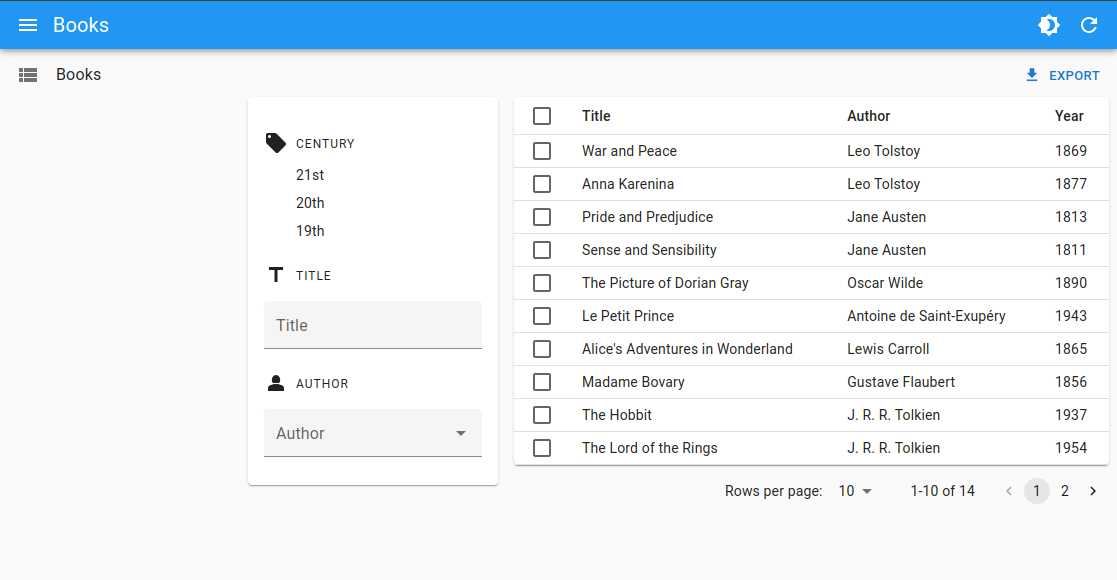
Tip: <FilterLiveForm> accepts multiple children, but you can also use several <FilterLiveForm> components in the same filter UI, just like we did above.
Tip: For simple cases where you only need a text input, you can use the <FilterLiveSearch> component, which combines that logic in a single component.
Props
Here are all the props you can set on the <FilterLiveForm> component:
| Prop | Required | Type | Default | Description |
|---|---|---|---|---|
children |
Required | ReactNode |
- | The children of the filter form (usually inputs) |
formComponent |
Optional | React Component | Native HTML <form> |
A React Component used to render the form |
debounce |
Optional | number or false |
500 | The debounce delay to set the filters (pass false to disable debounce) |
validate |
Optional | function |
- | A function to validate the form values |
Additional props are passed to react-hook-form’s useForm hook.
children
<FilterLiveForm> accepts any children. It simply provides the required contexts for the inputs to work as filters.
<FilterLiveForm>
<TextInput source="title" resettable helperText={false} />
<TextInput source="author" resettable helperText={false} />
</FilterLiveForm>
debounce
You can use the debounce prop to customize the delay before the filters are applied. The default value is 500 milliseconds.
<FilterLiveForm debounce={1000}>
<TextInput source="title" resettable helperText={false} />
<TextInput source="author" resettable helperText={false} />
</FilterLiveForm>
You can also disable the debounce by setting the debounce prop to false.
<FilterLiveForm debounce={false}>
<TextInput source="title" resettable helperText={false} />
<TextInput source="author" resettable helperText={false} />
</FilterLiveForm>
validate
Just like for <Form>, you can provide a validate function to validate the form values.
const validateFilters = values => {
const errors: any = {};
if (!values.author) {
errors.author = 'The author is required';
}
return errors;
};
const GlobalValidation = () => (
<FilterLiveForm validate={validateFilters}>
<TextInput source="title" resettable helperText={false} />
<TextInput source="author" resettable helperText={false} />
</FilterLiveForm>
);

